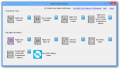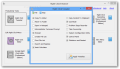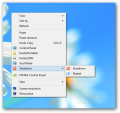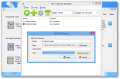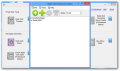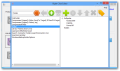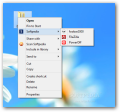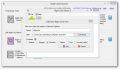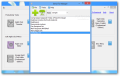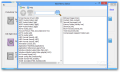Although Microsoft strives to infuse increased usability in the new operating systems they launch, there is always room for improvements. In Windows 8 the context menu remains fairly the same, but third-party tools such as Right Click Enhancer can help you shape it for your own needs.
The application is portable and free of charge, but the developer also makes available a paid edition (Professional) that offers a larger number of modules, for the price of $15.99/€12.86.
Since no installation is necessary, launching the executable file immediately shows the main application window, which is filled with several modules organized in two sections: “Productivity Tools” and “Edit Right Click Menu.”
Modules for the professional variant are available in the interface, which may confuse some of the users. Also present is a shortcut for a different program from the developer, Easy Disk Catalog Maker (paid product). All these unnecessary items affect overall usability of the program.
The first category features options for customizing the right-click menu by adding pretty useful actions that can be either carried out by tools included by the operating system or available in the Right Click Enhancer package.
With Right Click Tweaker, you can add to the context menu options to start copying or moving the selected item to a folder of your choice and thus avoid the copy/paste sequence. The list of choices is quite rich and also includes the possibility to add “Open in Notepad” (not file sensitive) or links to Control Panel, System Configuration Utility and God Mode.
The options do not stop at this as you can also pin the command to create a file list with the items in a folder, take ownership of a file or computer shutdown and restart actions.
The tools available in Right Click Enhancer that can be added to the context menu allow you to encrypt/decrypt a file and a hash calculator.
All the tweaks available in this category are applied swiftly and you get a message about successfully enabling or disabling them. No system restart is required.
Quick access to various locations (files and folders) on your computer can be achieved through My Computer Manager section. All entries are displayed on the My Computer screen of Windows Explorer, under “Other” locations.
Right Click Enhancer is perfectly capable to pin a shortcut to any file or folder on the system in the Desktop context menu, with the Right Click Shortcuts Creator. The operation is simple: choose to add a file or a folder, browser for the desired item and select it. Just like in other cases, there is the possibility to pick a different icon or change the name of the entry.
Customization with the options in the “Productivity Tools” category is easy enough for any user to grasp in a short amount of time. Not the same can be said by the “Edit Right Click Menu” module.
The “Right Click Editor” is a pretty powerful instrument that can help you fully customize the context menu entries sensitive to the selected item. This enables you to add new commands in the context menu of various files, folders or drives.
We were able to successfully add a new menu to folders, which gave us access to a set of tools we used on a daily basis. However, we noticed that the same menu would appear in the case of drives.
Still on the downside, when we attempted to customize the context menu for partitions the application failed to provide access to the commands and displayed only the menu, which pointed to nothing in our case.
Power-users that rely on the keyboard for navigation won’t be able to tap into the menus listed because the Enter key does not accomplish this function. On the other hand, double-clicking on an entry gets you access to the available commands.
Right Click Enhancer can be used to modify the context menu in Internet Explorer, too. Entries are context sensitive so they appear when right clicking on images, selected text or web links.
The program does not exempt the “Send to” menu in Windows Explorer, allowing you to add new locations (folders) to copy the selected file to.
The Good
All the utilities have tooltips that explain the general purpose and you do not have to restart the computer or Windows Explorer in order to apply the tweaks.
The Bad
Some of the utilities are not properly explained and, unless you do a bit of trial and error yourself, you may not fully understand how to work with them.
 14 DAY TRIAL //
14 DAY TRIAL //