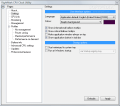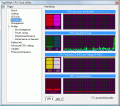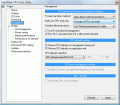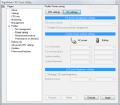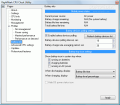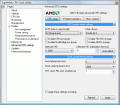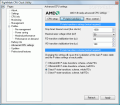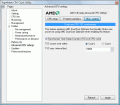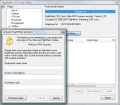"Everybody gets so much information all day long that they lose their common sense. (Gertrude Stein)". Finding information about something has never been easier. With a computer and an Internet connection, you can find answers about everything and this happens in seconds (depending on the connection speed). But with all the information gathered during a search you might come to a strange situation. How can you know which one is true? As anybody nowadays can create his own site and, most of all, post everything he wants on it some information you might encounter might be wrong.
So what should you do to cut off the wrong or incomplete information in order to find and answer that is the closest to reality? There are several solutions that you might think of or take into account. Given that on the Internet there is more "official" information than wrong answers related to your curiosity, you could compare several results and choose only those ones that are the same on most of the web pages. If you're not wandering on the Internet for the first time, it is impossible not to be able to make a difference between a mockingly written information and an article provided by a responsible person.
When it comes to softwares, the situation is pretty much alike. There are so many softwares that do the same thing, that one may find it hard to choose the right one. So again sometimes, it is just a matter of luck if you run into a good application that completely serves your needs or a software that is good only at crashing. Money is not at all a reason for choosing a software over another because you might find a lot of useless features in an expensive application only to realize that a cheaper one is the one that really fits you. Not to mention that there are a lot of free applications which are more reliable and "potent" than similar shareware programs.
RightMark CPU Clock is a freeware application designed to monitor the CPU frequency, throttling and the load level. It can also adjust, on-the-fly, the performance level through power management MSRs (Model Specific Registers) and dynamically adjusts the CPU frequency, throttle and voltage level. In the Settings menu you can choose the language, customize the colors that involve the monitoring graphs, and some miscellaneous options such as Make application window always on top, Start minimized to system tray or Run at Startup.
The CPU info section provides information about the CPU's model, type of core, revision and signature, the PM (power management) features supported and enabled by your CPU, the core clock (actual core frequency), throttle (the effective core frequency), CPU load (actual CPU load), OS load (shows the CPU load as reported by the OS, just as Task Manager does) and Core temp (current CPU core temperature) Due to the nature of TSC implementation on Intel Pentium 4 and Intel Core/Core 2 processors, the Core Clock value should not be interpreted as the accurate reflection of CPU core frequency and in this instance you should rely on the Throttle value. The FID and VID values refer to the states of the FSB clock multiplier and requested voltage level and the application displays data for Current, Startup, Minimal and Maximal values.
In the Monitoring section you are being displayed through numeric values,bars and graphs the real-time states of the CPU core clock and throttle, CPU load and OS load, CPU Frequency ID (FID) and Voltage ID (VID) and the CPU core temperature. In case you are running on a dual core processor, you will be able to see information about each core by pressing either of the CPU 0/1 tabs. In the Management window you can set the P-states transitions method - sets the way of managing CPU performance/power states, affecting both performance states transitions (PST) and on-demand clock modulation (ODCM) ( Allow direct multi-step transitions, Perform single-step transitions only), Multi-core CPU load calc - sets the way of calculating the CPU load on multi-core CPUs used for the performance/power states transitions decision (Maximum of CPU core loads, Average of CPU core loads, Sum of CPU core loads), Standby/hibernate action - sets the application behavior when OS is going to enter into Standby/Hibernate states (Keep current profile, Set "Power saving" profile, Set "Maximal performance" profile).
The Use OS load-based management feature tells the application to rely on OS load measurements which are not very precise so this option should be left unchecked. The Run HLT command when OS is idle function is a simple instruction that tells the CPU to "sleep" when the OS is idle, thus retaining the CPU in a lower power state. There are two more features that when enabled they restore the CPU default settings when the RightMark's CPU management is turned off or when you exit the application. You can also set what should Default settings mean (CPU-defined default FID/VID, FID/VID found at startup and Custom FID/VID). The Enable OS power management integration enables or disables application-wide management of Windows power policy settings but it is disabled on Windows Vista. The Alert when CPU core overheats allows the utility to alert the user with a warning balloon tooltip whenever the CPU enters into a "hot" state and this feature is available only with certain processor families.
The application also has a power management Profiles section. Here you can see the current configuration and choose some of the application's predefined ones. This program is designed both for PC systems that need a constant AC power supply and for notebooks that rely also on battery and you can choose from No management, Power saving (the lowest CPU performance state), Maximal performance (the highest CPU performance) and Performance on demand where you can set the values for Target CPU usage level (%), Up transition interval (msec), and Down transition interval (msec).
The Battery info section is for notebooks only, and you are able to see information about Battery charge remaining, Battery life time remaining, Total battery life time. The Enable battery devices polling enables/disables polling of the individual battery devices present in the system. You can also specify the amount of time, in seconds, between successive battery device polls or the time frame used to average the collected battery charge level samples for the battery charge/discharge rate estimation. The application allows you to change from here whether the battery icon is present in system tray when running on batteries, charging them or running on AC power. When the battery is in use you can select what information should the application provide (life time, level percentage). The same option is available when the battery is charging. You can remove the power icon placed by Windows in system tray by checking the Hide OS power status icon box. This option is not available with Windows Vista.
In the Advanced CPU settings window you must be very careful what you are doing, because there are several options that require advanced knowledge related to CPU power management. Here you can set the Advanced Configuration and Power Interface (ACPI) state, Clock divisor, Alternate VID, Alternate VID stabilization time, Good phase error, Clock ramp hysteresis, HTT clock PLL lock counter or Synchronize Time-Stamp Counters (TSCs) of CPU cores (Dual core CPUs only). The application has a Pro shareware upgrade that enables you to use Professional features.
The Good
RightMark CPU Clock Utility is a software that provides a lot of advanced settings and reliable information related to your CPU, it has a wide range of CPU families which it recognizes and it is designed both for AC and battery powered systems.
The Bad
If you are running Windows Vista, you will lack some options and in the case of Dual core processors you are unable to see, at the same time, the behavior of both of them.
The Truth
It is an application designed both for newbies and advanced users; a lot of caution is required in changing some "delicate" values and behind the poor GUI lies a really complex program.
Here are some snapshots of the application in action:
 14 DAY TRIAL //
14 DAY TRIAL //