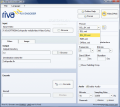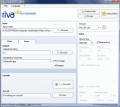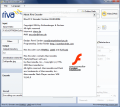With the animation of the Internet new video formats have emerged on the market. The most intensely used for the web is Flash, either as SWF or FLV formats. FLV is generally preferred when it comes to video rendering, as the files are small enough to considerably reduce page load time.
Back in the days preparing a video for the web required "talented" tools to preserve as much image quality as possible after all the conversion and optimization was over. Now it is just a matter of opening the desired video, defining the output path and initiating the job. 1, 2, 3 has become the standard in this sense and we can't complain about this.
I think you all agree with me when I say that AVI is still the most popular video format. The quality of the video is not extraordinary and compared to the looks supplied by HD-DVD or Blu-Ray they are pure crap. But we grew accustomed to this format which is very flexible as far as editing is concerned.
However, no matter how dear this format is for us, it is still too much to upload on a website. So the alternative is converting it to FLV. The tools available for the operation are numerous and some of them are even free.
Riva FLV encoder is a codec designed to make the transition of the AVI file to FLV format. The instrument is absolutely free and the speed of the conversion is amazing. Handling it does not require special knowledge and the three step method works like a charm in here as well.
The interface is extremely simple and the main window reveals all the options available in the application. The looks are great. There is no useless detail and the emphasis is on functionality. No need to check the menu because there is absolutely nothing important there. Save the language options (English, French and German).
The encoder does all the work automatically and for best results you get to tweak the output file a little by cropping the video file or setting the aspect ratio. Audio functions are also available in the application and the settings for this allow you to choose the bitrate value, the sampling rate and choose the audio channel (stereo or mono).
Turning your AVI into FLV is as easy as importing the desired file: select the output directory and press Encode button. The duration of the process depends entirely on the length of the AVI file. In my case a ~30MB file was converted into FLV in no time (under five seconds).
Riva FLV Encoder will save you the hassle of looking for a FLV player on the web and brings its own product, a player for previewing the results of the conversion. Just as expected, pressing the "Preview" button will automatically load the FLV file and run it in the player.
The right hand panel contains options for making the resulting file look as good as possible. The four presets for optimizing the video for the web let you automatically make the necessary adjustments. Riva FLV Encoder proves to be flexible enough to let you create your own presets and load them whenever needed.
Cropping is also available in the application and for a niftier result you can choose the desired padding color for not creating a visual discomfort.
After the encoding is over there is no evident message that the operation is complete. However, there will be a short message in the Result window at the bottom of the screen informing you on the status of the process. During our testing this message was constant, saying "Encoding successful!".
Riva FLV Encoder has hidden talents and turning AVI into FLV is not the only endowment of the software. It can also split the video into frames. The images are in JPG format and you can choose to take the first frame or all of them. The only option available for this feature is the resolution. All the other options available for video conversion will be greyed out except for this one.
The alternatives range from 160x120 thumbnails to 800x600 resolution. Other than this there is absolutely nothing else.
Testing the application revealed the fact that if the destination of the outcome result is inexistent, the same "Encoding Successful!" message will be displayed at the bottom of the window. The files are nowhere on the computer, but the result still stands.
The Good
The application is absolutely free and getting the job done is piece of cake. Though the options are minimum, they are all you need for obtaining a pretty good quality FLV file.
It also comes with a FLV player to preview your results. The conversions (for both FLV and JPG) are done in no time.
The Bad
The quality of the resulting file is not among the best if you maintain the original resolution, but shrinking it to a lower aspect ratio will do the trick.
The Truth
The application moves fast and the result is quite good if lower aspect ratio is used. There is no pay for using it and the presets for web optimization make the conversion process even faster.
Here are some snapshots of the application in action:
 14 DAY TRIAL //
14 DAY TRIAL //