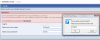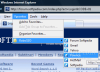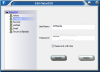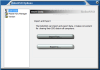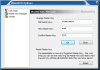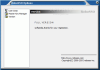Admit it! Password managers are pretty much the same. The only differences between them are the wrapping of the code and some of the options. One may let you input the web address of the account while others don't. Some may allow choosing the type of the account or exporting the account details into more than one format while others are restrictive in these concerns. But the big picture is the same.
The only password manager that does not fit the general frame is RoboForm. It integrates in IE-based web browsers and provides easy access to account details. It will also automatically save and submit the forms to the specific websites, making your typing in of the details obsolete.
Well, here's another breath of fresh air. RoboSSO (pretty unusual name, I agree) revolutionizes the way you store your passwords just like Roboform did. The name is the acronym of Robot Simple Sign On and as you may have guessed, the software eliminates the effort of typing in your passwords and usernames in the various web accounts. Of course that all the data is kept safe by RoboSSO using an encryption algorithm (AES 192-bit).
The basic principle RoboSSO works by is pretty much the same as in RoboForm but there are some differences. RoboSSO will work with Internet Explorer only (affects all other IE based web browsers installed, but does not work with them) and will store all the forms in a special folder in Favorites menu.
The great thing is that the forms are filled as you go, meaning that the moment you introduce the details for a website that is not stored by the application, RoboSSO Save Dialog will pop up asking you to give a name for the SSO (Simple Sign On) form. The task done, you no longer have to remember the password and username as the program will take care of that.
Now every time you need to login into that account all you need to do is go to Favorites, and look for the proper name in RoboSSO folder. Clicking on it will automatically open the web page and fill in the correspondent fields with the right details.
The Daemon icon in the system tray is the only way you can modify the passwords and usernames for the stored accounts. The passwords are hidden by default, but you can make them visible with a single click. In principle, the details from all the accounts should be available for editing, but during our testing, it seemed that RoboSSO is not always synchronizing the data between Edit and IE's Favorites folder. It happened more than once to store the account and the login to work when accessed from Favorites folder, but Edit window contained no data.
The application can be protected by a master password of your choice. But keep in mind that if you forget the master password there is no way to recover the files unless you made a backup. The most you can do is start all over again by resetting the master key and setting another one. Backing up the data is done by simply exporting it to a location on your computer.
Options menu contains two sections: one for importing and exporting the data and one for resetting the master key. Both import and export functions are limited to RSSO native file format. Master Key Manager, besides letting you reset the password and lose all the collected data, also allows changing the master password. It is actually recommended to do this every once in a while for your own protection.
The principle guiding the program is quite a good one. You have all the links and account details stored at hand, in Favorites menu of Internet Explorer. A single click opens the website and automatically logs you in. However, the downside is that it works only with IE and although the favorites will be visible in other IE based web browsers and the links will take you to the correct web page, no auto fill action will be taken.
The software proved to be unreliable as the Favorites items saved in RoboSSO folder are not available for editing in Edit RoboSSO window. I encountered some nags when testing the app on the Yahoo! Mail account. Despite the fact that the details were already stored by RoboSSO it kept on asking for a SSO Form name at each login. Canceling the action would log me into the account. The same happened when logging into Pownce account.
More than once, when signing out of Gmail web mail account, RoboSSO would automatically sign me back in, sensing the login windows. However, this did not happen all the time and on few occasions, the application acted right.
Not all the login windows can be detected by RoboSSO. Accessing Desktoptwo accounts made the program react in no way. Additionally, it happened a few times for Internet Explorer to crash because of RoboSSO.
The Good
The idea is great and it makes logging into your accounts effortless. There isn't much to configure and provided that you plan on using it a bit longer you can backup all the details in the native file format.
The Bad
Judging by the way it works, this should have been a beta version of the application. It is unreliable and although the idea is great, it is inefficient most of the time.
The price ($19.95) is a bit spicy considering that it does not work properly.
The Truth
Testing the application on two different systems (XP and Vista) both equipped with IE7 resulted in almost the same glitches. Automatic sign into Gmail when signing out, continuous prompt for account name when logging into Yahoo!, non-response when trying Desktoptwo account as well as IE crashes because of the application.
However, with a bit of work, RoboSSO could turn into a high rated program. You have 30 days to put it to your own test, with all features active.
Here are some snapshots of the application in action:
 14 DAY TRIAL //
14 DAY TRIAL //