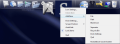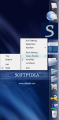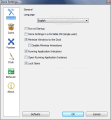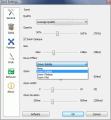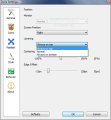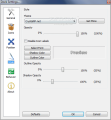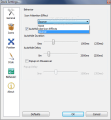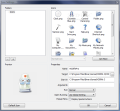I have always been keen on that "dock" feature on Mac systems. Besides the fact that it looks awfully good, it is also an extremely useful component of the desktop. Compared to its Windows counterpart, the taskbar seems stiff and inflexible and no matter how hard you try making it look fresher by changing themes or applying different styles, the results won't even come close to Mac dock.
Fortunately, this can be ported to Windows with the use of a simple to use third party component that tries to replicate Mac dock's detail and add some new functions at the same time. The applications to achieve this second taskbar on Windows are not that numerous and, contrary to any expectation, some of them also come as freebies.
RocketDock from PunkSoftware is one of the best solutions if you are trying to replicate Mac dock on windows. Well, it does not look exactly like the original, but preserves the general lines and brings some new options and features to impose with flexibility. The installer is just a little over 6MB large and installation goes nice and smooth as all you have to do is keep pressing that "Next" button and accept the License Agreement. The only complication appears when you have to select whether to place an icon on the desktop or not.
By default, RocketDock will place itself in the upper part of the screen and will incorporate some locations in Windows (Computer, Network, Documents, Music, Pictures, Control Panel) as well as shortcuts for application settings, Recycle Bin or the link for donating to the developers and to Punklabs' home page. If you really like the original setting, then I suggest you lock all the items as dragging them outside the dock causes their deletion and there is no way to restore all default icons automatically.
However, if you lose the original configuration of the dock, there is an easy way to add the shortcuts to the dock or simply place your own locations there with a simple drag and drop from the file manager you use. For more comfort, RocketDock allows personalization of the shortcut either by using one of the default icons it comes with (which are beautifully drawn) or using one of your own (check Icons folder in the installation location). Going online can get you more icons.
For changing a shortcut's icon just access "Icon Settings" window from its context menu and choose the desired image. Here's the place to make other changes as well, such as defining the target to refer to when clicked (which can be anything from the location of a file or folder to a Web location), setting up optional parameters for the target app, set the working directory for the application, define the state of the window when app is started, etc.
RocketDock provides a set of default elements that can be added at any time and, among these, there is the shortcut for Settings panel, separators, Recycle Bin icon or RocketDock analog Clock.
Setting up the application to perform at its best and yet affect system resources as little as possible is piece of cake and you will discover how to make the most of the dock. The application can start with Windows and, among its "talents", we count the capability of minimizing all windows to the dock. This practically renders Windows taskbar obsolete (which is no biggie), but there is a problem with apps that minimize to system tray and which will also go to the dock. Or you can use both the dock and the taskbar to gain some space: minimized apps will go to the dock, while all the others available on the screen are accessible from the taskbar.
A very important feature is marking running apps. This way, you'll always know which applications are started. The mark is very simple and consists of a little black down arrow placed above the icon of the running app (just like in Mac dock).
For preventing any accident that could result in losing some icons in the dock, the program offers the possibility of locking the items so that nothing can affect them.
In Icons menu of Settings window, you can make adjustments concerning the opacity level (between 50%-100%) of RocketDock (live preview is enabled), enable the icons to become opaque when zoom is on them. Adjusting their size (all original icons are 256x256) is a very handy option as it extends the number of items that can be incorporated in the dock.
Visual effects are included in the settings, giving the possibility of selecting the hover effect over the docklets: Bubble (pretty nice), Plateau, Flat or None are all the options at your disposal. My favorite is Bubble, but, if you're not looking for something fancy, you can remove all effect and turn RocketDock into a differently looking taskbar.
RocketDock developers did a very good job with the software and also included positioning options. Thus, the dock can sit on either sides of the screen with absolutely no problem, doing the same great job both vertically as well as horizontally. Where you settle it is just a matter of personal taste (my vote goes for upper part or right hand side of the screen).
If you're thinking that having the same theme is boring, then there is no issue with using RocketDock as the program comes with a set of 30 different themes to choose from (live preview is available in this case as well) and you get more online. More than this, making it look more stylish extends to customizing the font of icon labels, apply colored shadows, outline it or set outline and shadow opacity levels.
Making the dock less intrusive is actually a snap thanks to its capacity to autohide. But here's a piece of advice: do not remove all the icons and set it to autohide as you will have a tough time finding the dock. At least, take some precautions and permit minimization of applications to dock for easy find. By the way, the time to autohide can be user defined and goes from 0ms to 1000ms in a a drag of a slider.
Don't be shy and make all the settings you want as the software proofed against messing things up by allowing you to revert to its defaults. But this does not mean that all initial icons will be reinstated.
Bottom line is that RocketDock looks incredible in Vista environment and proves to be a stable launcher equipped with just enough options not to turn setting it up into a painful effort. It uses acceptable computer resources (during our testing 14.5MB of RAM was about the average). However, there are several issues with some applications under certain conditions (read "The Bad" section), but on the overall RocketDock gets high scoring.
The Good
The look is incredible and integrates perfectly in Vista environment extending the default Windows taskbar, thus providing an easy management of shortcuts.
You can enjoy the benefits of autohide function which leaves absolutely no mark on the screen indicating the position of the dock (hint - it's always going to be at half the distance of your screen).
There are plenty of customization options for both the docklets and the way the bar looks, both through the myriad of themes you can change to and the opacity settings provided.
The Bad
Minimizing windows to dock may cause some issues with applications set to minimize to system tray. These apps will be available both in system tray and in the dock space and sometimes launching them from RocketDock may not work as expected (they would minimize to taskbar but not make themselves available on the desktop). But this glitch can be bypassed if the launch is performed from system tray directly.
I wish there was a warning when deleting the last item in the dock space as removing all elements and using Blank theme is a dreadful combination causing a bit of trouble finding the menu for adjusting the settings (hint - keep right clicking right in the middle for finding its context menu).
The dock does not automatically shrink when screen limit is exceeded due to adding docklets (but you can adjust this from its settings).
The Truth
RocketDock is absolutely free of charge and, during our testing, it behaved magnificently. There are minor glitches that hopefully will be fixed in a future version and you can run into trouble only if you really want to (playing hide and seek with the dock was pretty fun but educational as well).
It proves to be an excellent solution for extending the taskbar and adding more functionality to Windows. Plus the plethora of themes help styling it up and comply to your frill standards.
Here are some snapshots of the application in action:
 14 DAY TRIAL //
14 DAY TRIAL //