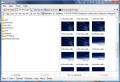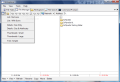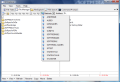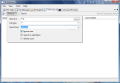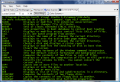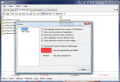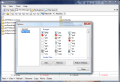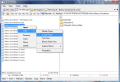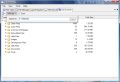As an important part of our computer life file managers help us manipulate all the data on the system with less effort and more effectively. The most popular such software on the market is Windows Explorer, which comes packed in Windows and represents the initial solution for every computer user, until the installation of a better, more flexible file manager is completed.
Two of the best one-off pay file managers on the market are Total Commander and EF Commander, both of them offering easy access to files, tabbed, dual-paned interface and a huge and useful set of options.
SE-Explorer is a freebie of the same category that provides a simple way to browse through your data, dual-pane view, features built-in audio player and image viewer, file explorer and search as well as quick access to command prompt.
Besides the desktop version the application also has a portable edition that can be taken on any portable device and loaded up on any PC. The installation file is small and the process does not pose any problems. There is no pesky configuration nor adware installation to uncheck, just a simple, clean install to bring the program on your system.
As it is not a complex piece of software, the moment you launch it SE-Explorer brings forth a simple interface with tabs for different features you want to access. The sections cover a list of file tasks that have been effected, the dual-paned File Manager, File Search and Size Scanner. These are the default sections but SE-Explorer also features File Explorer and Command Prompt access inside the application window, both accessible from the upper View menu.
In the lower part of the screen there are the quick action commands for creating a new folder, refresh button, rename, copy, move and delete buttons. At a first glance it would appear that there are no shortcuts assigned to these functions, but hovering the mouse on most of all will reveal a tooltip that provides the keyboard access (save for creating a new folder, which is F7).
File Manager tab provides dual-pane view and multiple file view type (with/without icons, size and attributes or thumbnails). The list of options available for this tab is present right under the tab bar and consists of a row of all currently available drives, access to network drives and an address bar that shows the path of the selected item and can also be used to type in the path to a different location on the computer.
In File Explorer most Windows Explorer users will feel at home as the environment is very similar to that in Windows. You have the folder tree in the left hand side and the contents of the selected folder displayed in the right. The address bar in the upper part fulfills the same functions as in File Manager. Also, multiple view options are present, but this time you can opt between tile view, icon view, list view and detailed view.
Moving to File Search, the options become scarcer. Trying to get only the relevant results in SE-Explorer when searching for a particular file can be pretty frustrating. That's because the application lets you choose only the location you want to be scoured, the file type and, of course, the query. Additional helpers include searching inside subfolders, ignoring the case and looking for the entire word.
There are no additional attributes for the file, nor other search parameters, which makes SE-Explorer's search pretty feeble for this type of action. On the upside, all results returned can be saved to a temporary panel for a better view and handled separately.
Size Scanner comes with a small set of feature as well, allowing you to see how much disk space a certain file type takes on your computer. It scans the location for all existing extensions and calculates how much drive space each of them is using. This is particularly important if you want to see the amount of space occupied by individual files.
SE-Explorer features a built-in command prompt in order to access it easily and directly from the application window. Also, the app offers customization of the Command Prompt background and font color by choosing one of the three color schemes available: Windows, Black and White and Black and Green. The size of the font and its type can be personalized as well, and although there are few options at your disposal in this sense you'll find them plenty sufficient.
The application does not supply quite the amount of features one would expect, but it brings an integrated audio player ready to deal with the most popular audio formats (OGG is not supported) and an image viewer ready to show you PNG, BMP, GIF, JPG and ICO.
Configuring the software is a piece of cake and any type of user can do it with the utmost ease. The lightweight options present let you enable multiple instances of the software, automatic update check, show tips and tricks at startup (that's actually all the help you'll get), snapping the application screen to desktop edges or changing the font of the text editors or color of the selected files and folders.
Overall, SE-Explorer works well, but judging from an advanced user's point of view, it lacks the keyboard functionality (we could not find the hotkey for going up one level, accessing the menus, or navigating through tabs without the use of the mouse). From an average user's perspective SE-Explorer may be quite an improvement and an easy way to navigate computer locations.
The Good
The Bad
It would be nice to make the address bar multifunctional so as to allow navigating to a network location or even open up websites.
The interface is way too plain and simple and some options to color it a bit would be great. Also, tabs cannot be moved around in a user-defined order.
The Truth
SE-Explorer has plenty of shortcomings for an advanced user, but for an average one who simply wants an alternative for Windows Explorer it does a good job.
Here are some snapshots of the application in action:
 14 DAY TRIAL //
14 DAY TRIAL //