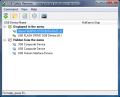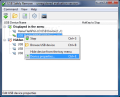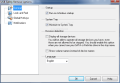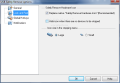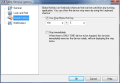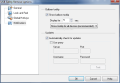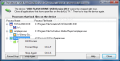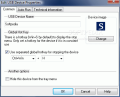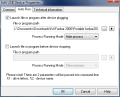Unplugging the USB device from the computer without taking the safe way can often be a crapshoot for users. This process has never been considered as a safety measure, but there may happen, from time to time, that the newly copied files become corrupted just because you hasted into yanking the device from the computer.
Believe it or not, the device needs to run through a series of routines in order to be stopped, so any process preventing this activity needs to be terminated. It often happens that, even if you killed all the apps running from the removable device, there is still a process hanging and forestalling the stopping of the dongle. Busting your brains trying to detect the culprit is one way to solve the problem, but having the proper software to do this automatically would greatly improve the process and reduce the irritation level.
USB Safely Remove brings exactly the comfort of keeping all the data on the safe and, as the name says, unplugs the USB device from your computer without running any risk. In case there is a process still dealing with the portable dongle, the application will detect and list it, and even allow you to kill it. Its purpose is to replace the faulty Safely Remove Hardware tool in Windows and provide an easy way to safely turn off all hotplugs before plugging them out.
The application comes with $20 price tag, but allows full free testing for a period of 30 days, much more than your testing needs. There is no limitation, save for the nag screen preceding the actual launch of the software.
USB Safely Remove puts its icon in system tray and can replace the default Safely Remove Hardware if the user chooses it, and hide it if there is no device to be stopped. All USB are detected, and USB Composite ones (USB keyboards, USB mouse, webcam, etc.) are hidden from view. Hovering the mouse over the nifty looking icon in system tray will show all portable devices plugged via USB and allow you to stop them with just a single click. Next thing you know USB Safely Remove starts scanning for any processes still linked to the device and, if there is something precluding this activity, you'll be displayed all the culprits.
Regarding the side options offered, the application provides plenty, allowing changing the name of the USB device, setting up a hotkey for quickly stopping it, or define the parameters for launching a program or file after the device is plugged in or before it is stopped. It is an easy menu to handle that also permits changing the icon of the device with an image on the disk.
Configuration requires minimum effort from the user as there is little to set up. General options let you run the software on Windows startup, minimize it to system tray for less intrusion, enable the view of volume names instead of device names. Look and Feel area permits more customization and here you can replace the native "Safely Remove Hardware" icon, hiding the system tray icon when there are no devices to stop or make larger icons in the stopping menu.
Automatic bringing forward the device-stopping menu can be done by defining a hot key of your choice in Global Hotkeys menu. If there is only one device to be removed, this hotkey will stop it skipping the stop device screen.
In case there is a process preventing the stopping of the USB device, the application will display it and provide you with the option of terminating it. You are given full path to the process file name for better identification. Users can hide devices from tray menu with the utmost ease, from the context menu of the listed device.
The application proved to be a very useful tool for easy and safe stopping of USB devices. It does a wonderful job at replacing the native Safely Remove Hardware tool, extending the functionality of such instrument to hiding devices from tray menu, assigning hotkeys for effortlessly safe ejection of specific USB dongles or showing processes locking the device to the computer and preventing its stopping.
The Good
It is extremely easy to configure and non-intrusive thanks to the ability of replacing the native Safely Remove Hardware tool. Before safe ejection or detection of an USB device, the software can be configured to launch a file or program.
Support for Command Line, which is easy to learn to work with due to the listing of all options and examples. Users can assign different hotkeys for stopping specific devices.
The Bad
The price seems to be the biggest inconvenient of the application. During our testing, it behaved exactly as it should, but the only thing one can object, besides the price, is the fact that it cannot retain relative paths for launching files/applications before stopping or at detecting an USB device.
The Truth
USB Safely Remove makes for an extremely easy to use and reliable solution when it comes to removing USB devices without running the risk of corrupted data. It will unlock it from all processes related to it and securely stop its activity, so that an eject can follow without any problems.
The $20 on the price tag would represent the biggest drawback, but testing it at full capacity should make you overlook the money and go for it.
Here are some snapshots of the application in action:
 14 DAY TRIAL //
14 DAY TRIAL //