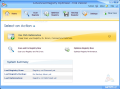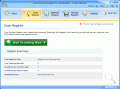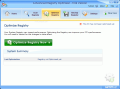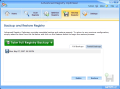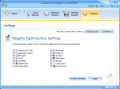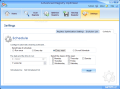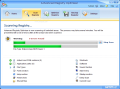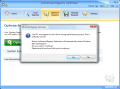Nobody wants to have computer problems, especially when these can be avoided. The registry is the main cause for such problems as it stores all the system settings, the softwares that are installed, it retains the files and folders links. It practically is the core of your Windows and the better you take care of it, the smoother your operating system will run.
I read somewhere that taking care of your computer is just like taking care of your car. The comparison is pretty good, as both of them need constant care or they will fail to assist you to your tasks. The difference is that the computer is less costing to maintain in tip top shape if you buy the appropriate tools.
Manual cleaning your registry not knowing what you are doing is a really bad combination. Making the process automatic is a safer and quicker method. And nowadays, as everyone has a stronger knowledge about the registry and the detection engines are improved, embracing the automatic solution seems like a better idea.
The applications able to clean the registry of the invalid entries, obsolete data, leftovers from incomplete software uninstallation are growing in number and the only problem of the user is choosing the right one.
Advance Registry Optimizer is a $29.95 solution for the job. The demo version allows cleaning a limited number of 20 errors.
At the first launch of the application, it will take a snaphot of your registry. This is in fact a backup for your registry. In case something goes wrong (not necessarily because of the software) you can revert to that state and resume your work.
The interface, just like the entire application, is Vista ready and the soothing looks labels it as an eye-candy product. All the options are neatly arranged in the upper part of the application window leaving the user with nothing confusing and difficult to comprehend.
The Home page of the application contains one option and some information on the state of the scans performed on your PC. The option is One Click Optimization and it is designed to take care of your registry from head to toe. The actions taken by the software in this sense are scanning for errors, removing the invalid entries, optimizing and compacting your registry. But before all these are performed Advanced Registry optimizer will make a complete backup of the registry so that, just in case something does not go as it should, you can restore it to the original state.
Regarding the information presented in this screen, the software will show the last registry scan time and date, the moment when the last backup of the registry has been performed (and its type - partial or complete) and the time and date of the last optimization.
Right before proceeding to the registry optimization process the application will warn you that the process will end with a computer restart for the changes to take effect. This way you will have time enough to save all your work before the restart.
Scan Registry menu does exactly what it sounds like it's supposed to do: scans the registry part of your Windows. The process does not take long and just like in the case of One Click Optimization your computer will slug a little. During the scan, at the bottom of the window, there are the sections of the registry going to be checked and the number of errors found in each of them.
Advanced Registry Optimizer verifies ActiveX, application paths, file types associations, fonts area, help files, history lists, Start menu, invalid shortcuts, the Startup section etc. In case you want one of them to be skipped for various reasons, all you have to do is go to straight to the last tab in the menu bar (Settings) and check only the boxes for the areas you want to be scanned.
The optimization of the registry consists actually in defragmenting it. The more "gathered" the files, the better your system will work. The response times will get shorter and the general state of the PC will be improved. The free blocks between the hundreds of values and keys stored there do nothing but slow down your computer. The optimization process ends inevitably with an automatic computer restart.
In Backup Registry menu things are as simple as can be: you can instantly make a complete registry backup or restore it to a previous state. The operation takes very little time to complete. The application will backup your registry just as if you were exporting it directly from Windows' Registry Editor, so there is nothing to worry about regarding the reliability of the backup.
Settings menu, besides letting you choose the areas to be scanned, also provides the means to schedule an automatic cleaning process. The operation can be run once, every day at a user-defined time or every week at the user's choice of day(s) and time.
Regarding the accuracy of the scan and the elimination of the errors from the registry, the application does quite a job. The invalid entries detected did not conflict with valid software installed on the computer and in a couple of scans there were no errors reported on display.
The Good
Advanced Registry optimizer looks great and the interface fits perfectly with Vista environment. The scan was as accurate as the scan engine permitted and after a few scans, the registry was clean, the application no longer detecting errors and invalid entries.
The built in scheduler allows you to program the software to scan and clean the computer at a later time defined by the user.
One Click Optimization feature will do it all for you.
The Bad
Asking for a restart of the computer comes as a downside. There are applications that fulfill their job without requiring a restart.
The Truth
The software will not detect all the errors and registry invalids, but this is perfectly normal as there isn't yet an engine capable of dealing with all the areas of the registry and leaving it clean as a whistle.
My suggestion is to use several registry cleaners in the process just to eliminate as many errors and obsolete entries as possible.
Here are some snapshots of the application in action:
 14 DAY TRIAL //
14 DAY TRIAL //