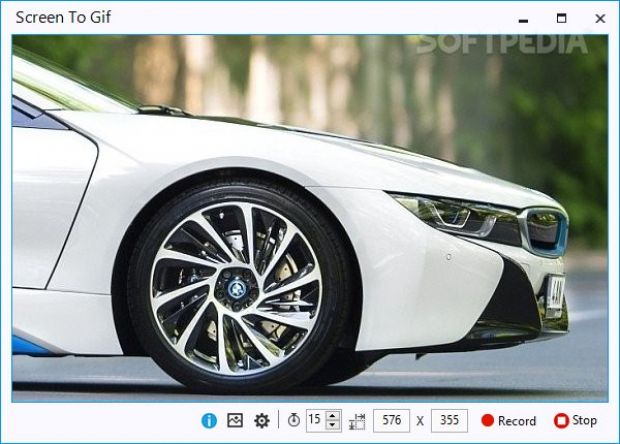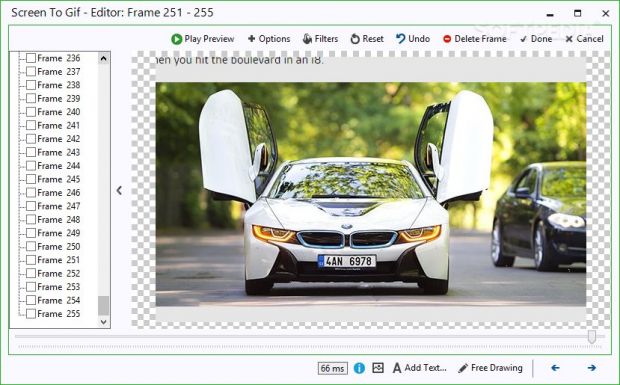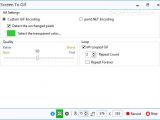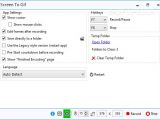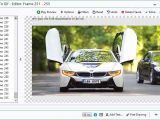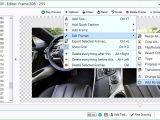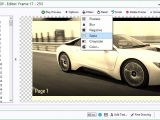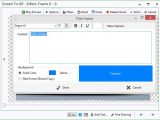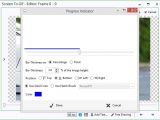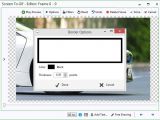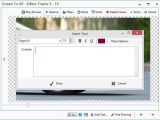Screen To Gif is a screen recording program able to save important parts of your projects to GIF files. You can create GIF looped animations with custom areas of your screen and edit frames using a set of dedicated tools.
Why opt for creating GIFs instead of full videos? Mainly because GIF files are smaller in size and can be previewed via your web browser without being dependent on third-party media players.
The program is free and can be deployed on Microsoft Windows XP, 2003, Vista, 7, and 8/8.1, provided that you have .Net Framework 4 installed on your computer.
The small-sized multilanguage executable is portable. It can be carried or moved with ease on USB flash drives or other devices without leaving settings files on the host computer.
Streamlined GUI
You may switch between a classic (Legacy style) and modern GUI layout. Regardless of what you choose, the user interface remains clean and straightforward. A restart is needed for changes to take effect.
What I really like about the GUI is that it shows a preview of the area that you are about to capture directly in the main window. There are no other extra previewing panels.
You can actually set the size of the animation from the beginning. You may enter the width and height, and the main window is automatically resized, according to the new instructions. What’s more, the app lets you set the number of captured frames per second, and record, pause or stop the process using the dedicated buttons or hotkeys.
Up to this point, these are the only minimal tweaks that you need to pay attention to before triggering the recording mode. The recording window is not static; you can move it to the desired spot on the desktop to capture different actions. A full screen recording mode is also available.
GIF settings
A few GIF setup parameters are hidden under the hood for helping you opt for a Paint.NET encoding or a custom one where you can make the program automatically detect the unchanged pixels and set the transparency color.
Other important settings that you may find useful allow you to adjust the GIF quality by moving the built-in slider from better (slow) to worse (fast). You may generate looped animations that can repeat the frames endlessly or for a specific number of times.
Application settings
You can make Screen To Gif track and show the mouse cursor, display a yellow ellipse in the recording for capturing mouse clicks, open the Frame Editor at the end of the recording, and start a preset countdown before recording. Furthermore, you can assign custom hotkeys that can be used for recording/pausing and stopping the process, and clean the temporary folder.
Frame Editor
The built-in frame editor reveals a list of all frames comprised in a GIF animation and helps you preview and edit each one. You can also delete the selected frames, set a delay for each one in milliseconds, and create new ones by importing images (BMP, JPG, PNG) from your personal collection or defining a frame with text and background color.
Frames can be renamed, and you can make a copy of them, arrange them in a certain order in the animation by moving items up or down, and export them to JPG or PNG file format.
Custom text can be placed anywhere on an image. You may paste the content from the clipboard and alter the text in terms of font, size, color, and bold, underline and italic style.
Captions can be embedded containing user-defined text. Screen To Gif allows you to customize each caption by changing the font, size and alignment of the text, applying hatch brushes with different styles (e.g. ‘SmallCheckerBoard,’ ‘ZigZag,’ ‘LargeGrid’), and using a colorful outline with an adjustable thickness.
Furthermore, you can resize or crop all frames, flip or rotate images to different angles, apply ‘Yoyo’ effects, configure transitions, change the speed, insert borders with a custom color and thickness, as well as show a progress indicator in animations.
Screen To Gif enables you to work with several filters, such as pixelate, blur, negative, sepia, grayscale, and color. The filters can be applied only to the selected frames but not to a user-defined area inside of an image.
Free-drawing features are available. You can use a square or round brush, change the color of the brush, and erase the unnecessary parts from your drawing. The size of the brush and eraser can be fine-tuned.
An undo level is available but it is limited to reverting only the last editing action. You can activate the reset mode for going back to the original settings. A preview is offered at the end of the editing process with the final GIF file.
The Good
The editing parameters are diverse, and you are given the freedom to insert text and captions, apply filters, draw free-hand designs, insert borders, as well as resize, crop and remove frames.
 14 DAY TRIAL //
14 DAY TRIAL //