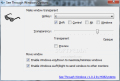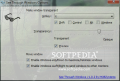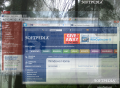See Through Windows does exactly what its name suggests: allows you to render an application window transparent and view the items behind it without shifting focus to them. From this point of view it is similar to the thumbnail preview in Windows 7 which lets you view the content of a minimized window without activating it.
Windows 7 users are accustomed to this sort of preview, but those lingering on XP and Vista do not enjoy this benefit. See Through Windows comes to patch things up by offering the chance to check out what’s going on behind the active window.
The freebie is open-source (code is up for grabs on CodePlex) and requires .NET Framework 2.0 to install and function on your computer. It is not portable, but getting it on the system is an easy task that does not require too much time to complete.
At the end of the installation process See Through Windows automatically places its shortcut in the startup folder of Windows, so that it launches as soon as the operating system is ready. This way you do not have to manually start it and you can benefit from its services at all times.
The only application window at your disposal is the configuration panel, which does not sport complicated settings. This is the place where you get to define the key combination that triggers the opacity level that fits your needs for the active window.
You can choose between Shift, Alt, Control and Windows keys as modifiers and combine them with other keys on the keyboard (letters and F keys). These act as a global shortcut that toggles the transparency of the active window on and off, so you’d better make sure there is no overlapping with other shortcuts; single keys are also supported.
You have 16 levels to set the translucency of the active task screen. On the downside, there is no scale to guide by. So both transparency and opacity can go as high as 100%; unless you go for a prank, we recommend the see through level be set at a reasonable degree.
Another reason for fair transparency is that this would allow you to work in the active window as well as monitor what’s behind it.
Additional options present in the program allow you to handle the active window by minimizing and maximizing it using keyboard shortcuts Win+Up/Down arrows. Moreover, for the systems fit with multiple monitors, you can use Win+Left/Right arrows to move the application screens to a different monitor. This is pretty useless in Windows 7 if you have Snap feature enabled (to disable it head to “Ease of Access Center” and tap into “Make mouse easier to use” section). Nonetheless, those still working on XP and Vista will definitely appreciate them.
During our testing we noticed that the application affects each window individually, thus allowing you to turn on the transparency for more than one window. These will remain translucent as long as you do not hit the assigned hotkey to make them opaque again, or as long as See Through Windows is running.
See Through Windows is quite the program if you wish to check on the progress shown in a window behind the active one without minimizing anything. Windows 7 users can also appeal to thumbnail preview, but this may not work properly with all software and there are cases when real-time information is not offered to the user.
On the other hand, using this freebie lets you view the progress of a task with absolutely no problem. The same key combination is used to make the active screen transparent and peek behind it as well as for dropping the opacity.
Another advantage See Through Windows brings to the table is that it allows you to continue working in the active window if it is transparent. As long as the translucency level allows, you can see to your work undisturbed and just take a gander now and then at what is happening in the background.
System resources claimed by the app are not excessive. During our tests it required about 5MB of RAM and the CPU level kept at a constant 0% at all times.
It offers its services at all times because it places a shortcut in the Startup folder so it can start with Windows. Translucency level is adjustable and can be imposed on multiple windows at once. The app allows you to continue working in the transparent active window so you can see what happens in the background. The shortcuts for minimizing and maximizing the windows work on Windows 7 only if Snap feature is disabled. It would be nice if the program would have some extra functions available, such as activating transparency when dragging the window or those of a window manager. Overall it can turn out to be a helpful companion if you’re constantly working with multiple windows and need to check the progress they display without switching from the current task.
The Good
The Bad
The Truth
 14 DAY TRIAL //
14 DAY TRIAL //