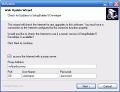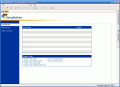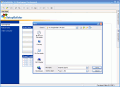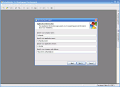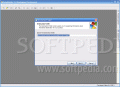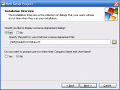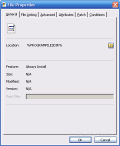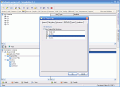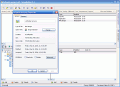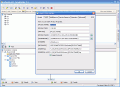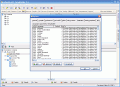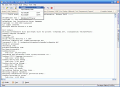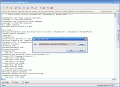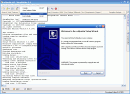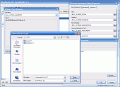An amateur programmer has developed his first final version of a program and wants to make it look more professional, by creating an installation package for the software.
A professional programmer has created yet another masterpiece, and is ready to ship it out to be distributed to all his faithful customers that have been waiting for this release; an installation pack for his application is a must.
What do these two persons have in common? Can't figure it out on your own? Then let me tell you: they both need to use a professional setup builder that will make sure their creations are not only good in functionality (also known as rapid application development), but easy to install, as well (rapid setup development).
Such an application is Setup Builder, a program with tradition in installation authoring and configuration management.
Let's dig deeper!
When first running the program you will get a smooth interface with a warm welcome screen.
You can choose one of the many sample projects, and get an idea about how you will want your program's installation to look like. The provided examples give you an idea about the way dialogs can be structured, or how to use the scripting language that the program offers.
It's going to be hard for me to cover all the features that the program offers, but I'll try to sum them up.
The most comfortable way to create a setup for your application is by using the visual, wizard-like view that allows you to setup the properties for Project definition, installation details, setup appearance, setup requirements and setup script.
In the project definition section you can change the settings for general information, web deployment, features (such as the help file, or the license file), setup types (for each type you can select which features should be installed, and which should be left out).
After that, you can move on to the Installation details section, where you get a file and folder browser. Here you can select which files you want to install on the target machine, and what specific destination should each have: you can have them placed either in the application's folder, in the Common files directory, or in the system root directory (you can create your own subfolders assuring you that your program will not interfere with the system files). This is the section where you indicate which are the help and license files.
You can also choose what shortcuts you want to create for the program (or either one of its components). You can place them in the Start menu, the Send to menu and/or the Desktop.
After taking care of the shortcuts you can move on to the registry setup. Here you will have to specify whether you want registry keys to be created upon installation of your application. Also, should you have chosen to install the help and license files, you will be able to create distinct registry entries for these items too.
You can create INI files too, so that the program's settings can be stored and edited while and after the installation process. Also, you can choose what components should be installed as services (available for Windows NT, 2000, XP, 2003 and Vista.
A feature that I like is the fact that you can have ODBC drivers configured in the registry, if your application needs them in order to work. This way you will include the drivers in the installation package, making sure that your program will run properly on any system configuration.
If you should need an additional program to run outside the installation package, you can configure it from the Run program window.
After doing all the hard work, it's time to tune the fine details, and give the setup a nice and friendly look, from the Setup Appearance section. Here you can work on the Dialogs that will be shown when the program is installed. If your application is a large one, and needs some time to be installed, you can add billboard to your setup, so that you can provide additional information about the features and the way your program should be used.
You can also customize the text that's shown in through the installation process: the labels on the buttons, the captions (for your company, disk space, setup time and so on ), the text information that's shown in the setup dialog boxes (you can import it from rich text files), progress, messages, errors and uninstall texts.
What I like about this setup creator is the fact that it can not only suggest the system requirements that must be met when installing the program, but also validate them. All you have to do is select your requirements and check the correspondent box for enforcing them; the setup will check the RAM, display resolution and color depth settings, as well as the OS version, .Net Framework and MDAC.
You can add support files that are only needed when the program is installed. They will be copied into the system's temporary files folder and removed automatically when their presence is no longer needed.
Setup Builder also takes care of the uninstall procedure, and allows you to remove any component that has been installed, including registry entries, system and boot files.
Also, your application can be registered in the Add/Remove programs, giving the final user a much better authority control over the program.
If you need to, you can zip some of your files and unzip them when they're needed in the installation process. This way you'll create both an attractive setup, and a compact one.
This pretty much sums up all you have to do when creating the setup for your program. If you want to give your installation some fine touches, you can use the scripting editor. You don't have to be an experienced programmer in order to use this feature. The editor allows you to edit each command line by double clicking it and adjusting its values from a user friendly window. How's this for an advanced scripting procedure, with no programming knowledge?
And, if you get confused by all the syntaxes, you can simply go to the help menu, which will give you clear explanations. The help menu isn't created just for the scripting editor, but it offers great assistance through the whole setup building process. It's extremely rich in information, and where it's necessary, it provides screenshots so that you can get a better idea about the way Setup Builder works.
The Good
This is the best setup creator I've seen so far. It includes many, many features that will allow you to create professional and easy to install setup packages for your software. Anyone can use it, regardless of what programming skills they might have. It can even generate a serial number for your installations.
The Bad
The trial version of the program (the one I've worked with) allows you to create setups for evaluation purposes only, and you may not distribute them. Also, the setups that you create will disable themselves after 3 days. The price is somewhat high ($399), but perfection costs.
The Truth
Setup Builder is a great authoring and configuration management utility that any programmer should use when creating installation packages for their programs. It has advanced features that can be used by beginners, and it gives your program's setup a professional look in a matter of minutes. Even if you're not a developer, try it just for the sake of it!
Check out the screenshots below to get a glance at the program in action:
 14 DAY TRIAL //
14 DAY TRIAL //