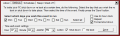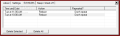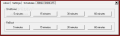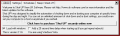Turning off your computer is such an easy job. Everybody can do it. The nice way or the hard way, the computer will eventually give in to your wish and stop its coolers and almost all the activity inside the case will be brought to an end. Your wish is its command, whether it like it or not.
However, there are several cases when the computer will not turn off by itself the moment you want it. I often found myself drooling on the keyboard with the monitor LED light blinking into my eye and the computer was sounding mad in the quiet night. I was actually waiting for a certain job to finish and I desperately wanted to turn off the computer.
That was a one time only event as the next day I looked for an application that will turn off the computer without my assistance. I searched high and low and bumped into a very odd looking software that promised to fulfill my wish for a $6.50 one time fee. Shut Up comes with a trial testing period of 15 days during which you can fully test the application with no restrictions.
There is almost no interface available, at least not in the traditional meaning. Shut Up plunges directly to action and even the About menu contains some useful options like starting with Windows or adding a 20 seconds delay when starting up (useful in case of repeated reboots).
There are no colors in the "interface" and the Spartan looks of the application make you wonder about its capabilities. The settings window is the most active one as it contains the options for scheduling your computer to turn off or reboot. You can enable multiple reboot/shut down times, for each day of the week and different times of the day. The days of the week are displayed horizontally and all you have to do is check the desired ones.
Time can be set to the minute and it is not 24 hour by default, but it can be changed any time. In the bottom right part of the dialog there are the actions that should take place according to the user defined schedule. Only "reboot" and "shutdown" are available and there are no Vista options like "Sleep" or other ones like "Stand By", "Lock", "Hibernate", etc. Maybe a future version will bring these choices.
In the right hand part there are the settings for the general functioning of the application. There are three of them: one for enabling the 24 hour clock, one for repeating the action and one for enabling a forced shut down (this way the applications that hang will be closed by force and the reboot/shutdown action will be performed smoothly). After all the settings have been made all there is to do is press "Save" button.
The application will take you directly to the Schedules window where you can delete the programmed actions. You will also see the details of the schedules, like day of the week and time, type of the action and if it is recurring or not. You can delete all of them or one by one. Unfortunately, there is no support for Shift or Ctrl selection.
The last tab available in Shut Up is Sleep/timed off. This option functions exactly like the Sleep function of the TV remote control. It sets an action to take place in a preset amount of time. There are two rows available, one for shutting down the computer and one for rebooting it. The preset times are 5, 15, 30 and 60 minutes for both actions.
The application performed beautifully and there were no complications during the testing. Unfortunately, the application does not contain date timing and if you schedule an action earlier in a day of the week, the action will occur the next week.
The Good
Very easy to use and handle, Shut Up will do exactly what it promises without asking any questions (except when deleting a scheduled action).
It can be started with Windows so that the scheduled actions can perform no matter what. There is no minimize button nut at closing the application will display its icon in system tray. All there will be left of it will be a process that lives on low resources in Task Manager.
The Bad
I wish the application could track the scheduled actions by date. Also, it would have been great to allow the user to alter the notification displayed a few seconds before the action takes place and set a delay time.
The price is "spicy". Although the money is not much, there are better equipped applications in terms of options and are absolutely free.
There may be a problem in Vista with moving the dialog box on the desktop. At some moments it got stuck to the mouse pointer and moves with it across the screen. Dragging it from the lower part of the window seemed to work fine.
The Truth
Very nice software and behaves very nice. It delivers everything it promises and it will not ask too much resources to sustain itself. H
Here are some snapshots of the application in action:
 14 DAY TRIAL //
14 DAY TRIAL //