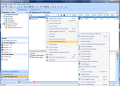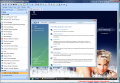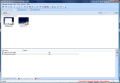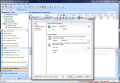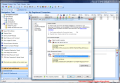Remote computer management and monitoring has always been a handy tool for network administrators, giving them a palpable feel of the problem without skipping the comfort of the chair. Troubleshooting computer problems in a network can't always be done based on users' sayings as they tend to forget crucial aspects or simply deem them unimportant to mention.
So, having a clear look at the problem without even having to move from the office is always a well-off situation on both sides. VNC (Virtual Network Computing) is one of the best ways to achieve this, as it provides access to everything on the remote computer. But here arises another problem: we're talking about a network and there may be problems on more than one computer. A manager gathering all VNC connections under one roof allowing simultaneous view to different computer addresses sounds like a good choice.
SmartCode VNC Manager is a $118.75 solution for lazy or over-booked IT specialists that need a quick way to solve network users' problems fast and easy. The program can be tested to its fullest for a period of 14 days.
The interface is overwhelming with options and connection types and frankly, for this kind of money, I wouldn't have expected anything else. The suite includes built-in tools, wizards and external tools and these make for every utensil any network administrator would need to work from afar: device manager, event log manager, installed software manager, printer access, service manager, shutdown/reboot, task manager, remote command execution, registry editor access, ping tool or Windows computer manager.
Wizards section permit deploying VNC connections, resetting VNC passwords or generating SSH keys. As for External Tools, the area may seem under populated due to the presence of Ping, Traceroute and NBTSTAT instruments, but it isn't at all this shallow as it allows adding custom tools to the list, making it as rich as needed.
What is really beautiful about SmartCode VNC Manager is that it can automatically detect all the computers in the network regardless of their domain and it can scan them for VNC, RDP and SSH connections. Even more, this SmartCode VNC Manager brings a VNC deployment wizard that allows you to install the VNC clients on remote computers.
Once all supported remote control software installed and connections have been made, the administrator has the possibility to manage multiple computers at once. For better management, the application permits structuring the connections in registered groups for easy access and quick connection to remote machines. A glance is all you need to take at the list of registered computers to know exactly the VNC, RDP, SSH and Ping status, the VNC distribution used for the connection, SSH version, VNC, RDP, SSH and Telnet ports, MAC address, the last used IP logged on users and lots of other pieces of information that may come in handy at one time or another.
If there is a big number of registered connections, the application makes it easy finding a specific one by providing a quick search filter that supports separating items based on both name and IP address. So, it is really a cinch to find the desired connection.
In order to view the activity on the remote desktop, all computers must have installed one of the supported VNC servers: UltraVNC, TightVNC or RealVNC. This can be done beforehand manually on each station, but this is the hard way. As a network administrator, automatic deployment of the server on the remote computer is much more comfortable, less time consuming and extremely practical.
SmartCode VNC Manager features this option and if the machines have the necessary requirements, uninstalling and installing the software can be done from the administrator computer. The operation is completed silently and the user won't even notice all the background activity. Administrators get to make all the settings such as setting the connection as a service so that it is available at all times, connection password, enable video hooks, make performance settings so that the remote user can work undisturbed during verifications.
The deployment wizard is extremely easy to follow and all the settings are integrated in a nice looking interface that provides the desired options for making the VNC service invisible to the user. The only alert the user may get is from an anti-virus product but the alert can easily be added to the exceptions list.
A very useful option in SmartCode VNC Manager is screenshotting the server. In case there is something that needs further analysis, the administrator can take a picture of the server screen and save it as PNG, GIF, BMP, TIF or JPEG. But this is not all the manager offers, as the toolbar at the top of the application window is filled with handy tools that cover opening a file transfer window, chatting with the server, sending different key combos to the remote machine, disabling remote input (in case you do not want the user to see what you are doing), selecting the view mode (preserve aspect ratio, freefill) or open the view screen in a separate window. Out of all these, only sending Alt+Ctrl+Del to the server failed to work during our testing.
All these buttons can be customized by the administrator so that only the essential is kept (any of them are present under the “Actions” and “View” menus of the application). Also, for comfort and ease of use, the entire toolbar can be moved to any of the four edges of the interface.
The flexibility of this manager is not restricted to the avalanche of tools and options made available but it is extended by the actual VNC software it supports and one possibility is viewing the remote computer via HTTP connection, straight from your browser. This allows seeing the activity on the server from absolutely any computer in the LAN as long as Java is present on the machine. All you need is the IP and the HTTP port the connection has to be made through. Of course, the password is also a required ingredient for a successful task.
Next: Options set
 14 DAY TRIAL //
14 DAY TRIAL //