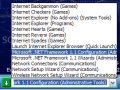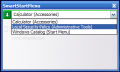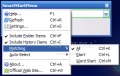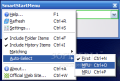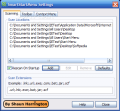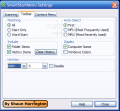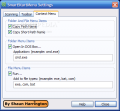Every time we install a new application, a small footprint is added to start menu. Not many programs come with the option to erase or simply not create a Start Menu item. That is why it is hard to find a certain shortcut. I’ve seen a Start Menu that opened the Programs list over half the desktop space. In Windows Vista, a search box has been implemented to overcome this situation. But in Windows XP, you will have to find a small tool that does this for you.
The program tested is a small application similar to Start search box from Vista with a few minor tweaks. Its purpose is to help the user find and access shortcuts more easily. It also provides a way to eliminate the need of quick launch area. We usually add in Quick Launch to find the shortcuts used more often, or those difficult to find.
After having installed it, the application can be called from the Toolbars menu. Right-click on Taskbar space and select the Toolbars menu. Click to activate the SmartStartMenu and a search box will be placed near your system tray. The difference between the search box from Vista and this small tool is that SmartStartMenu also includes search criteria and location. SmartStartMenu can be called using a hotkey combination (Win+S) that can be changed from the Settings window.
From the start, the application will index shortcuts from default locations: Star Menu, Desktop and Internet Explorer-Quick Launch folder. You can also add new locations to be scanned and indexed. Along with location, you can enter the extension types to scan. There, it can be pretty tricky. I discovered a situation by mistake. To the scan location I added my USB drive letter that includes PortableApps directory, where among many other applications, I also have the well known Winamp. In the Scan Extensions box I added: .exe; .url; .bat. When I pressed the “W” letter to search for Winamp and had a lot of trouble finding the item because of all the links indexed. So, my advice is to add a specific location where to access shortcuts.
In the second part of this test, I had trouble in getting SmartStartMenu to auto-complete an item name from my start menu. I have to say that my start menu is like a jungle. I tried to access Winamp shortcut from Start Menu, but when I entered the “WINA” letter combination, SmartStartMenu did not auto-complete my search. The funny thing was that when I entered the full name “Winamp” and pressed Enter, it accessed the shortcut and opened the player. This happened without USB letter as search location. After selecting the USB drive, as scan location did the same, SmartStartMenu completed the string search name. SmartStartMenu gives the user the possibility to customize the search process by choosing the Matching (All, Start, Word Start) and Auto-Select (First, MFU-Most Frequently Used, MRU-Most Recently Used) options.
Using SmartStartMenu you can also enter commands that are usually opened using RUN. For example, you can type “control” to open Control Panel and websites. Enter the URL address and SmartStartMenu will open the webpage in your default browser. A short test revealed that you could not paste the link address or any other word to SmartStartMenu search box (but if you right-click on the search area, this option is available).
The User Interface of the software consists of the search box that appears in your Taskbar. This search box can be resized, attached to a screen corner or added to your desktop. SmartStartMenu also provides a few Context Menu entries: Copy Path Name, Copy Short Path Name, Open In DOS Box for folders and Run for files.
The Good
Two great features implemented in SmartStartMenu are the search location and the search criteria that really give a plus to the search process. We can also consider a bonus the context menu options SmartStartMenu has.
The Bad
I think that if you are dealing with a really large amount of shortcuts, you must know the exact name of the shortcut to launch. I couldn’t figure it out why SmartStartMenu does not support paste operations.
The Truth
SmartStartMenu is a small tool that does not require much effort to set up and provides fast access to your shortcuts. If you want to free you desktop and Quick Launch area, plus search through the Start Menu items, you can test SmartStartMenu and see how it does the job for you.
Here are some snapshots of the application in action:
 14 DAY TRIAL //
14 DAY TRIAL //