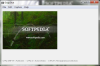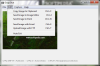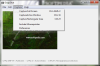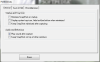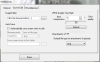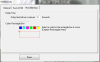Taking screenshots is a daily job for some of us. SnapShot enables you to do that with just a few clicks, thus making it appropriate especially for beginners.
Whether you work with screenshots on a daily basis, or just from time to time, a simple, straight-forward tool that can take snap shots of your desktop fast and easy, might come in handy SnapShot tries to be one of those tools. With a price tag of $ 0 you can take it for a spin and, if you like it, use it for as long as it satisfies your needs.
First of all, you will observe the simple interface of the application. The keyboard shortcuts are always displayed, just in case you forget them, or you just don't want to burden your memory. It's a drawback that you are not able to customize them, but, the ones the developer picked, are quite easy to remember.
You can select to capture the whole desktop, the active window or to free-hand select a section in the form of a rectangle. The possibility of capturing a fixed region would have been welcomed, if you had needed, for example, a 300x300 capture.
One other thing is that these shortcuts can conflict with other applications and in that matter the fact that you can't change them might irritate some users.
A feature that will probably be appreciated is the fact that you get a preview of the snapshot you've just created. Thus, you can check if the image is exactly what you want without having to open it, using an image viewer.
However, if you want to edit the image you will need to use a separate application to do that, SnapShot is after all a screenshot utility and nothing more. You can set the default image editor to be used for a quicker access, through the Edit menu.
If you want to place the image in your Clipboard then the Edit menu is the one to use. You also have the possibility of sending the image to other image editor then Paint which has its own entry in the menu. Some other options like sending the shot via e-mail or FTP are offered. If you want to send your shots fast, this is the feature to use.
The Capture menu will offer you the same capabilities as the keyboard shortcuts. Another feature that you can enable is to include the mouse pointer in your screenshots. This option might prove itself useful if you want to pinpoint a part of your shot that you find important.
The Preferences window is the one that will enable you to adjust the application so it satisfies your needs. If you don't want SnapShot in your taskbar you can enable it to sit in your system tray until it's needed. Those of you who are not interested in the preview feature will appreciate the fact that they can set the program to remain minimized after capturing.
Given the fact that SnapShot doesn't offer any editing capabilities what so ever, it allows you to select a default image editor that can be selected in the Save & Edit tab. To make things faster, you can enable the Auto Save option, selecting a filename prefix and the file type that you want to use.
You have quite a wide variety of formats to choose from: BMP, PNG, JPG, GIF and even PSD. Of course, the output folder also must be set. In terms of image quality, this application allows you to customize the JPG file format, using a slider between the best compression and the best quality.
Once in a while you might need to make some preparations before taking your screenshot, for instance if you want to grab a shot of a screensaver. When that is the case you can set a delay time, in seconds with the help of the Miscellaneous tab of the Preferences window. And, if you want to further customize Snapshot you can select the color of the rectangular box that appears when you use the Capture Rectangular Area option.
Bottom line, this tool is very useful for those who require a screen shooting utility. It will enable users to take a screenshot of what interests them and save it in some of the most used file types. Its ease of use and the fact that it won’t cost you a penny will certainly recommend it. Because it doesn’t offer any editing capabilities, it is clear that the advanced users might not want it in their software arsenal, but the beginners will surely appreciate it.
The Good
Its ease of use remains the biggest plus that this tool has. You will be able to take precise screenshots and save them in some of the most used file types. Among its benefits is the auto-save feature that ensures that you don't waste a lot of time taking screenshots.
The Bad
The Truth
 14 DAY TRIAL //
14 DAY TRIAL //