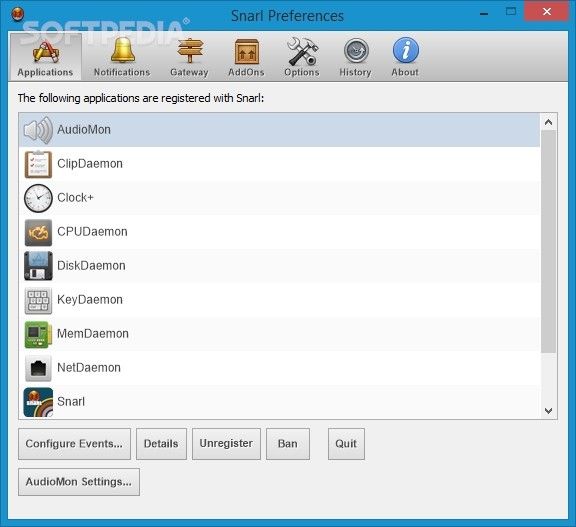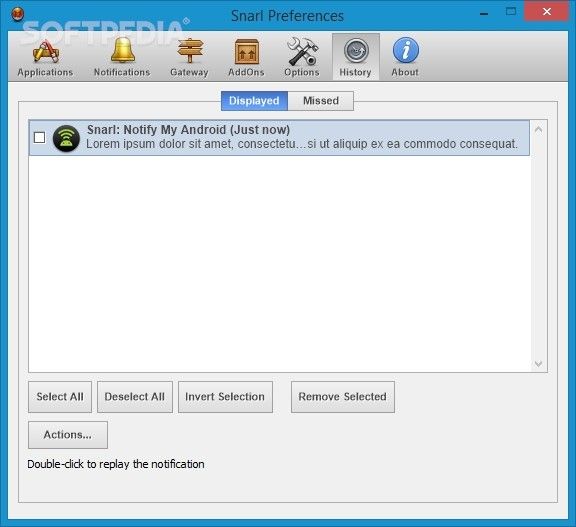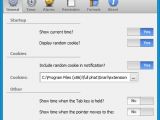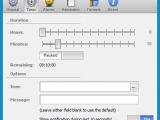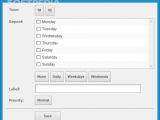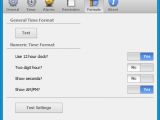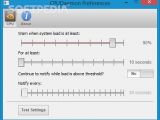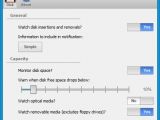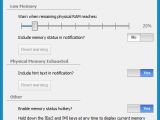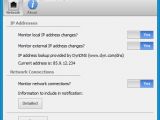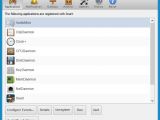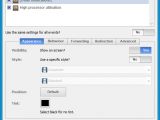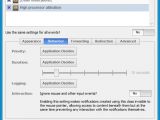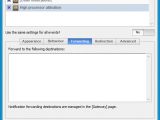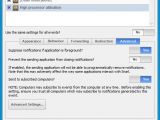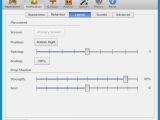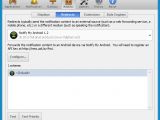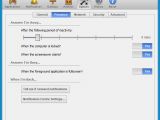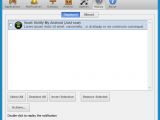Snarl is an intelligent little app that shows desktop notifications from system tray for important events. For example, you can get hourly alerts with the current time, find out the precise moment when your Clipboard content is replaced with something else, or be on the lookout for low disk space.
By default, it contains ten multipurpose components that you can enable or disable individually, and some of them have settings you can tinker with. More add-ons can be downloaded.
The setup procedure is speedy and doesn't contain unfamiliar options. Although this is not mentioned, the program integrates itself into the Windows autostart sequence, so it runs at every computer boot until told otherwise.
Once installed, Snarl becomes accessible from the taskbar notifications area and activates all its modules by default.
Explore the default add-ons and configure their settings
AudioMon is in charge of the system volume control, showing an alert whenever the volume is adjusted or muted. You can choose between three display styles for the content (simple, icon, or detailed), disable notifications for the volume adjustment or mute mode, as well as enable legacy style meter support.
Clock+ shows the current time every hour along with random cookies. It can also reveal time when you keep the Tab key pressed or move the mouse cursor to one of the four corners of the screen. Furthermore, you can indicate a timer in hours and minutes, assign an icon, and write a message, or schedule multiple alarms and reminders with the preferred priority levels. In terms of customization, you can pick between the numeric and text time format, use the 12-hour or 24-hour clock mode, as well as show seconds.
CPUDeamon keeps a close eye on the system load to notify you if it hogs. It's possible to tweak the minimum load percentage and duration before launching an on-screen notification, and specify the message frequency. Settings can be tested before committing them.
Similarly, DiskDarmon oversees disk utilization, letting you know when removable media is plugged into the PC, or when disk space drops below a specific level that you can define. MemDeamon handles RAM consumption and reveals the memory status whenever you trigger a hotkey.
NetDaemon monitors modifications made to the local and external IP addresses, in addition to the network connections. ClipDeamon is a clipboard monitoring tool, KeyDaemon indicates when the Caps, Scroll or Num Luck keys are pressed, while TMinus enables you to set a countdown timer.
View missed events, redirect and forward messages
All notifications are recorded in a center that can be accessed anytime in case you've missed important events while you were away from the computer. Snarl can also be asked to remain quiet by activating a "Do Not Disturb" option (just like in Chrome).
It's possible to unregister or ban any aforementioned component, as well as customize events when it comes to their on-screen visibility and position (e.g. top left, top right), style (e.g. corporate, standard, droid, metro), tint color, priority, duration, logging, and interaction (e.g. ignore mouse and other input events).
It can even suppress notifications if the tool's in the foreground. In case you're not present at the computer or busy, you can ask Snarl to forward or redirect the notifications. For example, it can send an email via Microsoft Outlook or launch a third-party application.
Moreover, you can remove the program from the Windows autostart sequence, enable a hotkey for activating Snarl's preferences, adjust the inactivity time for "away" mode, customize the notification center when it comes to the opacity, background and text colors, as well as examine a history with displayed and missed events.
The Good
It contains a default set of apps, while additional ones can be downloaded. You can configure every add-on in detail by changing the way they look and behave, but also by setting their priority level to make sure the app doesn't bother you with too many alerts. A "Do Not Disturb" mode is available. All events are recorded in a log area you can later inspect.
The Bad
It takes a while to get used to all its advanced settings if you're not experienced enough with the app.
 14 DAY TRIAL //
14 DAY TRIAL //