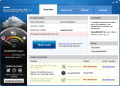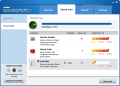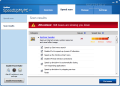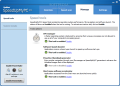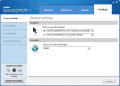We’ve all witnessed the system’s performance decrease and attempted to restore it to its original speed by eliminating all the debris collected or defragmenting the hard disk. SpeedUpMyPC has a different approach on the matter, one that involves tweaking a few settings in Windows in order to improve both system responsiveness and the speed of the apps installed.
At $29.95 this is no cheap utility, and the evaluation version does not grant you access to all optimization functions.
Once you get the program on the system you’ll bump into an interface which may seem pretty complicated at the beginning. Nonetheless, learning the ropes of it is no difficult task. The main screen informs you of the current state of the computer by showing the number of issues detected during the scan and the date when it was last performed.
In the lower part of the main screen there are presented two different utilities from Uniblue, designed to complete the suite of instruments tailored to improve the performance of the system: RegistryBooster and DriveScanner.
Starting a scan will reveal the issues that prevent the computer from running at its full speed. The process does not take long and analyzes three categories that may be the cause for the slowdown, which include certain settings in the system that relate to resources, visual effects usage, file navigation as well as the folders holding junk files.
Depending on the results, the application will determine the amount of speed loss according to a three-level scale: minor, serious and critical. A list of issues will be displayed and you get to choose which ones you want fixed.
System tweaks section sports options to improve Internet access as well as for better management of system resources. It makes for an easy way to adjust some settings, such as speeding up Start menu, disabling windows animations or lower the time necessary to shut down the system by stopping processes and non-responding apps faster.
The bundle of settings for whipping the system into shape also includes disabling fade effects for the menus, enabling large system cache or enabling boot defragmentation. The entire list serves up a slew of registry modifications that are not all guaranteed to speed up your system, but some of them will have this effect at the expense of looks and visuals.
Tweaking does not stop at this as you’ll also have the possibility to disable some services SpeedUpMyPc deems as unnecessary as well as startup processes. Unfortunately there is no description of the purpose of each of the tweak presented or the services the program advises to be stopped, the user being forced to practically make a decision blindfolded (unless they have the necessary knowledge).
Junk files cleaner affects only the OS and user’s temporary folders. Here’s actually where most of the issues will be detected.
“Speed scan” section of the application is pretty simple, but this is not always a good thing, as there is no option to backup your configuration before proceeding to make the improvements. This responsibility falls on your shoulders and the built-in system restore in Windows is your ally.
Still on the downside, if you move to a different window in the application after the scan, you will no longer be able to attend to the issues unless another scan is run.
Another optimization section in SpeedUpMyPC is “Manage”. It provides speed tools designed for specific purposes. We learned that these improvements will be active as long as the application is running (it can minimize to the notification area). They include a CPU manager which prevents processes from using big chunks of system resources, a software accelerator for apps in Start menu (similar to Windows Superfetch feature) and a software launch booster, which should focus system resources towards any application that launches, thus making it a swifter process.
However, our tests measured no significant difference with the booster on. In the case of the applications in the Start menu there was no noticeable improvement, either.
SpedUpMyPC’s configuration panel contains only options regarding the action of the “minimize” and “close” buttons in the interface and the working language.
Most of the system improvement options available in SpeedUpMyPc are achieved through altering specific registry entries. Even if this can be done manually and free of charge, the application compiles a set that indeed has an impact on the performance of the system.
After fixing all the issues uncovered by the application we witnessed a better boot time on the test machine. The result of the improvement led to a 7.1 seconds faster boot process. However, as great as this may sound, it is not an incredible value since the test computer records an average 173 seconds boot time. A 7-second boot time drop on a regular computer would indeed count a lot more, though.
You can undo the custom tweaks enabled by the application. The app does not offer the possibility to revert the system to the default configuration or to create a list of tweaks that should be skipped during scan times. The improvement options do not come with a brief description to inform the user of their effect on the system. Some of the issues continued to be present even after instructing the app tp fix them several times (disabling of services or background processes). During our tests the application shaped up a faster operating system, but some pizzazz was trimmed off, despite the fact that the system supported it with no problems.
The Good
The Bad
The Truth
 14 DAY TRIAL //
14 DAY TRIAL //