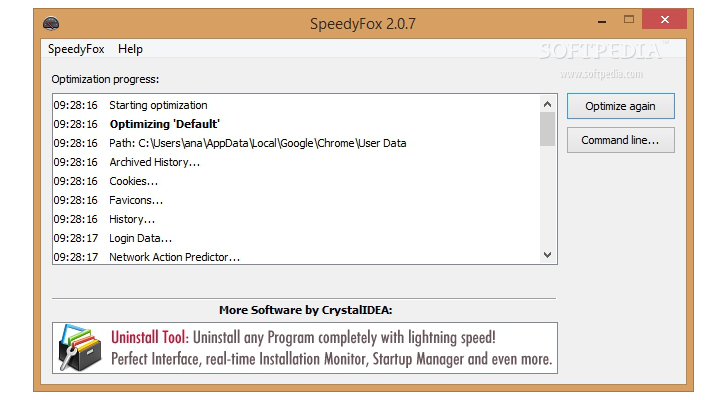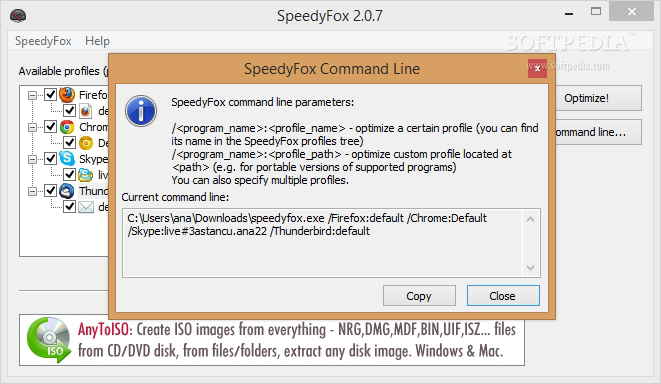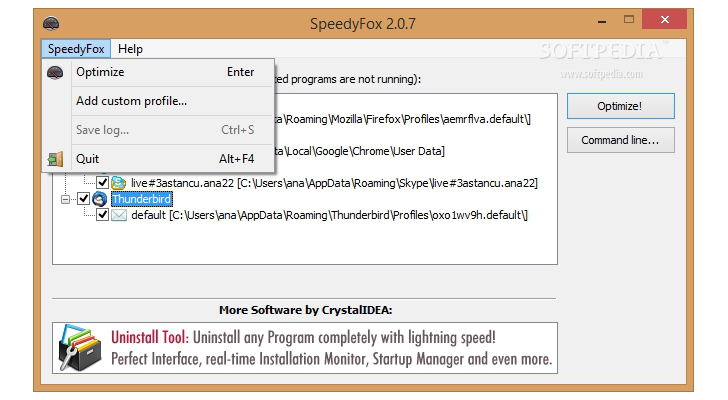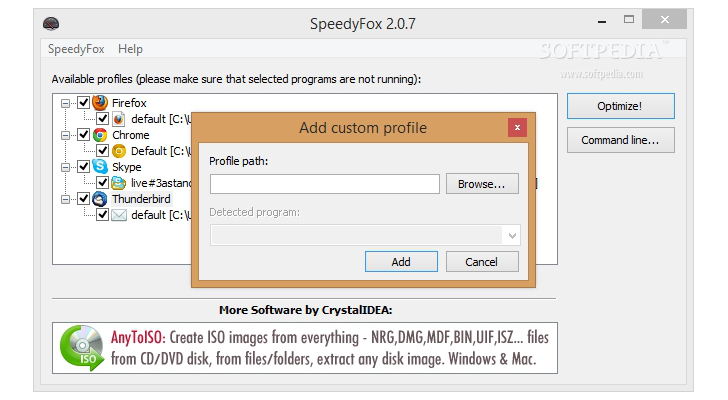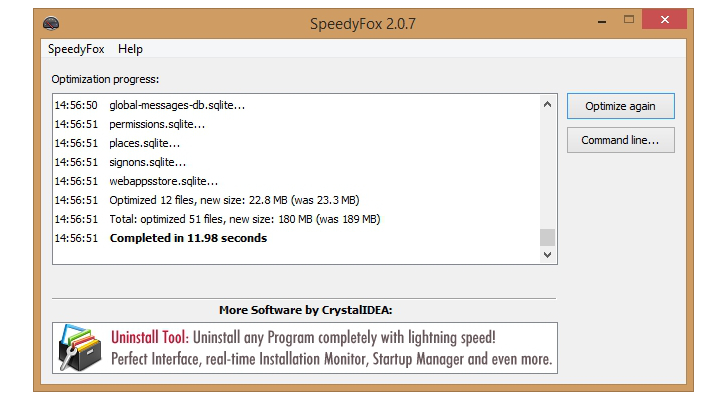Firefox and Chrome are well known for offering excellent browsing speed. However, after a certain period, the time needed to run this applications and access the browsing history does not maintain a constant value. Actually, they may become quite unresponsive and slow.
Tracking down the source of these kinds of problems may prove to be a daunting task especially for less experienced users. Instead of going through a lengthy troubleshooting process that implies restoring your web browser to its default state, changing the homepage and how windows and tabs are loaded, tweaking the settings of your antivirus, blocking or uninstalling extensions and themes, and optimizing your PC performance, you may simply opt for a small freeware, called SpeedyFox.
SpeedyFox promises to boost the performance for the following utilities: Firefox, Chrome, Skype, and Thunderbird with just one click. It can be run on all Windows platforms and Mac OS X as well.
How it works
Although there’s no support for a manual to help you understand how SpeedyFox operates in order to boost the startup time, the developers highlight on the official website that the main reason for a slow performance resides in profile database fragmentation. For example, Firefox and its add-ons make use of the SQLite databases in order to save their settings. When the database enlarges with various items, Firefox starts working slowly.
SpeedyFox comes with an algorithm for solving such a problem. It compresses the databases so they are optimized to achieve faster results. It is important to mention that the application is able to apply the changes to databases without losing or deleting any data. This means that all your bookmarks, passwords, and other important settings are kept safely.It is recommended to optimize your profile once or twice a week, but this pretty much depends on your web browsing activity.
The advantages of being portable
The program does not require installation. You may simply download the EXE file to the desired location from your computer and run it whenever you need to apply the optimization process. Being portable brings some favors to your system: the registry is not bloated with traces left behind by the tool. Plus, you may copy it on any USB flash drive or other devices, and transfer it on the target device on the fly.
Simple looks
The main window is quite poor in settings and provides only a few dedicated parameters for helping you tweak the optimization process. It was shaped up with an overall simplicity in mind, so rookies may take advantage and trigger the task in no time, while advanced users can write command-line parameters for mastering the operation.
Optimization capabilitiesWhen run for the first time, the utility displays all available profiles that can be optimized in the primary panel. It automatically detects your application’s default profile and in case you have more than one, you are allowed to select the profile that you want to optimize.
If you are running the portable version of the utility, you need to manually specify the path that stores the current profile. You can make use of the drag-and-drop support in order to simplify the action. The optimization process can be carried out by selecting the programs (Firefox, Chrome, Skype, Thunderbird), picking the desired profile (if it’s more than one), and clicking on the “Optimize!” button.You need to make sure that the selected tools are not running before activating the optimization; otherwise, the operation is not successfully accomplished. The time needed to finish the action depends upon the size of your databases, as the tool compresses them.
At the end of task, you are offered additional information about the total number of optimized files, their new size, as well as time used to bring the process to an end. The log can be exported to plain text file format, so you can compare the results in the future.
Tests revealed that the Firefox and Thunderbird need up to two seconds to start. No notable changes were recorded after the optimization operation took place, as the utilities needed the same time to run.
There’s also support for custom profiles and you can manually specify the paths where utilities are stored. Plus, you may choose between several detected apps which are revealed in drop-down list. You should take into consideration that you may add only programs that are supported by SpeedyFox.Furthermore, you can open the location where the current utility is stored directly from the main window and use hotkeys for a better control over the entire process (they cannot be reassigned).
The Good
The Bad
The Truth
 14 DAY TRIAL //
14 DAY TRIAL //