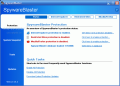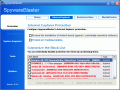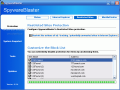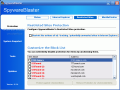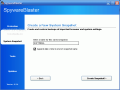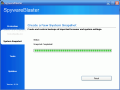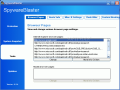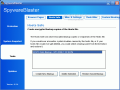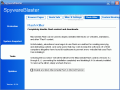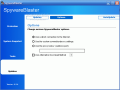Evil has been present into our world since the beginning and it lies in each and every one of us. Who has not committed an act of evil, at least an iddy-biddy one? I know I did.
Spyware is also an act of evil, a modern one. It refers to "a broad category of malicious software designed to intercept or take partial control of a computer's operation without the informed consent of that machine's owner or legitimate user", Wikipedia said.
But fortunately, where there is Yin there will always be Yang for balance. Although there are all sorts of spyware on the Web, there are some good Samaritans that provide us the necessary tools to get rid of it and even to prevent its installing on our machine.
SpywareBalster is such a software and it is developed by Javacool. It has reached its 3.5.1 birthday for some time now. The software is free to use and the installation file takes only 2.44MB of your hard disk.
The installation of the application is smooth and painless. The interface is structured in such a way that every user, no matter the skills, can use the application. The main menus are displayed vertically on the left.
The first one is called Protection and the first submenu is Status. Here you can see the state of your computer anti-spyware protection and SpywareBalster's database update. The Quick Tasks section displays the shortcuts to the most frequently used functions of the software. These are enabling and disabling all protection and downloading the latest protection updates.
Next in line is Internet Explorer Protection. Here, the user can configure the protection for Internet Explorer and there are two options: prevent the installation of Active-X based spyware and prevent ad/tracking cookies.
The first option will block the installation of spyware, adware, dialers, browser hijackers, and other unwanted ActiveX-based software. The second one will block cookies that may be used to track your activities, build a profile about your habits, collect information, or uniquely identify you to advertisers.
The window beneath these two options provides the user the opportunity of configuring the block list. Right-click on an item and a menu will appear. You can choose protection against all checked items or remove protection for unchecked items. The user can send items to an ignore list and view some info on all selected items.
The Restricted Sites submenu allows you to restrict the actions of ad/tracking unwanted sites in Internet explorer. In here, you have the same options as in Internet Explorer. But enabling this option sites will be added to the Restricted Sites zone, to restrict the actions of the sites in Internet Explorer. The sites blocked are selected according to their behavior. And if they bring "strangers" into the "house" or are trying to steal or use your cookies in a malevolent way, they will for sure be blocked.
Mozilla/Firefox Protection section comes with one option also. Preventing ad/tracking cookies will block the cookies that may be used to track your activities or collect information etc.
The names of the submenus may mislead you into thinking that the software offers protection only for IE and Firefox web browsers, when in fact SpywareBalster will deal with all versions of Windows and windows IE in the Internet Explorer Protection; and the Mozilla/Firefox Protection section will deal with alternative web browsers. The latter will not be available if you only have installed an IE web browser.
The Tools menu is formed by Browser Pages, Hosts Safe, Misc.IE Settings, Flash Killer and Custom Blocking. If you choose the first submenu, the software will display the browser pages on your system (user homepage, machine homepage, search pages etc.) and you can change them.
Hosts Safe is used for storing encrypted backup copies or snapshots of the Hosts file. These are useful to restore a backup copy of the hosts file. The IE Settings window allows the user to edit IE settings that are not available through an interface in IE.
I guess Flash Killer does not need any kind of explanation, as it reduces to total darkness the flash content and can even prevent the installation completely or disable it if it's already installed. Of course, the procedure is reversible.
Custom Blocking lets you create your own list of Active-X controls that you consider necessary to be blocked. An interesting thing is that you can even download somebody else's blocking list. A warning should be given when using other people's blocking lists: be careful whose list that is because you may have some unpleasant surprises.
System Snapshots is a function designed to create and restore the browser and system settings. It works like Windows System Restore. First you have to create an "image" and then, in case your computer becomes infected with spyware, run System Snapshot which can help remove most components of the infection.
The AutoUpdate option is available only if you pay for it. Having this option costs $9.95.
The Good
The software prevents the spyware to install on your computer. And the fact that it comes free makes it even more appealing.
I liked that they have options both for IE and other web browsers. The interface is very well structured and the software has an option for beginners that solves all the problems. Just press the Enable all protection button in Protection under Status.
The Bad
The software does not remove the spyware from your computer. It just prevents it from installing. The AutoUpdate option is a bit expensive. Of course, we can all live without it.
The Truth
It has a great interface and the use is no problem, no matter if you are an experienced computer user or a novice. "Unfortunately" I had no spyware on my computer so I cannot say how it reacts.
The user can make the settings of the software and then close it; there is no icon in the system tray to signal its presence. I really liked it as it is not too hard to handle and the System Snapshots option is a very important asset. It can save you a lot of trouble if the worst scenario were to happen.
Here are some snapshots of the application in action:
 14 DAY TRIAL //
14 DAY TRIAL //