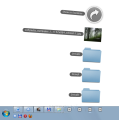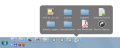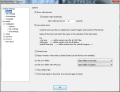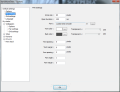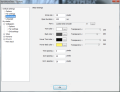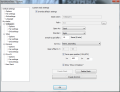There is no such thing as exhausting all possibilities when it comes to accessing things on your computer. The truth is that there is always someone that sees things differently, who can elaborate a new way to access data on a disk volume in and easier fashion.
Using toolbars and links make for great helpers for fast access of different files and folders on the computer. Also, keeping all the information well organized can give you the edge when it comes to getting to the desired item. But how about keeping stacks, just like in RocketDock pimped up with Matonga’s Stacks Docklet? Normally one would need Rocket Dock for this to work, but we know better. There is a way to organize your folders in stacks and use Windows Taskbar as your dock.
StandaloneStack is exactly like Matonga’s Stacks Docklet (uses its library), only it can be ran individually, as its name clearly suggests. It is a freebie designed to help create shortcuts for user-defined computer locations and view and navigate their contents in an easy, original way. The application comes free of charge and requires no installation, so the registry won’t be affected at all.
There is no other interface except for the Options screen which lets you make the settings that govern the entire application, create stacks and customize each of them to your liking. Although the application is nothing complicated, it comes with its share of flexibility when it comes to options and customization settings. It can show previews for video files and even animate the thumbnails, it allows you to add your own set of icons to represent files in folders instead of using the default sack of images (instructions are available in the interface) or personalize the action triggered by clicking on a folder in a stack: open it in the stack or in Windows Explorer.
Unlike Stacks Docklets, this spin-off brings to the table two different views of the elements in a stack: fan and grid. The first displays the items in an arch, just like in the original application, while the second is shown in tiles. Among the customization options for these two views there is icon size, transparency level for text color and background color or modifying the spacing between different elements such as text or icon. In the case of fan display there is also the possibility to customize the angle of the arch making it more prominent.
If you personalize overall settings of the application these will automatically be applied to all the stacks you create. However, you can add whatever variations to any of the created stacks. One drawback we noticed, though, is the fact that none of the settings apply unless you terminate StandaloneStack processes. This happens because each stack has its own process and leaving the stack does not terminate the process. So all modifications will be applied when the process restarts (either you do it manually from Task Manager or this happens at the next computer restart).
One very cool option is the one where you get to define the on screen position for the stack to open. There are two ways to do this: either define X,Y offset values, which implies that you know what you are doing, or enable “Force open position” for the two axes. The latter option is for beginner users as they get to move the mouse around the screen and get the values for the position of the mouse.
In order to vary the way they open, you can set their display to automatic, which means that the application will decide whether it goes with the “fan” or “grid” view. There is also an option to switch to grid after 10 items when in automatic display mode.
When a stack is created you can see it pop under “My Stacks” tree in the program. You won’t be able to benefit from its advantages if it is there, so the developer throws in the possibility to create a shortcut to it. This way you can place it in the most convenient place on the desktop, or pin it to the taskbar in Windows 7, or include it in a toolbar of your own. Regardless of the method of access you choose, it‘ll be an easy way to get to the desired data.
As far as video preview is concerned, this is not at all one of the strong points in the application. The quality and the size of the thumbnail make it almost impossible to see what it is about unless you’re already familiar with the file. As an improvement, it would be nice to have the icons pulse and enlarge at mouse hover, or create a larger preview when you linger on the icons.
No installation is required and in order to create stacks all you have to do is give them a name and assign a path. More tinkering lets you define the X and Y offset values for opening the stack on the desktop or change opacity level. Video preview is not a pretty sight, not even if you squint to the small thumbnails because it is not rendered fluently. It is not polished or wrapped in a pretty interface, but it offers functionality and easy access to the various locations you want. Navigating through the items or viewing folder contents is possible straight from the stack. Moreover, you can open the locations in Windows Explorer with a click. This article is also available in Spanish: Coloca en pilas tus archivos y carpetas
Follow me on Twitter @Ionut_Ilascu
The Good
The Bad
The Truth
 14 DAY TRIAL //
14 DAY TRIAL //