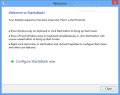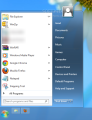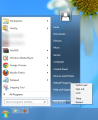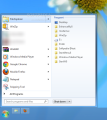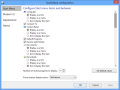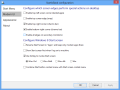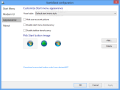With Microsoft pulling out the classic desktop Start button and replacing it with the modern Start Screen in Windows 8, third-party developers took it upon themselves to offer users the decades-old feature.
StartIsBack is another solution to getting the desktop in Windows 8 to have the same functionality as before. But the developer of this program took the project a bit further and made its launch button mimic the original to the letter.
According to the developer, this is possible because Microsoft did not remove all the Start menu code in Windows 8, which gave the developer of StartIsBack the chance to bring it back to light and thus have a button highly unlikely to raise compatibility issues, even in the case of new updates for the operating system.
The benefits of the application do not come free as in the case of most other solutions, though, and a $3/2.3 EUR fee is required to remove the 30-day trial limitation. This is cheaper than Stardock’s Start8, the license is available for two computers and it is valid for all future versions of the application.
You can also use the application free of charge, after the trial runs out, but with some limitations, such as a blank Start Menu and every boot reminds that the evaluation period has ended.
After installation the app prompts a brief tutorial dialog that teaches the basics, such as bringing up the Start menu, switching to the modern Start Screen or accessing the program’s configuration panel.
Since it uses the same code that powered the launcher in Windows 7, StartIsBack offers the same experience, from the way it looks to functionality. Unlike in the case of many other alternatives, the side menu is transparent and every new program added to the system is highlighted in the menu.
Additionally, search results are returned instantly if the items have previously been indexed by the operating system, just like in the case of Windows 7. You can expand the list of indexed files or file types from the Indexing Options screen under Control Panel.
The multifunctional power button allows you to switch to a different user, sign out of the current account, lock the session, send the system to sleep, restart and shut it down.
Because large parts of Microsoft launcher’s code are still available in Windows 8, StartIsBack provides the possibility to pin entries to the menu or access frequently used items. Furthermore, you can add shortcuts for any file by simply dragging and dropping them to the menu location you desire.
Configuring the application is not a difficult task, especially if you’ve customized the Windows 7 launcher as well. Start Menu options allow you to pick the items displayed in the side menu, define the number of recent programs you can access and the default behavior of the power button.
The program also features options touching on the modern UI, which can be used to configure the screen edges that should perform special actions (charms bar, display of started apps or snap action).
Also, you can change the default hotkey for switching to the modern screen and enable booting straight into the modern environment. Another possibility is to combine the context menus of the classic start button and the one for the new start.
Unlike other applications of the same kind, StartIsBack does not offer too many preset choices as far as orb customization is concerned, as there are only three button images available.
However, you can add new resources. On the same note, to make it easier to find fresh start buttons, the developer provides a search link on deviantART.
During our tests, StartIsBack worked like a charm. Because of the resurfaced native code, it manages to offer the same experience available in Windows 7. It moves fast and all the options are functioning properly, from the dynamic list of used programs to the frequently used items and pinning shortcuts.
Because StartIsBack accesses native Windows code, you won’t find a third-party process running in Task Manager, so you cannot kill or disable it. The only way to get rid of it is to run the uninstall procedure.
The Good
You can disable the screen edge actions, like charms bar, snap or side bar with the list of apps running in the background.
 14 DAY TRIAL //
14 DAY TRIAL //