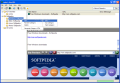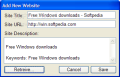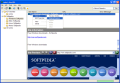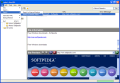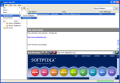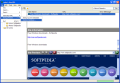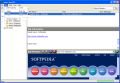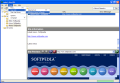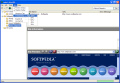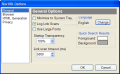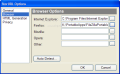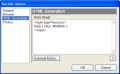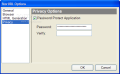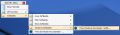We can all agree with the fact that nowadays, the Internet and websites are a very powerful source of information, fun, and entertainment. The number of websites visited by the regular user gets bigger and bigger every day. But if we store or want to visit them again on our hard drive, we will definitely have a problem. Internet Explorer provides a single directory on the disk where you can add, manage and sort favorite websites. So, if the list is pretty long, the search for a certain site will not look too well. There are many applications that offer the user the possibility to group and categorize all the bookmarks.
StorURL is under the microscope today. From the first look over the main interface, I was glad to find out that StorURL can import bookmarks from MS Internet Explorer, Mozilla Firefox or Opera 6+. This feature is a must have for any bookmark manager. Unfortunately, StorURL will only allow the export of bookmarks to Internet Explorer. Users can also create a file that can be uploaded to your online account for which you have to register.
By default, when StorURL is installed, it automatically imports the items from your Favorites folder. Another way to add the links is manually. You can create categories and subcategories in order to sort bookmarks somehow, in case your list gets to be too large. For the first test, I created a category and a few subcategories. Once created, you will not be allowed to move them in any way. This is a drawback considering the fact that you might want to change a few things in the main structure. Fortunately, you can copy links from one category to another.
Adding the links can be done with great ease. Manually appending them to the list or importing them from the browser are the two possibilities at hand. The developer specifies in the ReadMe file that the application comes with Drag and Drop support. Just select any link and drop it in the category you want to add it. I couldn?t make this work. I used different browsers but the link would not be stored. When you add links, a great option that StorURL provides is "Retrieve". It will first check the link for validity and then grab and add a small description in link's properties. You can also skip this step and enter your own description. To complete this process of URL check, StorURL also provides a scan link option available from Tools menu. So, you will not have dead on invalid links to your list.
Another way to prevent the bookmark list from having invalid content is the recursive link scan. From the Options window, you will be able to set the link scan timeout. If the link scan discovers an invalid link, an error message will be displayed near the URL address. This is great, but in case the bookmark list is huge, I do not want to check every link for error messages. To overcome this, StorURL provides a scan log that shows exactly which links were scanned and found valid or invalid. The links that are stored can be viewed in an internal browser or you can choose from their context menu the browser to open them in. For every category or for all links, StorURL will enable the user to create and export an HTML file that includes the selected items.
After you create category structure and add the links, you can backup the configuration. StorURL will create a file with the .bud extension that can be used to restore the original structure in case some links are lost. Besides this method of protection, the software also includes a privacy one that uses a password. I find this very useful if you access StorURL at the office or on a multi-user PC.
The User Interface can be customized from the Options window. You can change the language from English to Spanish, make the application transparent or modify the font size. Another user interface component that needs to be mentioned is the Floating Toolbar. This is a small window that stays on top of everything else and helps you launch the stored bookmarks. One option that I couldn?t find was "Start with Windows". I know that we can easily create a shortcut to Startup folder and solve the problem but I think the application should start with Windows since it contains all the bookmarks that we need for the day. An even better option would be launching the program with the default web browser.
The Good
StorURL includes all the basic requirements of bookmark managers: import from browser, export, check link for validity, backup and password protection. Additionally, you can export the bookmark list to an HTML file, and also enable the software to periodically check for invalid links and save a scan log.
The Bad
StorURL can export files only to IE. The Drag and Drop function doesn?t seem to work so you can?t use this feature although it is mentioned in the documentation. If the developer of StorURL had also provided a portable version, it would have been downloaded on a larger scale.
The Truth
It comes with some important features that do complete the big picture of a bookmark manager, but it lacks the export to Firefox option which will reduce the number of its users. The fact that it backups the configuration to a separate file makes StorURL a good candidate to a portable bookmark manager.
Here are some snapshots of the application in action:
 14 DAY TRIAL //
14 DAY TRIAL //