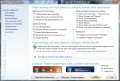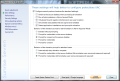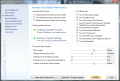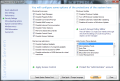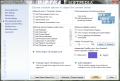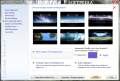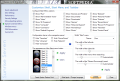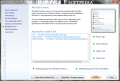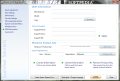We’ve seen how you can customize Windows 7 even before putting it on the system. But more tweaking can be done after the installation of the operating system. Sunrise Seven comes in as a free alternative to meet your OS customization needs in almost all that concerns performance, security and visual modifications.
The application is a simple solution to quick revealing of Windows 7's hidden “powers” by altering specific registry entries. It is not a portable program, but installation does not present any particularities and runs you through regular screens of the process.
As it often happens with such software, looks come second, and in the case of Sunrise Seven there is no exception. The interface is straightforward and simple, leaving no room for confusion as far as moving from one section to another is concerned.
On the downside, the tweaks encompassed by the program are not explained and the only hint to their effect on the system is their name, which in many cases is not explicit enough so that any computer user understands exactly the modification and its benefits.
The options are split into categories relating to system performance, security, changes to Explorer and the Start menu or creating an application launch panel accessible in the context menu of Sunrise Seven’s icon on the taskbar.
Some quick adjustments of the way the operating system behaves and the options it can make available for you include overall tweaks such as turning off hibernation, enabling the administrator account or disabling AutoPlay; modifications targeting particular parts of the OS, such as the Start menu and the shell or the context menu are also available.
Among the options you’ll find the possibility to enrich the context menu with entries like “Copy/Move to Folder”, “Encrypt/Decrypt”, “Take Ownership”, copy contents of a TXT file to clipboard or add a search function to find files in a folder.
User Account Control (UAC) has not been overlooked by the developer, who brings in settings for virtualizing file and registry write failures or allowing privilege elevation only for signed and validated executable files. Moreover, there are choices to change the behavior of the elevation prompt for administrators as well as for the standard users.
This is not a section to be toyed with unless you know what you are doing, because a poor configuration can have as result the creation of a security hole in the system.
Sunrise Seven also sports a menu filled with options designed to increase the performance of the entire system. The pile of settings allows you to turn off Data Execution Prevention (DEP) or “Offline Files” feature that lets you access data normally stored on the network by creating a local copy of the items.
More choices are present in the section and affect Superfetch, disable Windows Defender, Windows Search function or the Error Reporting Service.
Reaction time for showing menus or killing non-responding apps is also tackled by the program. Just drag by a slider to allot more or less time (expressed in milliseconds) to complete these tasks. Thumbnail preview and wait time for shutting down the system can also be adjusted.
Under “Security Settings” menu you’ll find entries that can block access to important system components (Task Manager, Registry Editor, Command Prompt, Microsoft Management Console snap-ins and Control Panel) as well as to areas like Folder Options or Screen Settings. The list of restrictions extends further and affects Windows Update, gadgets or the applets in Control Panel (Administrative Tools, Device Manager, Action Center, Parental Control, etc.). You will need to set up a password in order to enforce these security settings.
The set of adjustments you can do in order to shape the operating system just the way you want it comprises options that can increase the number of entries available in the Computer window. You can add shortcuts that take you to the Administrative Tools area, Recycle Bin or to view the network connections.
The desktop context menu does not remain unaffected and here you can pin access to applications delivered with Windows (Notepad, Calculator, Snipping tool and Firewall) or direct access to location such as Control Panel, User Accounts, Programs and Features. More than this, the developer makes available the GodMode Folder, a powerful collection of control settings.
Windows 7 visuals are not left aside in Sunrise Seven as the application provides the means to make the border of application windows completely clear, customize the preview thumbnail size and modify the logon background. As far as the latter option is concerned, the application comes with a batch of six presets to pick from, but you can also enable an image of your own.
Customization settings for Windows Start menu and explorer have also been included in the project. There is a pile of 70 Start orbs you can choose from to replace the one originally shipped with the OS as well as personalize the Start menu with numerous entries.
There is also a section tailored to allow you to adjust the Start menu width, but tampering with the values here generated an error message at each of our attempts the moment we applied the settings.
As mentioned before, Sunrise Seven lets you create the jumplist for its taskbar-pinned icon (MiniStart menu). This can be used as an easy way to access various applications installed on the system. The entries in the list can be moved up and down as well as removed altogether.
Although the program provides a wealthy set of customization settings, the most important option is that it lets you create a restore point before proceeding with the changes. This is also our recommendation, since many of the settings are applied as soon as you enable them. Most of them require a simple restart of explorer.exe, which Sunrise Seven asks you to do through a prompt screen immediately after ticking a box. For other tweaks a system restart is required for the change to take effect, but this is not mentioned in any way.
It lets you set your own Start menu orb and makes available a heavy pile of buttons in this sense. Logon screen is also subject to customization. All the options under “Security Settings” can be protected by a user-defined password. Most settings are applied on the spot without alerting the user (except in some cases when a message asking if you want to reload the shell pops up). Options are not explained so that any user can understand the effect of the actions. Applying the new settings for the Start menu width generated an unhandled exception error message. Sunrise Seven is an impressive collection of tweaks that let you adjust the way Windows 7 responds to your needs. However, tweaks aside, safety options are almost inexistent in the application. Creating a restore point before making any modification is a top recommendation.
The Good
The Bad
The Truth
 14 DAY TRIAL //
14 DAY TRIAL //