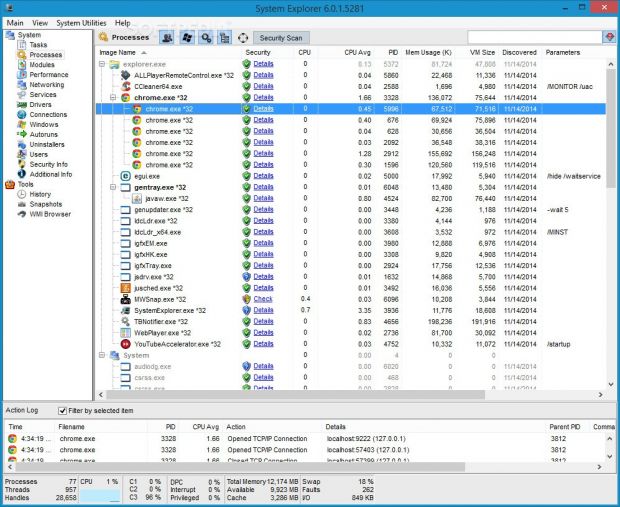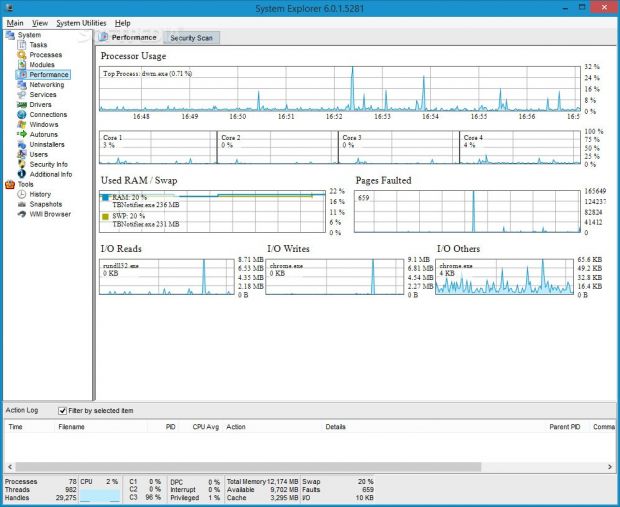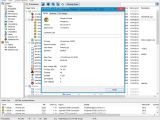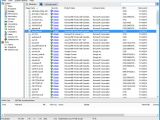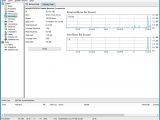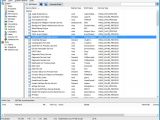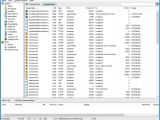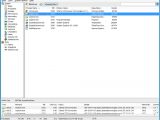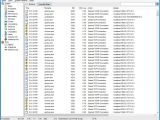Any responsible PC user should investigate their computer from time to time to check for possible issues and inconsistencies, and this rule applies not only to hardware, but also to software.
System Explorer proposes some approachable and powerful methods for verifying the machine at a software level. It runs in-depth scans to find out what ticks when it comes to processes, modules, performance, services, drivers, autorun entries, Internet connections, and so on.
For example, it can become an indispensable ally to those attempting to track down suspicious applications that establish an Internet connection without informing the user and receiving permission. Plus, users can remove programs that automatically run at system startup to improve boot time and load Windows faster.
Installation and security check
The tool is unwrapped fairly quickly and lets users make some decisions in this stage if they switch to custom mode. System Explorer features two viewing modes: task manager mode includes tabs with optimized performance, while explorer mode shows a vertical menu with all features displayed.
Moreover, the app offers to automatically run at Windows startup until further notice and to check for updates, but any of them can be declined. Once setup ends, System Explorer asks users for permission to run a security check to make an assessment of the currently running processes using an online security database. This means that it collects information about active processes based on the user community linked to System Explorer, labeling them as safe, suspicious, or unknown.
The interface is seemingly overwhelming, due to the fact that System Explorer loads all information at launch.
Examine information and tinker with settings
The app shows the name, security status, CPU consumption and average usage, ID, memory consumption, VM size, date of discovery, along with other details for each process. Data is shown in real time at a speedy refresh rate.
Users can find out additional process details such as MD5, SHA1, and SHA256 hashes, occurrence, corresponding modules and graphs. The priority and affinity levels can be altered to allocate more resources to a program or otherwise, while a process can be terminated (with or without its tree), restarted, or suspended. They can also be filtered in the list by PC user, system type, or services.
When it comes to modules, System Explorer displays the image name, security status, product and company names, process IDs, and date of discovery for each item. Those belonging to Windows may be hidden from the list.
As far as performance goes, users can learn more about the processor usage, RAM/swap consumption, I/O reads, writes and others by studying graphs with percent values recorded every second.
Graphical representations are also available for the network, together with the IP and MAC address, speed, date and time of recording, total, average received and peak received size, as well as total, average sent, and peak sent size. These values can be reset anytime.
In regard to services and drivers, users can change their startup type (disabled, manual, auto, delayed auto) and open their entries’ position in the registry. Meanwhile, information can be obtained for all applications connected to the Internet, such as the source and destination address and port, in addition to Whois data online.
Furthermore, it is possible to examine Windows processes in a separate area, disable apps that automatically run at system startup, uninstall programs, send messages to other users in the local network, study security information about installed antivirus programs, firewall, user account control, Internet settings and Windows updates, and so on.
Other tools and settings
A history pane can be analyzed by those who want to find about the exact time, process ID, CPU average usage, and other details on each app that’s connected to the Internet. It is also possible to create snapshots with files, registry settings, or both, save them to file, and compare them later to observe differences.
Plus, users can resort to a WMI browser, run new tasks, save the currently displayed list to file, search for a particular item, trigger a PC power option, increase or decrease the refresh rate, hide the action log, access some system utilities, as well as check files for malware by uploading them to VirusTotal.
The Good
Users can study a wide range of details about their computer, like processes, modules, performance, networking, services, drivers, Internet connections, autoruns, uninstallers, and security.
It is possible to view a history log with performed actions, take and compare snapshots, as well as check processes for malware.
It is free to use.
Those who want to skip the installer and run the app directly from a pen drive may resort to its portable counterpart, namely System Explorer Portable.
 14 DAY TRIAL //
14 DAY TRIAL //