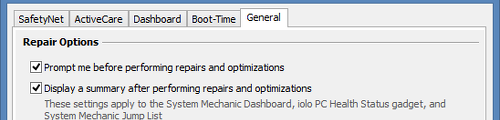Keeping a computer in top shape is the number one priority of any self-respectable user, so a tool that specializes in system optimization and maintenance is a must.
System Mechanic Professional stands out in this department. Since our previous review back nine years ago, the application has been greatly improved to not only keep up with standards, but also to surpass them. Equipped with numerous features oriented toward performance maximization, problem repairing and system cleaning, System Mechanic caters to beginners and professionals alike.
The trial edition is available for 30 days and does not have any limitations. When it expires, users may purchase the full version for $33.86 / €24.35 (temporarily discounted from $69.96 / €50.30 via Softpedia, including VAT).
The program is unpacked pretty quickly. It requests an email address for sending a key for trial activation. Moreover, it offers to install additional utilities made by the same developer (Search and Recover, DriveScrubber, System Shield AntiVirus & AntiSpyware), which are not mandatory. The installer can be customized by excluding any of these components as well as by editing Internet connection details.
The organized interface has multiple panels accessible from the right side of the screen, grouped into Dashboard (overview, problems), ActiveCare (automated tasks), LiveBoost (real-time optimization), Internet Security (anti-malware, firewall), Toolbox (all-in-one and individual tools), and Reports (IntelliStatus, history, reliability).
An initial computer scan reveals problems that need immediate attention, such as security vulnerabilities, registry issues, system clutter, Internet settings configuration, and core data conflicts within the Windows communication infrastructure, in addition to recommendations made by the app (like turning off potentially dangerous startup entries). It is possible to tend to all issues with one click or select only some entries while excluding the others, as well as to export the list to an HTML report. Some of these problems require a system startup to finalize optimization.Advanced users are free to closely inspect the problems and set the course of action. For instance, security vulnerabilities refer to Windows services and Internet Explorer, among others. Descriptions, threat levels and repair modes can be viewed for all issues, and they can be ignored permanently or just from the current session.
As far as registry cleaning is concerned, System Mechanic looks into invalid uninstallers, help files, fonts, sounds, autorun programs, services and device drivers, folder and file name references, shared DLLs, file type associations, COM references, software keys, and application folders, displaying the exact location of any faulty key, along with a diagnosis and repair recommendation. Switching to expert mode lets users open an entry's location in Registry Editor and exclude it from future searches. “Total Registry Revitalizer” is a feature designed to keep the Windows registry in shape by following three steps in a wizard: backup, repair, defragment and compact. It can run automatically by applying default settings, or hand over configuration to the user. The latter method implies that any of the three steps can be skipped.Configuring options is quite easy. In case of registry backups, it is possible to establish a backup name and maximum number of backups to keep, while the registry repair stage gives users the possibility to select the kind of registry errors to look for and automatically repair, and even to exclude irreparable items from subsequent searches. Registry defragmentation and optimization can be set to run at the next system startup and back up the registry after completion. It requires a Windows reboot to run and finish the task.
Moving on to the system clutter issue, besides letting System Mechanic automatically handle all problems by itself, it is also possible to inspect them by running the PC Cleanup wizard. The module is able to remove web browser cache files (e.g. Internet Explorer, Google Chrome, Mozilla Firefox), temporary Windows and offline files, as well as to empty Recycle Bin, among other actions.
Clicking an entry expands the list and reveals the course of action, reason for cleanup, together with last performed time. Apart from the fact that the computer can be scheduled to automatically power off or restart on task completion, it is possible to redo the PC Cleanup analysis in quick or deep mode, taking into account that the second mode is slower but more thorough. Optimization results show total drive space freed up for each category.If System Mechanic detects heavy fragmentation on the hard disk, it will recommend users to re-align programs in an attempt to boost app launch speed and overall system responsiveness. Drives can be selected for optimization by evaluating their total size, free space, file system entropy, misaligned files, file fragmentation, fragmented files, and recommendation.
The first step is performing an analysis to find out all these details. The utility can delete junk files via the PC Cleanup module before re-aligning the programs (if any), automatically defragment locked files (i.e. currently in use by Windows) at the next system startup, turn off the PC on task completion, as well as increase the chances of defragging unmovable files by consolidating free space during optimization (this takes longer).
An optimization job may take a long time (depending on the drive's size and other attributes), and the post-task summary shows the drive's total size, free space, files re-aligned and defragmented, together with eliminated file fragments. Moreover, an in-depth report can be generated from these details.System Mechanic integrates a feature for repairing hard drive problems that may prevent Windows crashes and files from being accessed or saved. Depending on the time they are willing to allocate to this task, users may run a quick or complete scan job on one or more selected drives. The app immediately tends to issues and can be scheduled to automatically do this on system restart.
Shifting to custom search and repair mode makes room for an additional operation, namely running a full surface scan to check the disk for bad sectors. Evidently, it takes a longer time than the regular search.Disabling unwanted startup programs and re-enabling them is done with one click, and users may analyze information pertaining to the publisher, file name, startup type (e.g. Registry run key, background service), program classification and description (made by System Mechanic), performance impact measurement (if any), along with user community results (how many keep it on and how many turn it off). Redundant applications may be uninstalled in the same manner.
ActiveCare keeps the computer in shape by running automated tasks when the system is idle. Users may enable or disable jobs between optimizing the system drive, startup and Internet configurations, recovering unused memory, defragging and compacting the registry, repairing core data conflicts, and so on. Settings may be restored to default.Similarly, LiveBoost provides real-time performance optimization to keep CPU, RAM, and disk usage to a minimum level. Meanwhile, the “Internet Security” area shows the status of the currently installed anti-malware application (if any) and firewall (Windows or otherwise). However, it does not have any other purpose beyond monitoring.
The Toolbox holds all the aforementioned features and new ones organized into multipurpose, all-in-one modules. For example, “PC Accelerator” aims to boost computer performance by defragging the registry, optimizing the system drive, and recovering and defragging system memory. Individual functions may also be accessed by identifying the type of problem, such as performance maximization, protection enhancement, or deleted data recovery. The Reports section keeps track of all actions taken within System Mechanic, total repairs, optimizations and drive space freed, PC reliability over time, as well as hard drive space, system memory, startup programs, running apps, and Internet speed, thus enabling users to regularly analyze data. The computer's settings can be reset to a prior state by undoing a task performed in System Mechanic via SafetyNet, accessible from the upper right corner of the screen, next to “Options.” Speaking of program configuration, it is possible to skip SafetyNet data saving concerning performance, protection, problems, and system clutter tools. ActiveCare's runtime may be customized in terms of frequency, PC idle time, time frame for exceptions, laptop battery power, CPU usage, and progress visibility. A time frame for exceptions can also be established for boot-time actions (registry and file defragmentation).The Good
It sports an impressive range of cleanup and optimization tools that are fast and effective. They can be easily enabled and disabled with one click, as well as adjusted to the user's preferences. All activity is tracked by System Mechanic, while SafetyNet lets users restore settings to default.
The Bad
The tool froze (twice) while trying to find additional repair options for registry issues. Moreover, it failed in its attempt to repair multiple registry errors. At some point it stopped detecting the anti-malware application installed on our computer, indicating that we should install one.
CPU spiked during cleaning jobs in our tests.
Some features become available only by installing other tools from the developer (which are not free).
 14 DAY TRIAL //
14 DAY TRIAL //