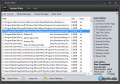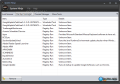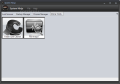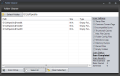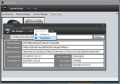Built to scan your computer for junk data, System Ninja searches for such files on the entire system drive of your computer. Its junk file cleaning abilities are accompanied by a startup manager and a process manager which allow you to control what runs on your system.
If you are looking to blow new life into your computer in your wait for the right offer to buy a new system, erasing useless data is a good step to take towards better performance. There are plenty of tools out there ready to undertake such task (and some of them come with a hefty discount), but none of them does it ninja-style.
System Ninja is 100% free of charge, meaning that its usage is permitted in corporate environment without any restrictions applied. Besides the desktop version the developer also makes available a portable version you can carry with you on a removable storage device.
As soon as you start using it you’ll notice that its interface has nothing special in terms of looks. There are no shiny menus or great looking buttons; but it is straightforward and easy to use. Lined up in the upper part of the window are all the tools of the trade of the application: Junk Scanner, Startup Manager, Process Manager and a section holding some more utilities whose purpose is to clean specific folders and display details about specific files.
In its search for useless data System Ninja does not target certain locations like CCleaner, but scours the entire system drive. That is why the developer recommends using System Ninja in combination with CCleaner and the add-ons it makes available (CCEnhancer).
Customizing the scan is an easy thing to do. Simply pick the category of files you want the application to start looking for and start the operation. The options include temporary files, common torrent tags, caches (thumbnail, Internet and a very limited number of games), cookies, Internet history, Windows logs, memory dumps and recent files.
As far as the web browsers affected by System Ninja go, it appears that all the popular ones are supported, as the application will clean the cache data of Opera, Firefox, Internet Explorer and Google Chrome. Cookies on the other hand, remain untouched in Opera and Mozilla Firefox while in Google’s browser and IE they are completely eliminated. History traces also persist in all tested browsers.
The startup manager available in the program is minimalist in options and allows you only to view the items loading with Windows and deleting them. Additional information is limited to the startup section they belong to. In some cases, quite a few, there is a short description attached, detailing on the process.
Currently running processes are also brought to your attention. However, the view is so scarce in intel that Windows Task Manager is a much better choice offering plenty of details on the listed items. The only action System Ninja makes available is ending the process.
If you are looking to clean a specific folder of junk files, System Ninja can do that for you with no problem. It will look for temporary files (TMP), common torrent tags, thumbnail caches, windows logs, memory dumps and empty folders. In order to classify a file as junk the app checks the access times, if any processes are currently reading from it, its extension, and if it is available in any internal whitelist.
As far as the file analyzer is concerned, you feed it a file and it will automatically return its checksum (MD5, SHA1 and SHA256) as well as the date and time of the last access, creation date and size (in kilobytes and bytes). Also, it lets you submit it to online scanning services like viCheck.ca and ThreatExpert.com.
System Ninja is not particularly valuable on its own, but combined with another cleaning utility such as CCleaner, it can definitely help decrease the amount of clutter on the system. In spite of this, after running it the system will not run noticeably faster as the performance boost it brings refers to faster searches on the hard disk.
Still, it is a good utility to run every once in a while at least to claim some disk space. The security feats it offers allow you to send suspicious files to online scan services as well as download MalRunDestroyer utility which is a console program that searches for common malware processes and disables them.
The startup manager and the process manager let you gaze at what is currently running on the computer and what is programmed to start with Windows. You can use it to send files to online scanning services and thus learn if a suspect file on your computer is reported as malware or not.
The Good
The Bad
The Truth
 14 DAY TRIAL //
14 DAY TRIAL //