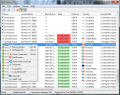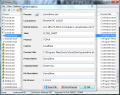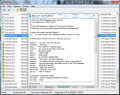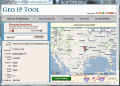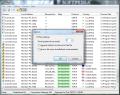"netstat" command-line is designed to show the user all network connections, regardless of the way the communication is made (inbound or outbound). TCPEye wraps the options of this command in a graphical user interface and tops it with some new options, to make it more appealing.
If you want to know what programs connect outside your computer and the destination address for the communication, a power user would simply direct you to netstat tool. However, reading the results and interpreting them in the command prompt window may be a little too much for the average user. TCPEye comes to fill this gap and “translate” the results into something more comprehensible.
The application is free of charge and requires installation, which is a fast, click-through process that holds nothing hidden. You won’t be tricked into installing on the system anything else except TCPEye.
Its interface is a clear sign that looks have been neglected in favor of functionality. The simple aspect may not be appealing to most of the users, but it definitely makes everything easy to use. One of the advantages TCPEye has over the netstat command is that all the information is displayed in real time. It will continuously scan the connections and show them to you as they happen.
Main application window is filled with details on the current connections, giving you info on each process’ remote address and protocol used. Moreover, the application determines the country of the remote IP.
To help you even more in identifying the program the process belongs to, TCPEye makes available a set of columns showing the path of the process, the product name, company developing it, a brief description and file version of the product (where available). At the bottom of the screen you have the numbers for established connections, amount of attempts and the traffic (in and out).
All this information listed in the main screen of the application can be easily read by an average user. However, TCPEye does not offer only a neat way to view details netstat command also provides. The application comes packed with a set of features that will let you learn a bit more about the remote IP the communication is directed to and even its location.
Indeed, TCPEye provides the possibility to look an IP in the whois database in order to learn more about the remote address a process connects to. The details obtained straight from the software are exactly the same with those displayed by online WHOIS lookup tools. An Internet connection is required to be able to use this option in the program.
The GeoIP tool available in the software completes the list of IP tracing tools. As implied by its name this will show you the location on a map of the IP that makes the object of your interest. The level of detail provided through this service narrows the tracing down to country, city and the longitude and latitude of the location. As expected, a map with a pin showing its location is available.
Addition functionality is inserted in the application through its ability to display the properties of a selected process. This screen provides the same information as the main application window, but in a clearer manner as it focuses only on the details of the selected process.
The list of external services available in TCPEye also includes the possibility submit a file to be verified by the multiple antivirus engines provided by VirusTotal. The item is uploaded via VirusTotal Uploader (which offers 40+ AV engines, a far larger number than JottiQ) and the results are shown in your default web browser.
In case you find an unwanted process doing its bidding on your system TCPEye allows you to terminate it straight from its interface. You will thus save the time required to open a process manager and end its running.
TCPEye definitely has the upper hand over the netstat command by appealing to a bunch of online services that allow you to track and IP down from the entity it currently using it to its point of origin on the geographical map.
The amount of information it make available for a connection ensures that you learn about the process initiating it as well as the product requiring the communication as well as the developing company. However, if the details are scarce, you do not have the possibility to dig more about it by launching an automatic Google search.
As for the configuration of the software, TCPEye supports a different refresh interval (the default one is 1 second), or you can disable this altogether and update the list manually by pressing F5 key. Additional options include appending statistics to the end of the file or saving them to file when auto-refresh mode is enabled.
The set of options integrates third party online services that let you trace the owner of the IP as well as its geographical location. Moreover, you can scan the processes through VirusTotal.
The Good
The Bad
The Truth
 14 DAY TRIAL //
14 DAY TRIAL //