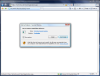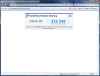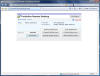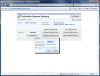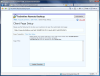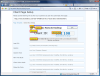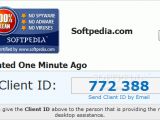Connecting to a remote computer is appealing. You have to admit it. Just the thought that I could browse through someone else's files gives me a tingle, even if that someone has given me permission to explore his/her computer. It is just that feeling that you are entering a private and restricted area that makes you feel a bit more powerful.
But the configuration and the prices for acquiring an application capable of giving you that are way too complicated for most users. However, as you may know, every problem comes with at least one solution. Techinline just came up with an easy way to connect to someone else's computer from any part of the world and with no settings at all.
Techinline Remote Desktop is a web based application able to establish connections between two computers regardless of the distance between them and the protection enforced to the LAN they belong to. The price for this service is $20/month or you can choose one of the yearly pay plan or per session pay.
As any self respecting application, Techinline Remote Desktop too comes with a trial period for testing its amazing "connectile abilities". The procedure is extremely easy and very fast, not to mention that the only requirements are a good Internet connection and Internet Explorer engine based browser.
The application has been built out of the necessity of better computer support for your clients, but it can also be used for solving computer problems for your friends. For the explanations to be crystal clear, I will use the term "client" to refer to the remote computer and "expert" to refer to the local desktop.
If you are thinking of naughty ideas like gaining access to a remote computer without the client's permission, stop: it is not hacker time. For you to gain access to the remote computer you need permission from the client.
But first things first. The expert needs to set up an account on the developer's website. There aren't too many details to provide, so this should take about 10 seconds. All the information needed is a real email address, your first and last name, and your country. You won't set any password for security reasons and it will be given to you via email together with the username.
The client on the other hand has nothing to do than open the web browser and connect to https://techinline.net. The page will display an identification number which has to be made known to the expert. That is all there is necessary for the connection to work.
After all these settings have been made, both the expert and the client can establish the connection via the same web page (http://www.techinline.com). The only difference is that the expert will Start Session and the client will Join Session (the buttons are located in the top right hand part of the page).
Now the ball is in the expert's hands. S/He has to type in the Client ID and the connection is established. Though the account is for the expert, the menu available is not at all complicated. For remote operations, the options available allow viewing of the remote desktop, full desktop control. Both these operations have to be allowed by the client.
Local operations allow the expert to share the desktop view and the desktop control. This way, the client can command the local computer as well, so you do not have to really be an expert and the person at the other end can also help you even if s/he has no account.
Control is enforced on the remote computer regardless of the Windows operating system installed. However, there are some limitations in Vista environment. You remember the much debated User Account Control. Well, Microsoft has made it so powerful that you will not have access to changing the owner's settings via Techinline Remote Desktop. Other than this, you can easily install and uninstall applications, change various settings etc., all in the limit of the restrictions imposed by UAC.
There is no way to overcome this aspect without the help of the client. That's because the UAC permission dialog is not visible on the expert computer and only the client can see it and manipulate it. However, Techinline has taken into consideration this aspect and all the clients can re-gain control over his/her computer with just a single mouse click (moving your mouse on the screen will pop up a tooltip telling you what to do). Also, when joining a session in Vista environment, UAC will also ask for your permission.
The great thing when employing Techinline Remote Desktop is that it is firewall and proxy transparent, meaning that these applications will consider the remote control session as a regular web browsing activity and will allow it automatically. Security is an issue nowadays, but the application uses a 128-bit encryption via SSL (Secure Sockets Layer). It is not state of the art, ergo penetrable, but if you consider that the same risk is taken during e-banking sessions, I think it is not worth bothering too much.
For the best view possible, the application allows the expert to choose between the three options regarding image quality: average, good and excellent. If the remote screen is bigger than the local one, you can opt for Auto Scale or Auto Scroll.
The rest of the options are to be found in My Account section, although they are not related to remote view or control, but to profile editing (in case you want to add more details than mandatory) and there is also a Client Page Setup menu. If you want to customize the client's page with your company details, use Client Box Setup settings. The alternatives include sticking a company logo to the page, customize the caption text, format it and customize the main area, Client ID Box and status bar. For all these to occur on your client's web page a special link provided at the top of the page has to be accessed by the customer.
A small glitch made the service temporarily unavailable. I was advised to try again in a few minutes, but the same result appeared (I should have expected this as my tries were just a few seconds apart). A fourth attempt fixed the problem and every other effort of changing the Client page details was successful.
The Good
The application is web based, so there will be no registry writing, no installers and nothing to be downloaded and stored on your computer. All you need to do is decide to try the application and create a user account.
Handling the options is extremely easy and the effort on the client's part is almost inexistent (I think accessing a webpage, copy-pasting a number into an email and sending it is not too much to ask).
Both users can gain access on both computers at any time, the only important thing being the Internet connection.
The Bad
The service requires an ActiveX component which may dissatisfy some of the users, but really, if you think of how many such components you download and install every day for the lunch-break online gaming, that is no problem.
When administrating the remote computer, the expert receives feedback a bit slow, so for best results I suggest using a speedy Internet.
The Truth
The application is amazing and amazingly easy to handle. It does not have file transfer support, but I have a feeling that, as soon as the Internet speed will increase, this will not be a problem. However, it is great beginning. You have to try it to believe it.
The feedback from the support team was a couple of minutes apart from my detailing of the encountered problem.
Here are some snapshots of the application in action:
 14 DAY TRIAL //
14 DAY TRIAL //