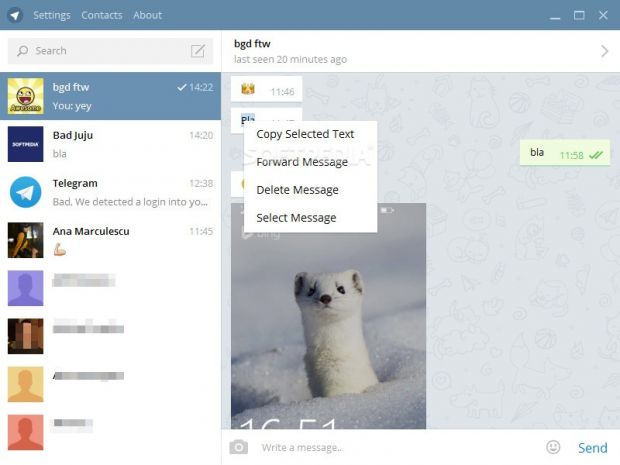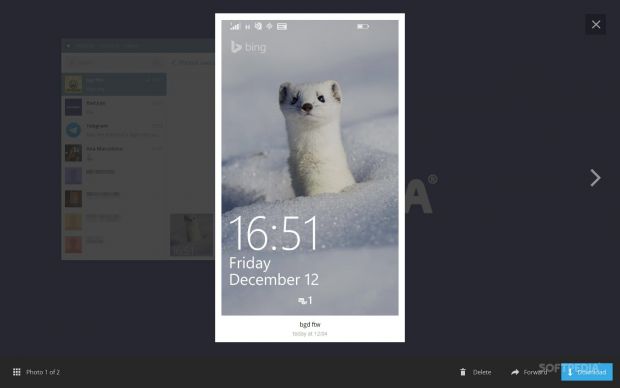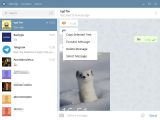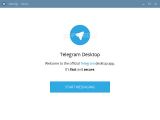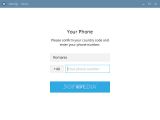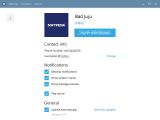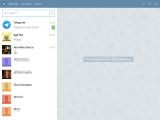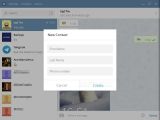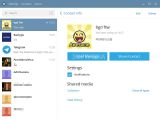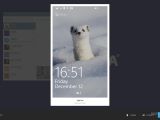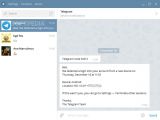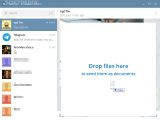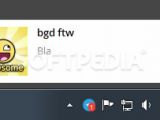Some of you may have heard of and even used Telegram Messenger on smartphones and tablets, the instant messenger that works like WhatsApp, lets you perform file transfers easily, and comes with some interesting security features.
The difference between Telegram Messenger and WhatsApp or other IMs is the reason it was built for: completely free and secure information sent across the web for the community that cannot be intercepted by employers, marketers, advertisers, or other institutions. It cannot be used for commercial purposes.
Telegram Desktop is a free and open-source desktop client developed by the community, which can be used for chatting desktop-to-desktop or desktop-to-mobile (there's also a web app). It is compatible with Windows, Linux and Mac OS X. The client's set of features is not quite identical to the ones of the mobile app, though, as we will find out in this review.
Clean installation and interface
The setup procedure is extremely fast, requires minimal user assistance, and it's not bundled with any third-party components, so you don't have to worry about inadvertently installing unwanted software such as browser toolbars.
The simplicity principle applies to the interface too. Based on a large window with a minimal appearance, the UI is elegant and very easy to use. Telegram creates an icon in the system tray area and gets sent there on close (indicates this by showing a notification). This way, it becomes non-intrusive and allows you to carry on with your normal activity on the PC.
Desktop notifications
Desktop notifications are enabled by default. They can be disabled for the whole app or individual contacts. Telegram pops up alerts from the system tray when you get new messages and remains on screen until they are accessed, so you don't have to worry about missing out on important events. In addition to this, it adds a red dot to the Telegram icon which contains the number of unread messages, and it also creates a flashing icon in the taskbar.
Mobile number authentication at startup
In order to create a Telegram account or log in with an existing one, it is necessary to specify your mobile phone number. The tool automatically sends a confirmation code that must be entered in the desktop client to continue, and this is requested every time you log in a desktop, web or mobile app.
Own contact information
When it comes to your own identity, it is possible to associate your Telegram account with a name and picture. However, if your phone number exists in the address book of friends, they will see the name already associated with your number instead, so the display name you specify is irrelevant in this case.
The software application integrates a feature that permits you to assign a unique and public user name to your Telegram account, so that other people will have an easier time locating you if they don't have your phone number, by inserting the "@" symbol and your user name in the search bar (just like in Twitter). Otherwise, you can give them a direct link to your account: telegram.me/YourUsername.
Desktop client features
The utility automatically identifies the address book associated with your phone number, and loads the contacts who already have Telegram set up (just like WhatsApp). Meanwhile, foreign contacts can be seamlessly tracked down by using the previously described method with the "@" symbol and unique user name.
You can send messages, insert emojis from a numerous list of options, as well as send file attachments of any format by dropping a selected file in the main app window. Sent or received photos can be previewed within the chat window, copied to the Clipboard or saved locally. Opening a file is easily done just by clicking its message balloon.
Selected messages can be copied to the Clipboard, forwarded or deleted. Another important aspect worth mentioning is that the tool has a built-in viewer for photos. Clicking a sent or received image opens it in full screen mode in an interface that blends in with the Metro look (even if Telegram Desktop is installed on Windows 7 or older).
Clicking another contact's name opens another section of Telegram that permits you to view and download their profile photos, edit their display name or remove them from the list, share the contact with another friend from the list, disable notifications only for the selected contact, get an overview with all shared media, and clear history. New contacts can be added to the list by writing a first and last name, along with a phone number.
Security and data synchronization
Unfortunately, the desktop edition of Telegram has not caught up the mobile edition so far. It does not feature support for secret chats and self-destructing messages, nor does it allow you to create new groups or broadcast lists.
Telegram permits you to connect from multiple sources at the same time, whether we are talking about two desktop clients, one desktop client and mobile app, one mobile app and web app, and so on. This way, all data is synchronized (except for secret chats initialized on the mobile app).
On the other hand, the program informs you when it detects account logins from new devices, revealing the date, time, device type, country, and IP address, to make sure that no one else has accessed Telegram. Moreover, all sessions apart from the one you're using at the moment can be terminated.
Sent and received messages are automatically encrypted before they are stored online. History and cache can be cleared.
General, interface, chat and advanced options
It is possible to disable desktop notifications, hide the sender's name and message preview, as well as deactivate sound effects and automatic checkups for software updates. Telegram Desktop can be set to automatically run at every Windows boot until further notice, and to launch minimized. Plus, a new entry can be integrated into the Windows Explorer "Send To" menu to easily transfer files to friends via Telegram.
The interface can be scaled (requires program restart), emojis can be replaced with well-known smiley faces and various symbols, while the utility can be asked to send messages when pressing Ctrl+Enter instead of just Enter.
To speed up file transfer, you can establish a default saving directory and disable user prompts for every such task. Furthermore, you can deactivate the background image and opt for a solid color (deselect "allow cats and dogs"), clear the local storage cache, modify the connection type, or terminate all the other Telegram sessions currently running on mobile devices or computer (applies for both the desktop client and web app).
The Good
The interface is simplistic and elegant.
Those who want to skip the installer and directly run Telegram Desktop from a pen drive may resort to its portable twin with identical features, called Portable Telegram Desktop.
Telegram puts a lot of emphasis on security and speed. Make sure to check out the "Security" section we wrote above to find out both the upsides and downsides in terms of security. Meanwhile, the high speed concerning delivered messages and transferred files is definitely noticeable.
Data is automatically synchronized across multiple devices (except for secret chats that can only take place between two Telegram mobile apps).
The desktop notifications system is efficient: system tray alerts remain on screen until they are accessed, a flashing Telegram icon appears in the taskbar, and both the tray and taskbar icons receive a red dot that shows the number of unread messages.
It is possible to transfer files with a size up to 1.5GB.
It is open-source and without displayed advertisements, hidden feeds, nag screens, or third-party components bundled with the setup pack, so it's free in the true sense of the word.
The Bad
Likewise, the desktop client does not integrate the options to create new groups or broadcast lists.
Not to sound like a nitpicker, but the options are not that intuitive for inexperienced users. For example, it took us a while to figure out that secret chats and new groups are not available in Telegram Desktop after left- and right-clicking everything (this is actually how we discovered message forwarding). Perhaps an optional tutorial at startup would have cleared up everything. Nonetheless, some questions are answered in this FAQ page.
The Truth
NOTE: You can also read our reviews for Telegram Messenger for iOS and Telegram Messenger for Windows Phone.
 14 DAY TRIAL //
14 DAY TRIAL //