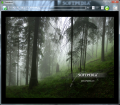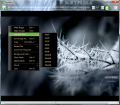There are plenty of ways to extract the icons of the files on your computer, but Thumbico makes the entire process really easy. It is capable to pull out the icon of any sort of file you feed it (documents, archives, images, video clips or programs).
Thumbico is currently free of charge, but the developer reserves the right to impose a fee for a future version. It does not require installation (simply run the downloaded file) and, as you’ll notice in the shortest amount of time, it is very simple to use.
Extracting the thumbnails from different files may not be a common activity for the regular user, but some program icons look so good that they are truly worth a closer and longer glance. Thumbico lets you save them on the computer and gives developers the possibility to check out how the icon of their app will fit in Windows Start menu or the taskbar.
The application sports a simple interface, which loads “Computer” icon by default as soon as you launch it. Adding a different icon to Thumbico is just a matter of drag and drop. You can throw in any item and the program will instantly show the path to location of the file and the icon.
The possibilities from this point on are pretty wide for such a small application. Besides the obvious option to change the resolution, which is in plain sight, Thumbico also sports a set of choices tucked under the Menu button (rightmost button in the interface).
Here you’ll find the controls to enlarge the loaded icon or shrink it to. To make resizing easier for you, the application sports a set of standard size which range from 256x256 pixels to the modest 16x16. However, you can set different size for the icon, outside this range.
If you want to save an image, there is no problem. Thumbico allows you to store the icon in BMP, GIF, JPG and PNG. Ctrl+S is the shortcut to use for a quick save of the image.
Thumbico features options for rotating the pic to the left and right as well as flipping it horizontally or vertically. Unfortunately, there is no easy way to initiate any of these actions from the keyboard. The main reason for this is that Alt key is involved, which is also triggers the display of the menu. The second drawback is that you’ll have to use a three-key combination in order to achieve the desired result. A better way for these actions would have been separate shortcuts or the use of a different modifier.
Grayscaling is also an option in Thumbico’s menu. There is no shortcut in this case, but you should be warned that once you apply this effect there is no turning back as the application does not provide an undo button. So the only way to get to the initial coloration of the image is to load it again.
Presentation of the icon has not been overlooked by the developer, who included a glass mode to view the images as well as “naked mode”. The latter simply eliminates the elements in the upper part of the interface (file selection, size options and the access to the menu) making the loaded icon the star element.
As far as the other view mode is concerned, this will turn the entire interface of Thumbico to glass, leaving the icon intact. It is a neat way to bring the icon in the foreground while still having a look at the action taking place in the background (but only if the default color in the application remains unchanged).
Thumbico can be used to extract the icons from absolutely any item on your computer, be it a file or a folder. You can use it to take out the thumbnail of a movie clip or the icon of an image file simply by dragging and dropping the item to its interface.
It is still rough on the edges as some shortcuts could be improved for better handling and the lack of an undo button sets you back to square one in case you make a wrong move. However, given that there isn’t anything complicated about Thumbico, starting everything anew is not a major delay.
Support for drag and drop makes extracting the image a cinch. It sports resizing possibilities. Glass and “naked” modes bring out the icon. Note: Starting version 1.0.1.6 the application fixes the issues mentioned in the article. Thus, there are individual, clear shortcuts for flipping the image horizontally or vertically; grayscaling has been turned into a mode and now supports reverting to the original view of the loaded picture, eliminating the need of an undo button/shortcut. You can now zoom in and out using the NumPad "+" and "-" keys for a more comfortable experience. As such, Thumbico receives another star to overall rating, making a perfect 5.
The Good
The Bad
The Truth
 14 DAY TRIAL //
14 DAY TRIAL //