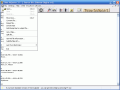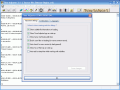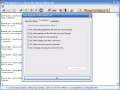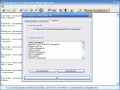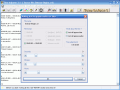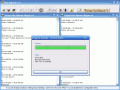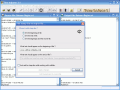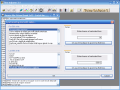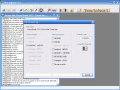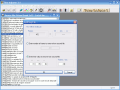How many times have you been confronted with movie subtitles that are so stubborn that would just not synchronize with the video and audio? I banged my head against the walls many times. Of course, nowadays, we have movies on DVDs and most of them have the subtitles we need. But what about those HDTV movies? You need to have subtitles to them, especially if you do not know English.
Actually, although I know a little bit of English, I still had problems with understanding some movies. All that come in my mind right now are Gilmore Girls and Sling Blade. Watching them without English subtitles was pure torture for me. I managed to get the subtitles, but they needed to be synchronized. This is how I bumped into Time Adjuster.
It is a free software developed by Irek Zielinski that will cost you 962KB of your hard disk space. It comes in two versions: Light and Standard. The only difference between them is that the Standard version includes the full Help file and the Light one does not.
When you run the software, the tip of the day dialog box will appear and if you press Next button you will run through all nine of them. You can disable the option in Configuration, under Settings menu.
The interface is simple and contains only options that the user really needs. There is a menu bar that is pretty insignificant and a toolbar that allows modifying the subtitles so as to synchronize with the video file. The rest of the application window space represents the work area and it will contain the dialogs with subtitles before and after the adjustments have been made.
I will leave aside the first three buttons of the toolbar as they are the Open, Save and Save As. The next button is called Move and its effect is that it will make the subtitles appear earlier or later. According to the format of the file (time-based or frame-based), you can convert the subtitles to be time-based or frame-based.
Synchronizing your subtitles with the video file is easy. The option can be accessed from the Synchronize button in the toolbar. There are two ways to do this: by manually entering the time of the line (either in TPOS - tenth part of a second - or the traditional hour, minute, second) or by loading the video file.
Keep in mind that the video files that can be opened with Time Adjuster are only .avi format. In order to sync your subtitles with the video you have to specify the time for the beginning and the end of the subtitle twice, because the software will divide the subtitle file into two pieces and the sync will be made for each piece. Do not worry; your subtitle will not be cut into two, just divided for a better synchronization.
If you have downloaded damaged files via FTP or if the times are scrambled, it's OK, because the software can, in most cases, repair the file. Just click on the little hammer icon in the toolbar and choose between these two options. In the dialog that appears you can go to Advanced Settings to set the number of TPOS (tenth part of a second), the number of TPOS that show every character, allow joining lines to a user defined maximum number and you can also configure the software not to join lines if the combined length is greater than (the default number is 90).
Sometimes, a movie is divided into two and you find only one subtitle for the whole movie. This problem can be fixed by using the Split File feature of the software. All you have to do is select the line that you want to be first in the second file and choose the Split file under File menu. A dialog will pop up and here you can specify (in frames or time) the end of the first part of your file. The next step is entering the number of frames or TPOS that should be removed from the second file. You can also choose to enter the time values instead of TPOS or frames.
Time Adjuster will also permit you joining two files and the process is similar to the splitting one, but here, instead of specifying the time to be removed, you will enter the time to be added to the second file.
The Good
The software does a great job with the subtitles and you will find it very easy to use and understand. For those who are not familiar with the terminology, the Help file will update you on the issues.
You can add stamp lines either at the beginning or the end of the file, or both.
The Bad
The software does not support UNICODE.
The Truth
I used the software since it was a "baby" and it almost never failed me. Since the early versions, I only witnessed improvements. I moved it to the free and reliable software category. Try it for free for as long as you want.
Here are some snapshots of the application in action:
 14 DAY TRIAL //
14 DAY TRIAL //