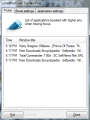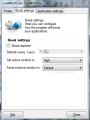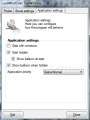Setting a process priority higher than normal for a slow running application may bring it it to a faster pace. TopWinPrio is here to accomplish exactly that, only in an automated fashion, to spare you the effort of launching Windows Task Manager, searching for the process and making the setting.
Whenever things on the computer take longer to complete, shifting them into a faster gear is generally achieved by increasing CPU focus on them. And modifying the process priority is the way to do it. The opposite can also be accomplished by lowering the priority of the process and then the CPU will allot less interest to the running item.
TopWinPrio was designed with the purpose of making applications run faster. It is free of charge and as soon as installation completes (there is also a portable version of the program if you want to avoid installing it on the system) you will get access to the its interface. In this case it is simple looks for a simple program.
Although you have only three tabs to deal with the developer includes in the downloaded archive a manual with instructions on the purpose of the software and how it can be handled. The document includes all the details about the application.
With TopWinPrio all processes benefit from boosting as long as the focus is on their window. And if you want to see which are the programs that took advantage of a higher CPU priority you should not gofurther than the first tab in the interface.
It lists all the programs that have had their process priority changed and the time the operation took place. The same window titles may pop up multiple times in the list, which means that you shifted focus away from them and then returned. This tab is purely informative and you won't have any tinkering to do.
“Boost settings” tab on the other hand, sports a small, but important set of options for you to play with. These let you define the process priority that should be enabled for the application the focus is on as well as the priority of inactive windows.
By default, TopWinPrio does not boost Windows Explorer (explorer.exe), as it is not needed. But in this window you have the possibility to do it. Another option available is the refresh rate, which the developer set to one second, but you can opt to a larger period, up to one minute. The refresh rate is used to check for the active application.
The options for the process priority of the active window are “above normal”, “high” and “real time”. For inactive windows, which do not require boosting, you will be able to choose between their default level, “normal”, “below normal” and “idle”.
Configuring TopWinPrio is an easy job mainly because the amount of settings available is minimum. The app can be set to start in minimized mode when Windows loads and it can also be assigned a process priority, which is below normal by default.
The program basically sits in the notification area of the taskbar and won't make a sound. It silently modifies the process priority of the active window according to your settings.
We monitored all the windows we turned our focus to and their processes and TopWinPrio made the modification each time. The fact that it allows you to define the priority of inactive windows is also an advantage as thus you can control the attention the CPU awards to them.
The application is simple in both purpose and construction, but it makes for a great booster. However, its full potential has not been reached yet and hopefully its functionality will be extended. It would be nice to have the possibility to control CPU affinity as well. On the same wishlist we would add the possibility to create a list of exceptions not to be affected by TopWinPrio regardless of the focus.
TopWinPrio has been built out of the necessity to speed up games on lower specced systems, but it can do a great job for application as well. You won't have any trouble working with and it does exactly what it is supposed to do. The fact that it comes in portable form only adds to its value.
You control the process priority of both active window and inactive ones, as well as how often the application should check for the currently active app.
The Good
The Bad
The Truth
The program does exactly what it has been built for: changes the process priority of the active window, making application snappier.
Its feature set could definitely be enriched with more refined options, but it also works great as it is at the moment.
 14 DAY TRIAL //
14 DAY TRIAL //