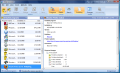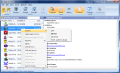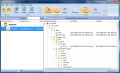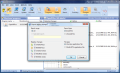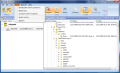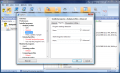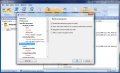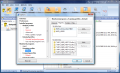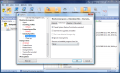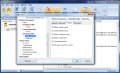Admit it! Getting rid of all useless products on your computer has always been a pain in the neck. And with the New Year knocking you have to get your system cleaned up and ready for new software abuse. A good way to start anew is performing a clean system install. Just save all the data you need from the primary partition and throw in the OS installation disk, formatting the system drive. Or, if you thought of this moment last time you cleaned the computer and created an image of the system immediately after installation, restore it and gain some performance.
Maintaining the system in tip top shape however, should be among the priorities of any user. And this starts with what you install and, most importantly, how you un-install it because software will, in most cases, leave traces behind, building up clogs in read/write operations and slowing down your computer.
Total Uninstall has long been on the market as an alternative to the uninstaller built in Windows, which we all know does not do the best job possible. The application is available for $29.95 and free to test for as long as 30 days.
As the name hints, it is an uninstaller designed to help you rid the system of all files left behind by software you uninstall. The principle at the basis of its functioning is to create a snapshot of the system before an application is added and one after it has installed. After that it will compare the two and store the changes so that when you wish to remove the respective software from the system all of its files are removed.
The spic interface is not only great looking, but useful too when it comes to viewing the changes made to your system by installed software. It displays all the additions a specific software brought to the file system (folders and files created and deleted) and the registry (number of keys and values created and deleted). All these are the result of a previous analysis made by Total Uninstall in just seconds. The changes can be viewed either as a summary or as a complete change log that actually lets you access the files.
The analysis engine of Total Uninstall offers three different profiles, according to how thorough you want it to be in its endeavor to find the data a specific piece of software spilled in your computer system. Thus, the program can play it safe and keep the registry and file system search down a notch so that no false positives are picked up; it can also raise the standard a tad and perform a more in-depth lookup (Normal profile); the third profile is called Advanced and here everything is turned to the max.
Sure, you can customize each of these profiles and in the Professional version of the software you can even create new ones, targeting specific needs. The areas scoured for files pertaining to installed software include the registry (program settings and shell integration) and the file system (install location, program data and program shortcuts).
When it comes to listing installed software, Total Uninstall provides two modules: one for listing all programs installed on the system and one for listing the apps it currently monitors. The difference between the two lies in the fact that for monitored software the before and after installation snapshots have already been made and the changes in the system recorded. So when you proceed to uninstalling monitored apps you can be sure of a perfectly clean process that leaves absolutely no trace behind.
In order to reach such results each installation must be performed with the help of Total Uninstall. While the “Installed Programs” module features options such as “Analyze” and “Uninstall,” the “Monitored Programs” module makes available software installation options. It allows you to install an application as it normally would, but the registry state before and after the addition will be recorded allowing you a complete uninstall when the time comes. Total Uninstall will not take too much with the pre-install and post-install registry snapshots.
The app is flexible enough to permit both install and uninstall processes without its intervention, but upon removing the applications there is the risk of not leaving the system squeaky clean, unless we are talking about portable applications installed on the desktop computer.
In order to keep all your programs in neat order, Total Uninstall makes available the possibility to group monitored software. Thus you have a chance to arrange them by importance or as favorites. You can even rename applications as you see fit.
To be on the safe side, the software will always create a restore point for your system so if anything goes wrong upon uninstalling an app you can always revert to the previous configuration with the least effort possible. This Windows component can also be accessed from Total Uninstall via its “Tools” menu. An additional option is snapshot comparison, but unfortunately it is only available in the professional edition of the software.
Configuring Total Uninstall is definitely not something a beginner should do as it involves fiddling with the detection level of analysis profiles and scanning profiles, which supposes adding registry keys and folders to be verified for leftovers. The application comes pretty well configured by default so there are few reasons to tamper with it.
Total Uninstall makes for a great uninstall tool as at the moment taking before and after software installation registry snapshots, comparing them and keeping a log of the changes is the best way to perform a clean application removal. It does take more time, but in most cases it is a small price to pay in order to preserve the performance of the system at high standards.
The Good
Installing an application with Total Uninstall does not take too much time and monitoring the changes is seamless. The application works great even with the apps already on the system and it tracks down a lot of installation entries that are usually left behind upon removal.
Removing a program can be completed using its uninstaller only. Upon moving a software out of the system Total Uninstall will create a restore point as a safety net.
The Bad
Also, all the registry snapshots and logs for installed software are stored on the computer and the fact that you cannot change the default storage path may also come as an issue. You can however export program changes, installed programs and registry changes to a location of your own, but only for each program at a time.
Instant refresh after the removal of a program is not available in this version by default and in this case the only hint on the fact that the program was no longer on the system was its dimmed color (more like grayed out). You can, however, change this under Options in Uninstall Profiles menu.
The Truth
On the upside, handling it is extremely easy and it is already configured in your favor so that you don't have to trouble yourself with registry keys and system folders to be checked up.
Creating system restore points before uninstalling any program is one of the best safety measures an uninstaller can have and Total Uninstall includes it on its list of features.
However, you have 30 days to test a fully-functional Standard edition of the software and make your own opinion.
Here are some snapshots of the application in action:
Credits Smaller Image: vaska.net
 14 DAY TRIAL //
14 DAY TRIAL //