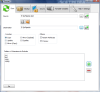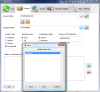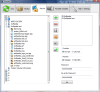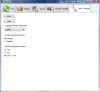Synchronization, backup and restore and encryption are three of the operations no user in need of safekeeping and maintaining two or more folders updated should do without. Luckily there are plenty of apps ready to complete the task in an easy and clean way.
The word "toucan" may sound familiar to those studying birds, but in the world of computers it refers to something totally different. Toucan is a simple piece of software designed to help you automatically synchronize data between two folders, create backups or restore them as well as encrypt all the files on a drive. It is a free application that, on top of all features, is completely portable.
Toucan comes with a clear-cut user friendly interface that poses no problems to the users. It is distinctly split into six sections, each being defined by a tab in the upper part of the screen. By default only the icons are displayed and some of the users may have some trouble determining the operation they are representing, but a short trip to the last of the tabs can change the aspect by enabling Icons+Text for the tab style (mind that for the changes to take effect restart of the application is required).
Sync option is first on the menu, providing the user with different functions for the operation. After setting the source and destination folder for the synchronization, users can opt for simple copying method or choose to update a destination with the newest files in the source, benefit from mirror copying/updating or just equalize the two folders.
Copy function acts exactly as its name suggests, namely it just re-creates the files available in the source into the destination folder. Update simply brings to the destination only the files with the most recent date; in case a file in the destination folder is newer than the one in the source no action is taken.
Mirror Copy may sound a bit more complicated, but it actually isn't. Its purpose is to make sure that the destination folder has the exact same files as the source location. Update version of mirror synchronization is designed to bring to the destination location all files available in the source and remove the rest. Equalise function maintains the latest copy of files in both destination and source location making sure they contain the same data.
Users have the possibility to create a list of folders and extensions to be excluded from all of the above mentioned operations. So in case there is a location you want to remain unaffected by synchronization operation, the lower part of the Sync screen is where you can add them.
Backup tab is built in the same clean manner as Sync, but the options are slightly different. The functions available allow the user to perform complete backups of the files, update a backup file or start an incremental job. Toucan supports only two types of compression formats ? ZIP or 7-ZIP ? and for both it gives the user the possibility to protect them with a password. Also, you can set the compression ration between normal and maximum for reserving as little space to the backup archive as possible.
Just like in the case of synchronization you can create a list of folders and extensions to be left out during the backup process. Another similarity with Sync tab is the possibility to add portable variables referring to portable devices.
Encryption tab displays all the drives available to the system providing the possibility to encrypt all information on it or just specific folders and files (double-click the drive to expand it). Files are protected by algorithms like Rijndael or Blowfish and all you have to do is select the desired volume, make the necessary settings (select encrypt or decrypt function, add a password) and press the Go button in the lower part of the screen. A separate window will pop up allowing you to monitor the progress of the operation.
Once more, the feature for adding portable variables is present letting you protect all the files and folders on a removable drive. Unfortunately there is no refresh possibility in the window so you have to plug in the portable gimmick beforehand or re-start the program.
The last tab on the menu is Portable Variables which, as its name clearly suggests, allows you to create variables pointing to different locations on the PC. The procedure is quite simple as, once you add the name of the variable in the bigger window, two locations will pop up: one for the local PC and one for the rest. Now all you need to do is point the variable to a location by clicking on the big green plus button. However, during the operations you may encounter some trouble because this part of the application is not working as it should.
Although I pointed the variable to specific locations on the computer, Toucan processed all the files in the first folder it encountered on the disk. At the first attempt the operation would take too long to complete and abortion was inevitable. The second time, the backup operation simply resulted in errors. And when it finally started and completed successfully, the backup file would not be stored in the assigned folder.
Toucan comes with a set of four predefined variables, one that points to the installation folder of the application, one to My Documents folder and the other two for returning ISO formatted date and the time. We tried our luck with the first two as well, but failure was written all over our attempts.
Configuring the application is extremely easy as all it offers is the enabling/disabling of the tooltips or the selection of the tabs (this requires restarting the program). The latter can be accompanied by icons or text only or by both text and icons (an option I also embrace because the icons are beautifully drawn).
Toucan's strength lies in its encrypting powers. It gives you the possibility to secure your files with one of the best standards on the market (Rijndael and Blowfish). You can add all the elements of a root drive at once or just browse to the desired folder or file and add it to be encrypted.
The Good
Toucan comes with a smooth interface and high levels of ease of use. Synchronization option provides multiple alternatives to maintain the data between two folders and backup lets you choose between complete, update or incremental jobs.
Encryption option allows the user to choose between the two supported algorithms: Rjindael and Blowfish. Users can encrypt both entire folders as well as specific files.
All modules let you save the settings so you can use them anytime later. The application is completely portable as all the settings are saved in its installation folder.
The Bad
We could by no means get along with the portable variables feature. Users have few alternatives when it comes to setting the compression ratio in Backup section.
Also, even if Rjindael and Blowfish algorithms are provided, there is no reference to the key length used.
There is no scheduling option for synchronization and backup to allow you to set the operations to be performed automatically.
The Truth
Toucan looks good and provides good options, but there are problems to be solved with the definition of portable variables. Also, Sync update and equalise features, incremental and update options in backup tab and encryption are the best qualities of the software.
A complete, password protected backup can be performed with 7-Zip with absolutely no problem. As for synchronization, a simple file manager could solve the problem if you are not looking for the complications of Mirror Copy/Update.
All in all, it makes for a good, simple to use tool to help you manually start backup and synchronization jobs and to encrypt important files and folders.
Here are some snapshots of the application in action:
 14 DAY TRIAL //
14 DAY TRIAL //