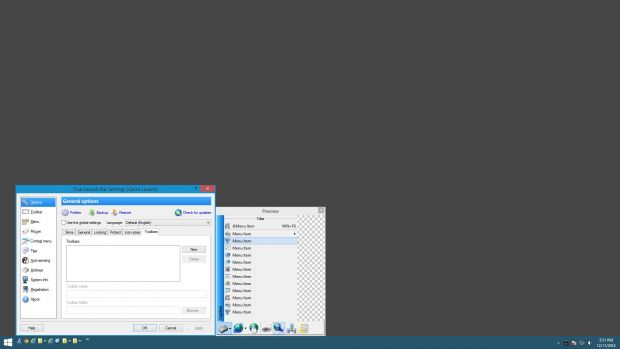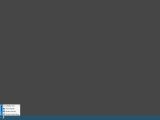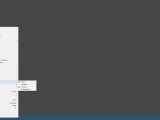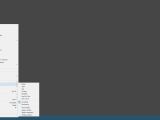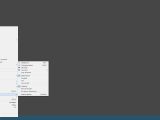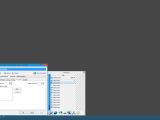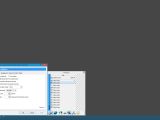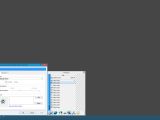The reason a lot of experienced PC users are known to be hardcore is because they want to multitask as fast and as easy as possible. Most of them are not satisfied with the stock features of Windows, so they resort to third-party applications for conducting daily tasks with the help of keyboard and desktop shortcuts.
To cut to the chase, True Launch Bar is such a software tool that aims to make a power user's routine job a lot easier. It is a shortcut manager that contains numerous options and tweaking methods for setting up an additional quick launch area in the desktop taskbar. The key difference between this bar and Windows' quick launch bar resides in versatility. Using True Launch Bar, it is possible to create, manage and customize menus with multiple shortcuts, for example.
License type and installation
The trial edition can be tested for 30 days without any restrictions. Once this period is up, users can either remove True Launch Bar or purchase the full package for $19.90 / €16.24.
Installing it is a fast and easy task that requires minimal user assistance. As informed by the end of setup, True Launch Bar can be activated by opening the right-click menu of the taskbar and selecting its entry from the "Toolbars" submenu. The new bar appears between the Start button and quick launch bar, showing the shortcuts existing in the quick launch menu (they share the same folders).
Prepare for in-depth customization
Deciphering the options and settings available in True Launch Bar is not exactly rocket science, but it takes a while to explore everything the program has to offer, in order to figure out the best optimization mode for organizing shortcuts.
The drag-and-drop method is supported, which means that app icons can be dropped onto a menu in True Launch Bar to instantly create shortcuts. Multiple shortcuts can be delimited by separators (similar to the separators in the web browser bookmark manager).
Create menus and customize their appearance
New menus can be put together by indicating a name and virtual folder, icons display mode (default, icons only, icons with text labels, text menu with multiple columns), along with icons size (default, small - 16x16 px, large - 32x32 px, thumbnails, no icons, custom size).
The menus can be populated with as many submenus as needed to efficiently organize shortcuts. It is possible to show or hide the arrows on submenus, number of items, large icons, shadow effect, and menu item hotkey text, as well as to make the submenu run on mouse click or when pressing the Enter key. Moreover, users can add text to the top, hide the caption text, flatten the menus, animate menu collapse and expansion, or disable toolbar overlapping.
The scrolling mode may also be personalized, together with the caption display for normal and torn-off menus. Additional effects concern the transparency level, first-level menu, submenus and docked menu animation, in addition to the fonts, sizes and colors for various elements such as menu background or separators.
Mouse options and hotkeys
True Launch Bar reserves several configuration settings for the mouse cursor. For instance, it can automatically pop up the next first-level menu while taking into account a user-defined delay time and close the menu if the mouse is over another toolbar button, pop up the menu and submenu on mouse hover without having to click anything, as well as run shortcuts and automatically close the menu on mouse over. Delay times may be set for these actions too.
Meanwhile, hardcore users who want to rely on keyboard shortcuts have the possibility to assign hotkeys to any menu of the toolbar.
Plugins, profiles and backups
Plugins are supported for enhancing True Launch Bar's functionality. For example, it is possible to view all installed programs and contacts in the menu, check out the remaining capacity of the laptop's battery, open multiple programs or documents in bulk, as well as work with a simple calculator and record to history all data copied to the Clipboard.
All current settings can be saved to a profile and used in further projects, for example for business or personal purposes. Users can put together multiple profiles with different settings instead of tinkering with every aspect each time.
Furthermore, the toolbar with all shortcuts, menus and plugins can be backed up to file and restored later, even on another computer running True Launch Bar.
The Good
CPU and RAM consumption was generally low. Help documentation is available.
Multiple monitors and UI skins are supported. The skins can be applied just to the menu, just to the toolbar or both, while extra ones can be downloaded.
The app shares the same folders as Windows Quick Launch, and it automatically changes the toolbar content according to the program you're currently working in (i.e. auto-sense). It is possible to group links into popup menus, put together multipurpose profiles and save them to file, create virtual folders, add separators, as well as configure keyboard shortcuts, among many other features.
Plugins are supported to extend True Launch Bar's functionality, and they can be downloaded for free from the developer's website.
Those who want to skip the installer and run the tool directly from a pen drive may resort to its portable counterpart, called Portable True Launch Bar.
 14 DAY TRIAL //
14 DAY TRIAL //