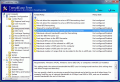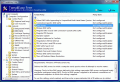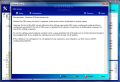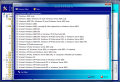Setting an operating system to best meet your needs means more than accessing all the options available in the interface. Policies play an important role when it comes to the comfort of using an operating system, especially if that OS is a new one and the system has several accounts. As administrator, you can diminish the damage some users may be capable of doing on your machine by imposing certain restrictions.
This way you will have total control on how the system behaves with entire groups of users. An administrator can restrict read access to CDs and DVDs, turn off System Restore feature, add LogOff button to Start Menu, disabling grouping items that share the same program name under a single window in the Taskbar, disable Autoplay etc. All these settings and much more are to be found in Group Policy Object Editor instrument in Windows. The editor can be accessed by typing gpedit.msc in Run menu. To make it easier for you, each policy comes with a brief description of its impact on the system.
Another way to configure group policies is using TweakEasy Free. It incorporates the most important policies of your system into a nice looking, easy to use interface. The application also provides descriptions for each included policy (actually all the descriptions are taken from the original Windows instrument). But it also allows you filtering of the policies and showing only those affecting the operating system you are running under.
The application is a freeware as long as it is used non-commercially. Otherwise, you can employ its bigger brother, the professional version which comes with much more flexibility and functionality. The free version is created to provide only the basic functionality and it is stripped to the minimum. It will only allow browsing all 2494 policies included, filtering and skin changing (check out Compare Editions section of Help menu for the differences between Free and Professional editions of TweakEasy).
The interface is not different from Professional version and the same window splitting is preserved: left hand panel displays the folders with the policies, in the right there are the policies themselves and in the lower part you have the description of the selected policy which includes the minimum operating system you have to run in order to enter into force.
Regarding the number of tweaks you can make to the system it is the same as in Pro edition, 2494. flexibility is diminished and very close to the original windows alternative. Save for the policy filter and the interface there is little difference between the two. There are no complicated menus or options to configure and descriptions come in extremely handy to the unexperienced.
Policy Filter displays all the requirements for all policies listed in the application. Depending on your operating system you can enable only the relevant ones to be shown. Policy restrictions are not determined only by the operating system and different versions of Windows components are also taken into consideration. Certain policies do not apply to systems without at least Media Player 11 or 9 or at least IE 7. These can be filtered out of view so that only the ones you need remain. The list is extensive and I recommend care in choosing which policies to become hidden.
All the changes you make to policies are displayed in the main panel. They will have different colors and Policy State column shows the current status. Also, for some modifications to take effect a computer restart is needed.
When it comes to the looks of the application the options are not too many and the developer lets the user be the one that chooses the colors for the background and for the text. I wouldn't change these settings as they become the application perfectly. However, if you tamper with them there is an option to revert every interface change to default.
Unfortunately there isn't such an option for the policies as this is restricted to Professional version. All changes you make to the policies have to be remembered because there is no log option available in the software.
The application comes as a good replacement of Windows Group Policy Object editor and allows easy configuration of the rules governing the way the operating system runs. Each policy comes with an description of what it does and there is little effort for the user to input. The downsides consist in the fact that there is no log file to keep track of the modifications made by the user or one that shows the default state of a policy.
The Good
It is extremely easy to handle and its positioning in QuickLaunch bar and on the desktop ensures easy access to the policies.
The application is completely free if used for non-commercial purposes and features a policy filter that can be adjusted to display only the options that fit your operating system.
The Bad
Deciding to go back to system defaults is costing as there is no way to learn the default configuration. There are no logs to keep track of the modifications. Settings are not protected in any way against tampering with them.
The Truth
The application has a certain advantage over Group Policy Object editor in windows in that it provides easy access and you can set it to display only the policies relevant for your operating system and Windows components available.
Your settings are not protected in any way so I suggest using the application on a system where only you have access.
All in all, it is a good alternative to Group Policy Object offered by Windows.
Here are some snapshots of the application in action:
 14 DAY TRIAL //
14 DAY TRIAL //