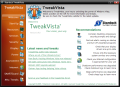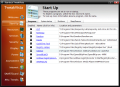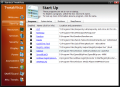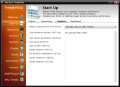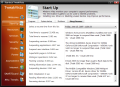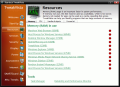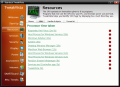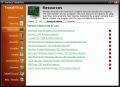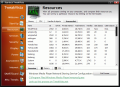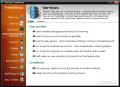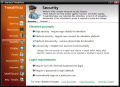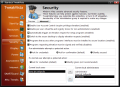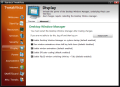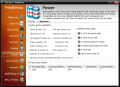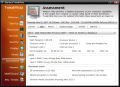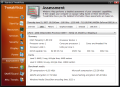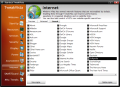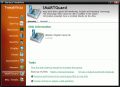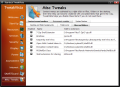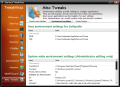Whenever a new operating system is released, a plethora of applications appear explaining its functions and granting you access to the inside options. That is great as a new operating system is not something you are going to get accustomed to in a few minutes.
That is what happened with Windows XP and the same actions were taken a few weeks after the official launch (and some applications were released even before) of Windows Vista. However, most of these apps were no good and the developers simply speculated the context for a chance to easy money. The key not to fall into the trap is to infringe that feeling of getting the latest of the latest. Or, if you can't help it, install it on a test machine and learn about it bit by bit.
Anyway, any application promising less effort into handling an operating system is most of the times sure overpriced and not offering all that is expected by the user. But if you have a little patience, you will find that 100% reliable companies like Stardock come with a product not intended to rip you off and with a high functionality level.
TweakVista from Stardock is an easy-to-use fine-tuning application for Windows Vista. It is in pre-release state for now but if you want to buy it already then the price is $19.95. It is designed to give you Windows Vista on a platter, with all its advantages. TweakVista tries to give you a chance at customizing Microsoft latest OS release in a way that best suits you.
The interface is really something and I was expecting this from a Stardock program. Except for the fact that Aero is not at all influencing the application window, the integration in Vista is complete. Maneuverability is also achieved and the ease of use given by the fact that the menus run down in the left hand side while the contents are displayed in the right is just something your eyes fall on from the first moment. Regarding the interface design the words that best describe it are "ergonomic" and "intuitive".
The Welcome screen contains the recommendation for a smooth and comfortable experience with Vista. Some security settings, a look at the items loading at startup and the services running on the computer as well as informing the user of the shutdown and sleep performances of the computer are the elements present here.
TweakVista features a startup manager showing all the programs loading at startup. If you think some programs are tarding the loading process simply uncheck their box. Clicking on the items should provide you information on the selected program. But the initial stage of the application is not complete and a database of the majority of the processes is far from full fledged so there is no info available for now. However, if you wish to, you can contribute to developing this informational database by submitting reports on the processes running on your computer.
The Start Up section comes with additional information on the startup performance of the computer. The software times the total startup duration as well as kernel startup, desktop loading time, prefetch duration etc. All these elements can give you a hint on the general state of the computer. The best part is that this information is saved into a log that can be accessed at any time.
Similar timings are available for system shutdown and for sleep/resume states of the machine. If loading or shutting down speeds are increasing on a constant basis then you should ask yourself some questions and do something about it.
Resources are another important component of your computer and distributing them where they are most needed is the way to maintain system stability and preserve the computer speed. Resources menu shows all the user programs and their usage rate. Unfortunately TweakVista's window is not resizable and if you have more than 11 applications opened you will not be able to see all of them. The name of the program is accompanied by the amount of RAM it needs to survive.
From what I could tell by comparing the RAM usage with Task Manager (added as tool in TweakVista's Resources menu) the values are quite accurate, but the refresh rate is too slow. In CPU tab of this menu you will see the CPU hogs over-using your processor and increasing the power use and heat.
A list of all the processes is also available and it will show all the running process plus information on the percentage of CPU and amount of RAM used or number handles used. Clicking on the items opens a window showing info on the process (basic knowledge like the name of the program, the name of the developer and the location on the disk).
Any operating system needs to have some services enabled. Of course, by default most of them are useless for the user and customizing them is the only solution for a good compromise between computer performance and options available. Fortunately TweakVista makes available profiles for different computer uses: standard background services to be running, memory saving, game playing, server use of the computer or media center usage. Choose the one that best suits you and the application will automatically make the adjustments.
Of course, if you want to make your own choice you can opt for the last user profile that lets you make your own selection of services. The list of services in Features tab is minimum and only the most important services are displayed (those for network and security included). This way you can select the ones you really need and dump those of no use for you.
Security section of the application is constructed similar to Services: you can choose from one of the user profiles available (high, medium, medium-low or low-security) and set the login requirements and you are set. Or you can customize your security settings from the Advanced area of the section where all the users of the same computer are listed as well as the group they are part of (administrator, guest etc.). Be aware that the advanced security options help you protect the machine against malware but the usability level will be dramatically low.
In Display section you will find all the options in Personalization section of the Control Panel (or desktop context menu). Everything from Color and Appearance to Display Settings is available. The only difference is the terminology used in TweakVista.
Assessment menu is similar to the Assessment Tool but with a bit more details on each hardware component. You should expect almost the same rating as in Vista (the only element added in Stardock's product is a Compression and Encryption element). But leaving this aside you will benefit from pretty exhaustive info on the CPU (frequency, number of cores, cache levels and benchmark results for ZIP compression, AES-256-bit encryption and DirectShow encoding time), RAM (total and available amount plus benchmark results for speed, block size and destination offset), Graphics and Display (Aero testing), Direct 3D capabilities and Disk Drive information.
A minimum tweak of the Internet is possible and you can choose between the four levels of Internet performance available: conservative, default (average settings), enhanced and aggressive (both of them may cause problems with some sites). Besides these you can set the search engines to be added to IE7's search bar. The list is large enough, but I am sure that you can find room for one more search engine. Checking the boxes will cause those engines to become available in Internet Explorer 7's search bar.
Predicting your hard disk's death is easy now with TweakVista as it contains a section dedicated to HDD SMART technology only. This will give you all the information required for learning about the health problems your hard disk may have.
Miscellaneous Tweaks section covers subjects like Context menu handlers, Environment variables and System Restore. Here's your chance to clean the context menus of the Desktop and folder backgrounds, regular folders and Files and Folders of unwanted items or left-overs of long uninstalled applications.
Do not worry about any of the settings you make to your computer by means of TweakVista. The software will take the safety measures seriously and create a system restore point just in case you want to completely revert all the settings.
The Good
The interface is very well constructed and looks very good. No matter how many tweaks you apply to your computer reverting it to the initial state is just a matter of choosing the right system restore point.
The Bad
Well, some time has passed and people are getting used to Vista and the manual tweaks of the system. Stardock's Tweak Vista is nothing else but a gathering of Control Panel elements in a single place. Almost all the settings made here can be easily done from Vista itself with the minimum effort.
The startup manager does not allow you to add items to the list.
The Truth
The application is great with the user profiles made available for services. All you should do is choose the one that best suits your needs. However, the majority of settings can be done from Vista without hassle. One has to admit that the information in Assessment section is quite something, but this is due to the benchmarking.
It is crystal clear that there is still a lot of work to do and this is not a complete element from Stardock. However, adding more "intimate" tweaks would add more value to the application. At this level an average computer user could very well live without it.
Here are some snapshots of the application in action:
 14 DAY TRIAL //
14 DAY TRIAL //