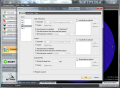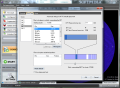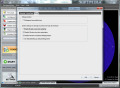UltimateDefrag has been in the defragmentation business for quite a while now, and it looks that it can keep up with current hard disk development. It features full statistics about the state of files on a selected drive and sports several defragmentation methods as well as scheduling possibilities.
The application is available for $29.95 (€22), but you can take it for a test for as long as 30 days. Looks have not changed too much since our previous review of the product; so the same layout is present, showing the file distribution on the selected drive in the right hand part of the screen, while defrag options are available in the left.
[admark=1]UltimateDefrag’s interface may seem pretty daunting at first, but a closer look reveals it can be handled very easily, having options and plenty of information at hand. However, looks could use some improvement. The tool makes available several defragmentation methods, all with performance as the end goal.
As far as defragmentation methods go, the app puts at your disposal choices ranging from fast jobs (Consolidate and Fragmented Files Only) to methods that can arrange the files on the disk (Folder/File Name, Recency and Volatility) according to specific criteria: usage frequency, chronological alphabetical order. There is also the possibility to run defrag jobs on individual files.
In order to boost up overall system performance through drive defragmentation, UltimateDefrag appeals to Pareto’s rule and puts the least used data onto the slowest parts of the hard disk. On the other hand, frequently accessed files are placed on the fast tracks of the storage device.
If you want a combination between defragmentation and smart placing of data on the hard disk with no real hassle, you can go with the automatic mode. It makes available simple configuration options that can instruct the app to optimize data placement so the result is a boost in performance.
To maintain achieved optimization UltimateDefrag comes with FragProtect technology. This also involves the way files are placed on the disk. This is done in a way that ensures subsequent fast defragmentation procedures as well as to prevent future fragmentation as much as possible.
We put the application to the test using a heavily fragmented partition of 1.8GB in size, with 175MB of free space available, which is less than 10%. UltimateDefrag reported a fragmentation level of 98% and other defraggers concurred, showing values of 97% and 98%.
Using Consolidate method for about nine minutes the application managed to drop fragmentation to 24.91%. Further attempts to lower this value using the same algorithm failed, but using Auto mode showed some improvement, bringing fragmentation level to 18.44% in 2’36’’.
We were able to lower the amount of fragments to 11.8% by defragmenting files individually. The other two defraggers showed very close values, one reporting 11% fragmentation while the other 9%.
The configuration panel in UltimateDefrag has some interesting options that let you set up critical high performance and archiving options. It is a screen rather for more experienced users than beginners, as it allows you to define the type of defragmentation for each listed drives as well as create a list of files that should be excluded from the process.
Files needed during boot time can also be defragged. The possibilities include placing the files in a different position if the current location has negative impact on disk performance. Needless to say that these options are not to be toyed with, unless you are a more seasoned user.
Placing specific files in a different location on the drive is one of the new features introduced in UltimateDefrag 3. If you are not content with the organization of the data the application performs for you, there is the option to move specific content to a faster track of the hard disk.
Scheduling options in the application are within easy reach and pretty comfortable to work with. The application lets you program defrag jobs to start with a specific frequency and respecting user-defined parameters.
This includes not only the defragmentation method used and the settings that go with it, but also power management-related choices, very useful on mobile computers. Additionally, tasks can be set to run only if the computer has been idle for a specific period of time and to stop when the system returns to action.
Our problems while working with the software were nothing we could not go past, but one of them “stood out.” Upon closing the application, it alerted us that there were some operations in progress, although there was no obvious indication of activity. However, UltimateDefrag was indeed running a defrag job, but it was not highlighted in an easy-to-spot way. The only indicator of activity is the defrag progress on the drive bar in the cluster view, which is not too prominent.
Most defrag methods come with options designed to improve the performance of the volume. Items can be placed on the fast tracks of the hard disk manually or automatically. The Bad A more prominent indicator that a defrag job is in progress, together with the estimated time of completion would come in handy. There is no support for real-time defragmentation, a feature that starts a defrag job automatically based on fragmentation threshold set by the user.
The Good
The Truth
 14 DAY TRIAL //
14 DAY TRIAL //