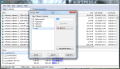When the searching through previously indexed information was introduced, plenty of users were flabbergasted by the speed of the entire process. With UltraSearch you do not have to wait for the information to be indexed in order to benefit from fast results. This practically translates into system resources being stressed only when an actual search is performed.
In what concerns file search, Windows 7 provides a very simple and efficient method that looks for your query in a set of indexed data. The entire procedure is extremely fast, but requires that the query has been previously indexed, so if it is a recent file the result list may not contain it.
UltraSearch comes with the advantage that it looks for your query straight into the Master File Table of the NTFS drive. The speed in returning a result through this method is amazing. You will actually be able to view results as you type the search term.
The application is free of charge and requires absolutely no installation. The interface is clear of anything unnecessary and holds only the search result window and the drives available on the system. You can start using the program as soon as you unzip it to a folder of your choice.
It will automatically detect all NTFS drives available on the system, allowing you to select which one should be searched for a particular term. Because MFT is used to get your results in a blink of an eye the only NTFS partitions are supported by the application.
In the list of detected drives UltraSearch also shows some basic details about them, like total capacity and amount of free space available. On the other hand, search results window contains a wider range of information, and for each item detected as matching your query there will be available its size, time and date of the last modification and access as well as file format. Right clicking on any of them will open up Windows Explorer context menu, so the same options as in Microsoft’s file manager will be at your disposal.
Despite its simplicity, UltraSearch offers the possibility to customize your searches via its support for patterns. This allows your searches to be more specific and, what is more important, more relevant results.
Search patterns help you find items whose name contain a specific text string (“softpedia.txt”), or which start with a certain word (softpedia*.txt). You can also look for files of a particular format (*.jpg). The list of pattern is not impressive, but it covers the basic needs when performing a search.
Of course, a richer assortment of search parameters that allowed you to look for files by their modification/creation/access date or by their size or attributes would make for a great improvement in the software.
In order to make the search results more relevant UltraSearch lets you create a list of file types and locations on the system that should be ignored when it scours for your query. The exclusion list can be built using the same patterns used for searching for a particular file.
The list of results for your query can be saved to a location you choose, if you want to review it later. UltraSearch comes fully prepared for this task and makes available a varied set of formats that includes TXT, the neatly arranged HTML, RTF, XLS, or CSV.
UltraSearch keeps everything simple when performing the searches. It does not come with a complicated interface and the options it puts at your disposal are also some of the most basic. But what it lacks in flexibility it gains in speed.
What may be considered as a drawback for the regular users and may come as a benefit for advanced ones is that the application looks only for files and skips folders; also, it does not limit its examination to the user created files but extends it over system created data. This means that it can be used to search for browser cookies or any other files that the operating system or an installed program drops on the hard drive. That’s why search parameters are of great help with retrieving accurate results.
Being this simple UltraSearch comes with absolutely no ability to look inside documents for your query, or find specific images by analyzing their tags. Its simplicity is makes it very comfortable to handle, but it also makes it fall short of options that are otherwise available by default in Windows 7.
In plenty of cases results are shown as you type. You can save the search results list in a wide range of file formats (TXT, CSV, HTML, XLS and RTF). The support for search patterns ensures that the results are more accurate. You cannot set the target of a search to be a batch of folders; it has to be a drive. There is plenty of room for more features that can help users locate what they are looking for and make the application more flexible in terms of features.
The Good
The Bad
The Truth
This article is also available in Spanish: Añade búsqueda ultra rápida en Windows
 14 DAY TRIAL //
14 DAY TRIAL //