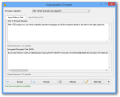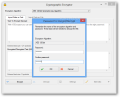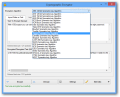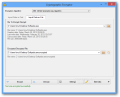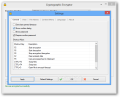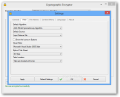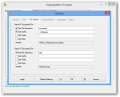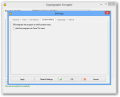As the name clearly suggests, VSEncryptor is an encryption application. Its purpose is to help you protect files and text strings from prying eyes by scrambling the content up and making it available in its original form only if the right password is provided.
The program is free of charge and the version we review is the portable one, which spares you of going through the installation steps; but keep in mind that even if it does not require installation, it does come with some registry changing options turned on by default.
If you choose to install the application, we recommend paying attention to the process because in our case a special offer appeared, for DealBulldog toolbar, which would change the search and homepage in Internet Explorer and Mozilla Firefox.
However, if you decide to customize the installation process, you can easily keep the toolbar out of the system and avoid any modification in the web browser.
The interface of the program is dull and unappealing but highly intuitive, especially for beginner users as the focus is on the main functions and the input/output fields. Also available in the main window is the menu with the encryption algorithms, which make an impressive list.
You can have your pick between AES (128/192/256-bit) RC2/4/5/6, DES and Triple DES, Blowfish, Twofish, Serpent, Camellia, Skipjack, CAST-256, MARS, IDEA, SEED, GOST, XTEA and SHACAL-2.
VSEncryptor can use any of these algorithms to scramble up plain text or any file you feed it. As soon as you hit the encryption button, it’ll prompt you to provide a password that will decrypt the data.
Usually, when you punch in the countersign and have to confirm it, the characters are hidden; but not in this case, as both fields reveal the text plainly. However, you can configure the application to hide the password as well as skip its confirmation.
Encrypting plain text does not take long and during our testing, we did not have to wait too much for files, either. Processing an item of almost 20MB took less than two seconds; the speed of the process depends on the selected algorithm, too. By default, the result is automatically saved in the same location of the original, but you can change that.
The default settings for VSEncryptor work fine, but you can tweak the application to run even more in your favor. The configuration panel comprises options for setting the default encryption algorithm, which should help you with completing the job even faster.
If you’re using the application a lot, you can appeal to keyboard shortcuts. Unfortunately, there is no option to customize them and you have to work with the default ones.
The application also offers customization options for the interface. These include changing the visual style from Microsoft Visual Studio 2005 to Office XP, 2000 2003 or 2007 (Blue, Black, Silver or Aqua). Moreover, the location of the menu tabs (including those for the input type in the main screen) can be switched from top to bottom.
By default, VSEncryptor appends a new file extension (.encrypted) for the encrypted items, but you can modify this behavior and have it add a suffix, prefix, date or all three stamps to the name of the file. The same options are available for a decrypted file, but in this case the extension is “.decrypted.”
If the application becomes a permanent resident on the system, you can integrate it in Windows context menu. Even the portable version provides this choice, but keep in mind that registry entries will be created.
VSEncryptor is a simple application that works exactly as advertised. It can be used to encrypt text, which can then be sent to a recipient via conventional means. A recipient of scrambled text or an encrypted file has to provide the correct password and select the right algorithm before proceeding with the decryption process.
Although all types of encryption are crackable in theory, practice shows that trying to break them is computationally infeasible. Rijnadael won the race for Advanced Encryption Standard and became AES, so this can be used confidently; our next best choice would be Serpent, given that it came out second in the race for Advanced Encryption Standard.
The Good
It offers an incredible selection of encryption algorithms, from the AES to less known ones but almost equally efficient in terms of scrambling capabilities and speed.
The Bad
In the case of the desktop version, we noticed it was trying to push third-party software on the test system.
The Truth
The application provides a command-line interface and works on Windows XP through 8, both 32-bit and 64-bit.
 14 DAY TRIAL //
14 DAY TRIAL //