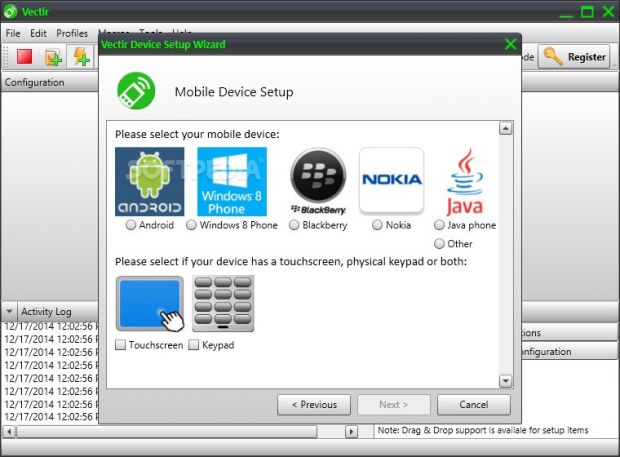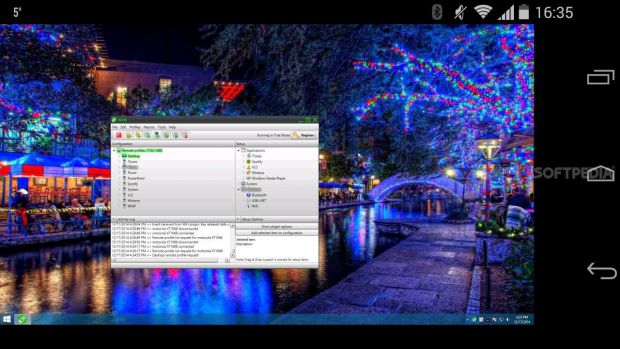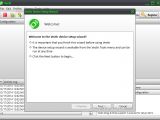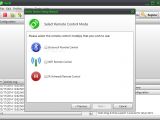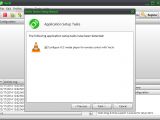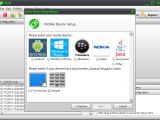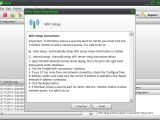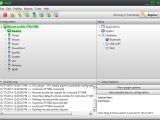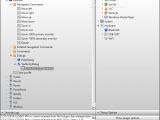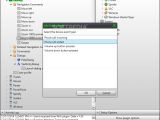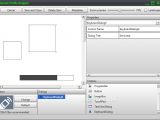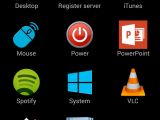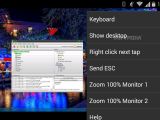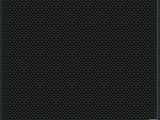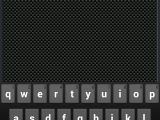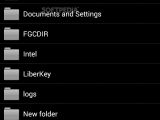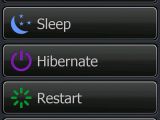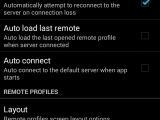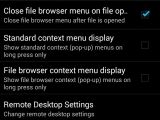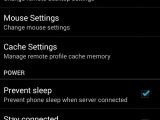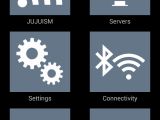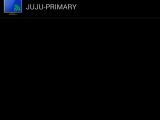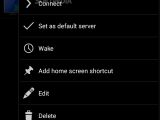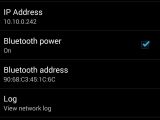As a true hi-tech fan would say, thank goodness for smartphones and the fact that they weren't accidentally labelled as intelligent. People's daily activities on these gadgets include email checking, facebooking, gaming, news reading, music listening, and the occasional calling.
Smartphone apps can be usually divided into two categories: fun and practical. For example, finding the perfect Instagram filter to capture a moment and sharing it online with friends is a form of entertainment, while finding a location on the map to get to a job interview is useful.
For the current review we found something that successfully combines the two (fun and practical) into a desktop client / smartphone app that gives you the possibility to gain remote control to your computer from a smartphone: view desktop, move the mouse via touch, send key strokes, navigate directories and open files, shut down or restart the computer, or immediately open some apps, such as VLC Media Player, iTunes, Winamp or Spotify. It works for tablets too.
Before proceeding any further, you should keep in mind that Vectir is not similar to remote desktop clients like TeamViewer, for instance. The smartphone can be linked to the computer only via a wireless, Bluetooth or infrared signal, which means that the two devices have to be in range of each other.
Vectir is basically a slacker's tool for cases when you want to enjoy a movie at home without having to get up to control the media player. But it can also be used for slightly more delicate scenarios when you're having an outdoor party with music powered by your computer, because it would be rude to leave your guests to change the tunes. Of course, you can also play pranks on your friends. To be honest, you can get pretty creative when you get your hands on an app like this.
License type
The trial edition can be tested for 30 days without any limitations to features, and the smartphone / tablet app is free. Once this period is up, you can either uninstall Vectir or purchase the full package for $4.95 / €4.18 (excluding VAT).
One license works for 1 PC (can be uninstalled and installed on another PC), has a lifetime availability, and includes free software updates for all future releases. Plus, multiple smartphones can be linked to the workstation.
Installation and smartphone configuration
Setting up the Vectir server on the PC along with the client on the smartphone was very simple in our case, since everything was done automatically. However, the program also provides a guide on how to manually put everything in the right place, and it is accessible from the desktop client.
On Windows 8 it is necessary to install a driver for the virtual keyboard and mouse. As previously mentioned, Vectir allows remote access to some applications on the PC, as long as their plugins and remote profiles are installed on the computer. These are iTunes, PowerPoint, Spotify, VLC, Winamp and Windows Media Player.
Once the desktop client is launched for the first time, Vectir shows a wizard for helping you set up the device. The smartphone can be linked to the PC via Bluetooth, Wireless or Infrared, or any combination of the three. If the applications covered by plugin support are detected, the tool offers to automatically configure them for remote control.
When it comes to the types of mobile devices, Vectir offers support for Android, Windows 8 Phone, Blackberry, Nokia and Java phone, regardless of whether they have a touchscreen or keyboard.
Some notable aspects about the Vectir server and client(s)
Although this is obvious for some users, an important factor that should be kept in mind is that remote control access is granted to the mobile client only if the server is currently running. Plus, the signal between the two devices is lost as soon as the mobile's screen enters sleep mode, but the phone can be prevented from falling asleep when it's connected to the server.
Multiple clients can be connected to the same device, and one client can be connected to multiple servers. However, a second client cannot connect to a server until the first one disconnects (they will get a "server connection failure" message), so there is no risk of software conflicts. Evidently, one client can connect to multiple servers at a time (they can keep a list of favorite servers for quick connection). Furthermore, if the Wake-On-LAN system is enabled on a server computer (from the BIOS), a mobile client gets the possibility to wake up the PC if it's shutdown.
The Vectir server
The desktop client can be minimized to the system tray to run silently in the background so that you can carry on with your normal activity on the PC without interruptions and while keeping the door open to remote devices. Events can be enabled or disabled.
The main window shows a log area with program activity, such as the time of connection for each device, in addition to remote profiles for installed apps. These remote profiles optimize the user interface of the PC apps and Windows features (e.g. mouse control) on the smartphone / tablet, in order to provide you with streamlined controls.
Remote profiles
Vectir automatically identifies the optimized settings to configure a remote profile for a specific device, as soon as it's linked to the PC. In the server's main frame, you can explore the list of available commands and other functions for the desktop, power options, mouse and apps. Any of them can be disabled and re-enabled.
If you have plenty of time on your hands for exploring Vectir's full capabilities, you can add new device events related to the touchscreen, profile opening, data binding, menu index databinding, command-line parameters, and so on.
A remote profile designer is put at your disposal to build a new remote profile from scratch, so you can resort to the toolbox to create a combination of a progress bar, buttons, panels, text boxes, image boxes, touchpad, keyboard dialog, and so on.
The Vectir client settings and controls
Using the Vectir mobile app, it is possible to search for all servers in range, set a default server, wake up a computer, add a home screen shortcut, as well as edit server names or remove them from the list. In terms of connectivity, you can enable or disable the WiFi, Bluetooth or Infrared signal with one click, view the IP address of the server you're currently linked to, as well as consult a log with network-related information.
Additional settings focus on automatic reconnection on connection loss, automatic loading of the last remote profile, automatic connection to the default server when the app starts, remote profiles screen layout and full screen mode, mouse (e.g. cursor and scroll sensitivity, command date), mobile sleep prevention (to remain connected to the server), background service running mode, and network logging.
Now, for the best part of the Vectir mobile client: you can view the desktop of the server in real time, push buttons and give commands, transform the smartphone into a touchpad to move with the mouse and click while viewing the monitor, send an immediate power signal to the computer (shutdown, lock, sleep, hibernate, restart, turn the monitor on and off), quickly access and give commands to one of the apps with plugin support, send keys from the mobile's keyboard, explore the disk directories, open files, zoom in and out, and much more.
The Good
It offers plugin support for iTunes, PowerPoint, Spotify, VLC, Winamp, Windows Media Player, so it creates shortcuts to these programs and grants you simple and effective controls.
Preset remote profiles optimize the user interface for the PC apps on the remote device.
The application is very simple to use by beginners, while advanced users can take their time to design custom remote profiles and build macros with commands and events. Help documentation is available.
With the help of this program, you can transform your computer into a server and link a smartphone or tablet to control it. Bluetooth, Wireless and Infrared connections are supported, along with smartphones and tablets running Android, Windows 8 Phone, BlackBerry, Nokia or Java phone, regardless of whether they have a keyboard or touchscreen.
The Bad
The mouse cursor movements are not very accurate when using the mobile app.
The biggest disadvantage of Vectir is that it only provides remote control to devices in range, so it doesn't have an Internet connection mode available (although this would be trickier to implement in terms of security). However, we are patiently waiting for that option to be able to call Vectir an app wonder.
While we're on the subject of security, we think that the program still has to work on privacy. Anyone with a supported remote device can connect to a server in range and gain access to an unattended desktop. On the one hand, it's understandable that granting permission to a remote device from the PC would somehow defeat Vectir's purpose but, on the other hand, it could integrate a security mode for creating a whitelist with smartphones or tablets to allow or deny access to (to name a suggestion).
 14 DAY TRIAL //
14 DAY TRIAL //