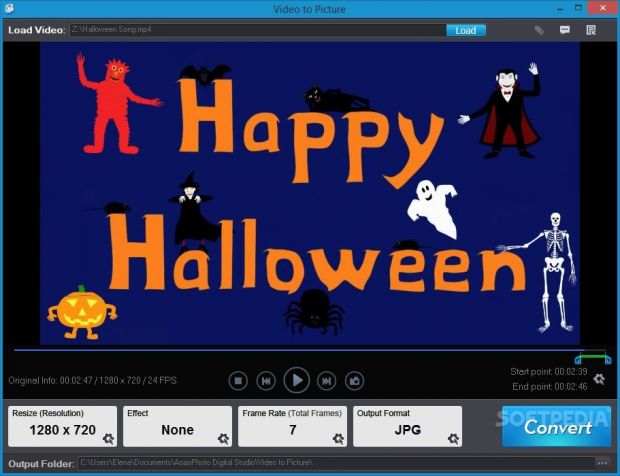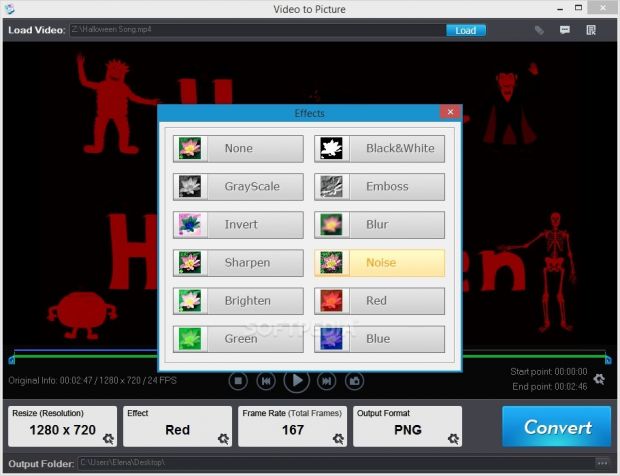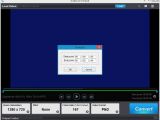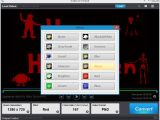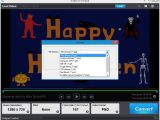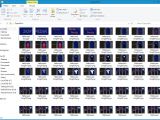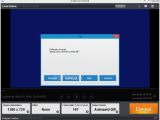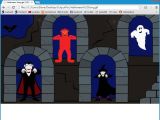The Internet is filled with animated GIFs that capture comical and important moments from various clips, whether they are movies, TV shows, or something ripped from YouTube. Although it may seem simple enough, putting together GIF animations is not an easy task, especially when extracting photos from video, mostly due to quality loss.
Video to Picture is a software utility specially designed to turn video clips into GIF animations and other photo formats while paying close attention to image quality and file size. Apart from animated GIF, it offers support for still GIF, BMP, PNG, JPG, TGA, TIFF, PCX and ICO. The application features intuitive options and configuration settings that make it suitable for first-time and advanced users, such as video trimming and image effects.
License type, installation, interface
The trial edition can be tested for as long as it is necessary, since there is no time limitation imposed. However, all output images will automatically have an embedded watermark with the developer's name. In order to eliminate this restriction, users may purchase the full package of Video to Picture for $19.95 / €17.18 (excluding VAT).
The installation procedure is swift and does not include special options. As for the interface, the main window shows all available settings so that users can immediately dive into the configuration.
Preview and trim videos, capture images
A video file can be dropped into the main frame to load it in the built-in media player, as long as it has the AVI, MPEG, WMV, VOB, RMVB, MP4, 3GP, MOV or MKV, among others. Users may preview the clip and process only a specific section by trimming. This can be done by moving two sliders to mark the beginning and ending of the video, or by directly inputting the start and end time position.
While previewing the movie, it is possible to capture the current frame and save it to an image file. Video to Picture offers support for extra file extensions in this case, including PDF and Photoshop.
Output format and settings
Before proceeding with the output customization settings, users can examine the start and end point, along with the duration, resolution and frames per second (FPS) of the original video.
Several adjustable parameters are reserved for some output file types. For example, the image quality can be tweaked for JPG, the time delay for each picture can be set for animated GIF, the black-and-white filter (with or without dithering) and color mode (16-bit, 256-bit, 24-bit true color) can be selected for BMP, the transparency color can be customized for ICO, while compression can be enabled for TGA and TIFF.
Output size and effect
The software tool is capable of preserving the original size of the video for the output image. Alternatively, users can specify a preferred width and height (in pixels), disable the proportion constraint, as well as choose the interpolation method between sharpen, smooth and sawtooth.
The original aspect of the video can be kept for the output photos. Otherwise, it is possible to convert the image to grayscale or black and white, invert colors, sharpen or brighten the pic, apply the emboss filter, add blur or noise, as well as process only the red, green or blue channel. Effects can be previewed in the integrated built-in player before converting the video.
Output FPS and directory
Regardless of the output format chosen, users may pick the number of images to process every second and check out the total output frames. This number is taken into account when extracting the pictures to the saving directory, as well as for the animated GIF speed.
Lastly, it is possible to modify the default output directory. Unfortunately, Video to Picture does not implement options for setting a file naming rule for the output images. Instead, it creates a folder called "OutputPics" within the selected output directory, keeps the original file name when creating animated GIF, and adds numbers in the other cases.
Once a conversion task is done, it offers to open the target folder. Furthermore, if it identifies files with existing names, it lets users replace the current or all files, skip overwriting, or cancel the task.
Performance results
We tested Video to Picture 5 on an Intel Core i5-3470 @CPU 3.20GHz with 12GB RAM, running Windows 8.1 Pro, in order to find out its capabilities concerning image quality and output size after extraction, along with task duration. Default settings were applied.
The source video was a 2-minute and 46-second long MP4 clip worth of 23.3MB MP4. It was converted into an animated GIF with 167 output frames, no effects, 1280x720 size, 0.01 time delay for each picture, and best quality with dithering enabled in 1 minute and 5 seconds, resulting in a 21.2MB file.
We extracted images from the same video and asked the app to turn them into PNGs (default settings). The task was over in 2 minutes and 25 seconds, resulting in 167 files with a total size of 20.3MB .
CPU and RAM consumption was significant.
The Good
It is extremely easy to use, regardless of previous experience in such apps, since the default configuration delivers great results concerning quality.
It is possible to preview the clip in a built-in media player, trim it by marking the start and end point, capture an image and save it to file, change the photo size, apply effects, adjust the frame rate, and alter some settings regarding the output format.
It offers support for popular video and image formats.
The Bad
It is not possible to define a file naming pattern for the output images.
We have noticed some typos in the interface.
It is expensive.
 14 DAY TRIAL //
14 DAY TRIAL //