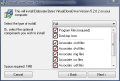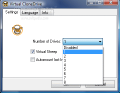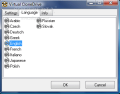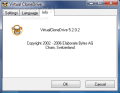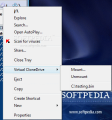Despite the fact that virtualization has been with us for a long time, many users are just starting to discover it and therefore barely scratching the surface. Creating virtual drives for mounting specific compressed file formats and browsing them unrestrictedly is one of the earliest and commonest form of virtualization, creating a drive that has no hardware correspondent.
Leading the system into believing that another drive is installed on the system has multiple advantages, especially when working with compressed files, as you no longer have to decompress the file in order to view what's inside, wasting a great amount of time in the process, but simply load the file in a virtual drive and browse its contents unhindered.
The tools for mounting virtual drives on your system are many and the great majority do not come cheap, either, but every once in a while there comes a developer willing to create a freeware that could do the job easily and effortlessly. Virtual CloneDrive from Elaborate Bytes is an easy solution for creating multiple virtual drives and opening compressed image formats for effortless browsing of their content.
Installing it is not a tough job and, save from choosing the formats to associate it with by default and a minor notification from Windows telling that Virtual CloneDrive did not pass the Windows Driver signature Test and the Windows Logo Test (which should be ignored), there is absolutely no issue. You can create a desktop icon for your convenience and, if you plan on constantly changing the settings of the application, but once you get a look at the settings area, I am sure you'll change your mind and allocate that desktop space to a more frequently used application.
Once installed, you are ready for configuration, which should take about three seconds. Virtual CloneDrive supports mounting multiple virtual drives but no more than eight of them. There is also the possibility of disabling them all, if a case requests so.
Virtual Sheep option is designed to mark all virtual drives created by the software with its icon, so that you can make the difference between the Real McCoy and the virtual one. The icon should be visible in just about any file manager you are using as long as you can view the parent directory in the root of the drive.
The third option in Settings panel sets the application to auto-mount the last loaded image for easy resuming of your work at a later time. This is useful in case you have a deep buried large image and work with it on a frequent basis. You will save a lot of time by simply accessing the virtual drive.
The last configuration you can make to the application consists in choosing the language. Virtual CloneDrive supports a total number of 11 languages, and, to my disappointment, Spanish is not available. Actually, considering the amount of options to translate I had expected all the languages of the Earth to be included. Also, immediately after choosing your language, application window will close automatically. It seems that the app cannot switch to a different language on the spot and needs a restart.
Virtual CloneDrive supports the most popular compressed image formats available, doing a very good job with ISO, CCD, DVD, IMG, UDF and BIN types. Unfortunately, it cannot help you with NRG or other types but, considering it is a freeware with a 1.08MB installer that can create up to eight virtual drives on the system, I would say it is pretty good.
As long as you have associated the software with the desired formats, it is quite easy to mount the respective image as a simple double click serves you well. But there is another alternative to this, which also permits dis-mounting the images. Virtual CloneDrive adds its options to Explorer's context menu, permitting the user the easy mounting and dis-mounting of the images (check out the pictures below).
As you can see the software is nothing complicated, in fact it is one of the easiest to use softwares on the market, with a very limited amount of options. There is absolutely nothing complicated, as it has been built for one purpose and one purpose only: providing an easy way to take a look inside certain compressed images. And it succeeds with the most popular image formats on the market. It does not fulfill any other options than this and the amount of resources used for the daemon is insignificant (with all 8 drives active, it barely ate 2MB of RAM).
The Good
I can't think of an easier to use application. It installs swiftly and allows you to create up to 8 virtual drives. Virtual CloneDrive can work with the most popular compressed image formats on the market, this including ISO, IMG and BIN.
Explorer context menu is a simple way to dis-mount an image from a drive. All its virtual drives can be marked with software's icon for differentiating them from the real ones.
The Bad
Disabling all virtual drives will not alert you in case that one of them has an image mounted, the action will simply be executed and all data forced to unmount.
Increasing the number of supported image formats would greatly increase its value. Enabling all 8 drives takes a while to complete.
The Truth
Virtual CloneDrive is extremely easy to use (it is just a matter of selecting the number of drives you need) and performs beautifully with all supported image formats.
Although quite simple, the application can be improved and there is plenty of room for adding more functionality, thus expanding its list of features.
Here are some snapshots of the application in action:
 14 DAY TRIAL //
14 DAY TRIAL //