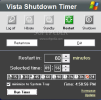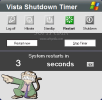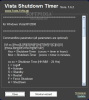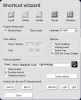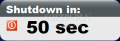Since announcing its launch, Windows Vista has generated a frenzy hard to imagine. Everybody has been working ever since: Microsoft for improving the beta version, hackers for getting their hand on the OS and releasing it to the public, the news agencies with gathering as much information as possible about the new release etc. Even malicious code writers are striving to override the new Windows protection.
Another category has also been busy. The freelance software developers have seen in the Vista launching an opportunity of proving themselves worthy and have created all sorts of small programs designed to work either only on Vista or including the new OS. From what I have seen by now, the applications are free of charge. So is the case of the following program which is nothing else than a programmable computer shutdown software.
Its name is Vista Shutdown Timer and it works on all Windows OS releases, including Vista. The application needs no installation and to launch it just double click on the executable file. The advantage is that no registry keys will be created and the uninstall is made by simply deleting the executable. There will be no traces on your computer.
The interface is impressing and looks like a control panel of a spaceship. The actions that can be performed with the application are more than what the regular Windows XP offers. You will have in plain view all the buttons for controlling your system: Log Off, Hibrate (which in this case is the equivalent of Hibernate), Standby, Restart and Shutdown.
Every one of these actions can be programmed to take place at a certain time, defined by you. When inactive, the buttons will be grayed out and when clicking on them they will become colorful. At the bottom of the window there is a row of preset timings for performing the user defined action (from 15 minutes to 24 hours).
Once you have selected the time for the application to change the state of your computer all you need to do is click on the Run Timer button in the bottom left corner of the window. At the opposite end, the user will find a clock displaying the current computer time. Also, the application provides you with an immediate action button which will apply the command as soon as it is pressed.
Vista Shutdown Timer will minimize to system tray until the time for performing the action comes. Right clicking on the system tray icon will give you access to a menu that allows you to cancel the pending action, select the OSD warning, or configure the application to play a warning sound.
The Shortcut wizard available will let you create desktop shortcuts of different actions. Thus, you can set a shutdown in one hour and activate it by double clicking the desktop shortcut. However, you have to be aware of the fact that in Classic mode, such an action will take effect immediately.
I must confess that I had troubles sending the application to the system tray without setting any action. I found that right clicking on the window will have the desired effect.
Vista Shutdown Timer has support for PC Remote control and the control links are available in the lower part of the Shortcut wizard (unfortunately, this feature could not be tested). Also, command line is supported and in the info dialog you will find all the needed information. To reach the Info window you can either click the Windows logo in the main application window (top right hand) or right click the icon in the system tray.
Double clicking the Info window will result in displaying all the information in a regular Notepad file.
The Good
The application looks very good and performs the necessary actions. The user can even set the application to force the performing of the action.
The OSD warning will display the remaining time until the action takes place every ten seconds and when there are less then ten seconds remaining it will perform a regular countdown. The action can be prevented from taking place.
The Bad
I had a little trouble at the beginning of the testing, as when trying to revive the application from the system tray only a small part of it was visible and only exiting and relaunching the .exe could fix it. But after the first restart of the computer, the problem stopped.
A little spelling checking before releasing the application to the public would not hurt anyone, and in this case it is highly recommended.
The Truth
It is not in tip top condition, but it will do the required job. All the bugs can be fixed as it is a very early edition. The fact that it is free and looking good should tempt you into trying it for a while.
Here are some snapshots of the application in action:
 14 DAY TRIAL //
14 DAY TRIAL //