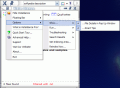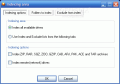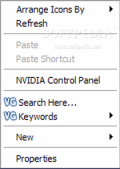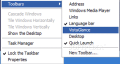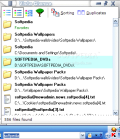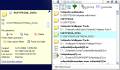How much time do you spend searching for a certain file on your computer? Normally, I would spend a couple of minutes before finding the whereabouts of the needed data. My hard disks are filled with thousands of files, all named the way I considered best. Anyway, my point is that sometimes you can use a lot of time finding what you want on your computer. I've been to a friend of mine and asked for a document I knew for sure he had and I received it after a couple of days. Not that he was lazy; he just could not find it because it was stored deep on the hard disk.
Vista Glance is one solution for this type of issue. It is a data indexing software designed to provide you with fast and relevant search results. The free edition of the application is powerful enough for any user, but for more options and a better experience, there is the Pro version of the software that combines simplicity and ease of use with strong elements designed to help you in finding what you need, be it on your hard drive or on the Internet.
Its additional features are not numerous, but extend the flexibility of the free version. Tree View mode is one of the most powerful features; in this mode, the software will group the results by their parent folder and drive. The heuristic algorithm provided by Vista Glance will show the most relevant results at the top of the list.
Additionally, the Pro variant of the program is able of snooping into archives and retrieve the relevant results in there as well. The archive types supported include the most popular file types (ZIP, RAR. ACE or CAB) and less used ones (SQZ, ZOO, GZIP, ARJ, PAK and TAR). For this feature to function, you should enable it from the Set Indexing Area in the top left corner menu. Take into consideration that enabling this feature results in considerably expanding the indexing time.
Once the results window is filled, the user can proceed to multiple operations. First of all, they can be opened directly from the application into Windows Explorer. Other file operations supported include cut and copy the files or deleting them. Hovering the mouse over a result will open an additional window that contains the afore mentioned options and provides more information on the file/folder: location, date of its creation/modification/last access and the attribute.
Now the best part is that you can open a Vista Glance search bar anywhere on your computer. The software integrates perfectly with Windows shell and you will find a Vista Glance option in every context menu you perform (in Windows shell). The software is available when right clicking on the desktop, on the taskbar (under tools) and even in Windows Explorer.
Besides searching your hard drive for the typed query, Vista Glance also provides quick access to the search engines on the Internet. It comes complete with Google, Yahoo! and MSN searches. The downfall is that the software's settings will not allow the user to add his/her own search engines to use. I agree these three are the biggest and most accurate (well, Google is, but the others are extremely good as well) but there are as many preferences as there are computer users.
There was one thing that I could not explain when using the float bar in Vista Glance. No matter the query, the software displays absolutely no result if the search is among the files on my hard drive. Searching on the Internet (using the above mentioned search engines) the application works fine. I tested the other components of the applications and the results came within one or two seconds in both taskbar and Windows Explorer. After a while I realized that the problem was with me: the functions refers to the Desktop folder in Documents and Settings. As there was no file matching my query, the application displayed no result.
For faster results, the user can assign keywords to the files. The option is absolutely fantastic because you can assign them by right clicking on a file or folder and select Keywords>Add Keyword from the context menu.
Despite the fact that the taskbar Vista Glance comes in extremely useful, there is a minor mischief: at one point, it shrinks too much and you can barely see the search area.
Setting Indexing area option available in Vista Glance Pro allows the user to exclude files and folders from indexing. This way, the relevancy of the results is higher and the search will last less. A consequence of using this feature is also faster indexing.
The Good
The application is pervasive enough and the intrusiveness level is zero. It will not disturb you unnecessarily. The features of the Pro version give greater flexibility due to the sorting options.
Vista Glance Pro can be from practically any area of your computer as it resides in the right click context menu.
The Bad
The taskbar option shrinks at some point.
Letting the user add the web search engines would be a huge plus.
The Truth
The $29.90 are definitely worth spending if you have difficulties with finding your files.
Here are some snapshots of the application in action:
 14 DAY TRIAL //
14 DAY TRIAL //