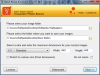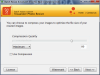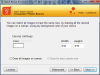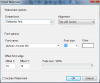Customizing photos can be fun for some users but just as well, it's sometimes a necessity if you want to make pictures fit in an online album or you want to e-mail them. Visualizer Photo Resize is a tool that might be proper for this task; allowing you to re-size your images.
You can also add a personal touch by adding a text watermark. This program enables you to resize pictures with just a few clicks and it won't cost you a penny.
When you first run the application you will surely notice Visualizer Photo Resize’s clean interface; everything is kept nice and simple. Basically, all that you need is present in its main interface. You shouldn’t expect any sophisticated menus; the focus is set on functionality and not beauty.
The whole resizing process is organized as a wizard; so you’ll be done in a few steps. The first step involves selecting the images that you want to resize. You can only select a folder to be used; this tool is focused on batch processing, so selecting just an image is not an option. Also, no drag and drop feature is on the table, so the Browse button is all that's left for you.
Next in line comes selecting the output location folder. Again, the Browse button is the only option available. You will, of course, next customize the resizing options. First, choose the ratio and the maximum dimensions for the resized images. You can select from a range of aspect ratio standards: 1:1, 4:3, 3:2, 16:9 or 2:1. Also, you will be able to enter the width and height and you are done. The dimension feature will allow you to manually enter the weight and height of the new image.
During my tests I've noticed that you have no managing options available; so you’ll have to be careful what folder you select to ensure that you chose exactly the photos that interest you. A plus is that Visualizer Photo Resize supports the most used image formats out there: JPG, BMP, PNG, GIF, TIFF; so most users will be satisfied. One other thing you can do is enable the Stretch to canvas size (Pixel dimensions) feature, which will help you adjust the pictures to fit selected borders.
In order to personalize your pictures, you can opt for adding a text watermark. I haven’t found any limitation in text length, but a small text is recommended. Adjusting the text, size, color, font type and, of course, alignment are also made available. To manually customize the position you will use the Offset from edge option: choose the offset X and offset Y values.
Last, but not least you can add transparency to the text by using the Fade text bar. Visualizer Photo Resize currently supports only text watermarks; an improvement can be made in future releases by adding the image option. Finally, you just have to tick the Include Watermark button and you’re done.
Visualizer Photo Resize will also let you draw your images directly on a background canvas, so you never have to worry about different ratios for your images. When you are done customizing the resizing options just press Next to move to the Compression section. This can be adjusted using a sliding bar, or just by selecting one of the available options: Low, Medium, High or Maximum.
At this point you’ll receive an overwriting notice if you’ve selected the same folder for both output and input folders. A good thing considering that you have no renaming option available and you might risk overwriting some photos.
Next you will set the canvas size for your pictures. You will be able to set the canvas color and size. By default, you will notice that the weight and height are the same with the ones from the first window. Also, you can let the program select the best canvas for your picture. Press the Resize button and you're good to go. When the resizing process is done, Visualizer Photo Resize will display a report that contains details like: the number of files processed the total size of the original files, optimized size of new files and the disk / web space improvement due to the resizing process.
I’ve put this software to the test, by processing 121 photos and I have to admit that it gets the job done fairly fast, under 1 minute. Of course, the more images it has to process the more it will take Visualizer Photo Resize to customize them. I've noticed that on stand-by this tool uses about 6 MB RAM and while processing images it will go as high as 24 MB, a reasonable resource usage in my opinion.
All in all, this application will give you a hand in resizing your images fast and easy. The watermark and compression options are also most welcome, but a few more adjusting options like changing the colors or cropping, would have been useful.
The Good
Visualizer Photo Resize offers a way to quickly resize and optimize your photos. It does its job with the utmost ease and offers you a user-friendly interface that makes it accessible for everyone. The fact that you can add a personal touch to your photos through watermarks is also a plus.
Here are some snapshots of the application in action:The Bad
The Truth
 14 DAY TRIAL //
14 DAY TRIAL //