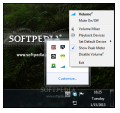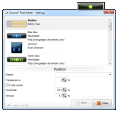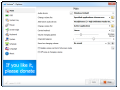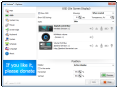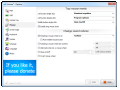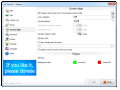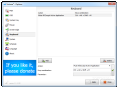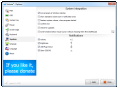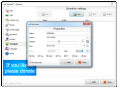Most users do not pay too much attention to the smaller features in Windows, such as volume control, which has progressed to offer per-application management of the volume level.
However, third-party developers managed to come up with applications that go well beyond the capabilities of the Volume Mixer in Windows.
Such is the case of Volume2, a freebie that not only integrates all the features of the default sound management solution in the operating system, but that can also enable sensitive areas you can use to change the sound volume.
Installation is straightforward and we went through all the necessary steps with absolutely no hassle. There is no main application window, but instead you get a configuration panel that allows you to control all aspects of the application as well as how the volume changing tasks should be carried out.
As soon as you have it on the system, Volume2 replaces the default solution in the operating system and takes its place in the system tray awaiting your commands. The context menu of the icon provides access to Windows Volume Mixer and Sound Settings panel. It can also be used to completely mute the sound on the system or to disable Volume2.
By default, Volume2 enables Peak Meter, a small icon that shows the audio spectrum on the screen. It comes with its own settings, which allow changing the looks as well as the transparency level or position on the desktop.
There are no practical reasons for the Peak Meter that you can’t do without, but it can make quite an impression on someone less acquainted with desktop customization.
The application also comes with OSD (on-screen display) that can pop up the moment you turn the volume up or down. Just like in the case of Peak Meter, it fulfills no essential function, but it does display the sound level as soon as you change it.
Volume2 may not seem like much, but if you check under the hood (the configuration panel, that is), you’ll be amazed by its abilities.
Apart from simply muting and turning the sound back on, it can also change the volume only for a specific application defined by you or the active program. Additionally, it allows you to change the control method (linear, logarithmic or table) as well as the volume changing speed.
By default, there are 26 notches for upping the sound, which is a pretty comfortable value, but changing the volume can be a much slower operation as the level can be increased to 100 steps.
Volume2 is quite flexible and provides the possibility to define the actions that change the sound level. A very handy choice is by simply scrolling with the mouse on the taskbar. But there are alternatives to this as the choice for sensitive areas extends to the icon in notification area, the system tray, the desktop or any part of the screen.
You have the choice to combine actions for triggering the modification of the sound level by adding modifiers (Alt, Ctrl, Shift, etc.) to mouse scrolling. The same goes for muting/unmuting.
However, a very cool method to turn the sound up and down is by enabling the screen edges to act as the trigger. Any margin of the desktop is suitable for the task, or even more than one.
Once enabled, moving the mouse up/down or left/right or scrolling along the edge results in changing the volume level; we recommend going with the scroll control method since dragging the mouse along an edge is very likely to happen causing the volume to be accidentally changed.
You can even set the width for the sensitive region in pixels or the delay in triggering the action (e.g. action occurs when the mouse travels a specific amount of pixels).
If you’re more comfortable with the keyboard rather than the mouse, Volume2 integrates the necessary option as well and allows setting up the keys for various actions; these include calling the Volume Mixer utility in Windows or automatically setting the volume to a specific level defined in percentage.
As odd as it would sound, the app features scheduling abilities. This allows you to program the system to enable sound to be at a particular level at a particular time and date, when changing the audio device or after running a specific application.
Volume2 still looks rough around the edges, but during our tests it never failed on us. We also tested the “mute all except active application” with some games and everything became silent except for the in-game audio.
The Good
It permits customizing how the volume is changed by enabling sensitive areas on the desktop or taskbar. Furthermore, it can target the sound from a specific application instead of the entire system.
 14 DAY TRIAL //
14 DAY TRIAL //