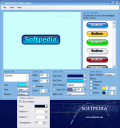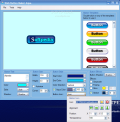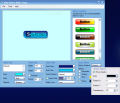I do not know if you are aware of what it takes to create a nice looking web page. You have to take into consideration all sorts of details like the structure, the space allocated to each section, the links to the other sections etc. For something good to come out a lot of effort has to be made. But the most tedious part of making a web page is in my opinion the creation of the buttons. They represent the interface of the link to some part of the website.
There are lots of applications that allow much flexibility in creating your buttons and more. However, Web Button Maker Aqua comes at a $29.95 price and is designed for strictly creating web buttons. The limitation of the trial period will not allow saving more than 10 buttons and there will not be any watermark on the output result.
The user has 50 options to choose the right buttons for the web page. They are listed in the right hand side of the application window. The button presets are available just to make the work easier. With a little effort, every button in the preset list can be recreated.
The styles and effects of each item can be changed according to the user's desire and the variety of additional options can make the difference. Working with the application is very easy as the user friendly interface is well structured.
Customizing your buttons ranges from text adding to applying effects. The object of your work is displayed right in the middle and nothing hinders the eye from viewing the button you are creating, especially if you choose to maximize the application window. Also, the background color of the working area is changeable from the Tool menu.
The options to use for modifying the buttons are available in the lower part of the screen. Text options allow you to name the button the way you want it to appear on the page. The user can choose a text color, style it a little by choosing one of the three horizontal and vertical alignments available. Also, positioning the text on the X/Y axis can move it more to the left/right or rise/lower it. The 30 fonts you can choose from will contribute to keeping the aspect of the button in harmony with the entire page, as well as the font size and effects (bold, underline and italic).
The next set of settings are related to the size of the button. Besides the width and height of the button, the only interesting setting available is rounding the corners of the button. The rounding can be made anywhere from 1% to 100%. Adding some shaping effects to make the buttons look a bit unconventional would have completed the section.
Considering that all the buttons are applied a gradient effect, styling them up offers the necessary flexibility for selecting the two colors/hues you want to use. If you want a solid color all over the button choosing the same start and end color will solve the problem. However, if you are sticking to the default setting and gradient is what you want, then disregarding the color direction (vertical, horizontal, vertical-center, horizontal-center, diagonal-right and diagonal-left), or the aqua color are not an option. The aqua effect color can be chosen as well as its transparency. Aqua color will be applied on top of the button.
To style the buttons, the user has the option of adding an icon, which can be set anywhere inside. The Button Icon combobox lets you browse for the icon stored on your computer, set its position according to the X/Y axis and set the transparency level anywhere on the 100% scale.
The Effects box is the last option. The button can be applied a shadow which is adjustable as well on the X/Y axis. Transparency setting is also available for the shadow and color selection will add to the flexibility of the effects available.
Effects section offers grayscaling, pulsing, glowing and stroking possibilities. Pulsing will make the button look alive while glowing consists of simply creating the illusion that the button is in front of a bright light (the amount of glow is user defined, as well as the color). Stroke is a simple borderline around the button.
The Good
There are lots of options and you can make all the color combinations you can imagine. Also, the pulsing effect will stand out inside the page.
The Bad
Paying $30 for an application that deals strictly with web button creating is a bit too much. Web design is all about originality and limiting the user to the 50 preset buttons available is not a very good idea. To be frank, I was expecting more flexibility and letting the user draw the buttons by him/herself and then fill them with all the elements presented above.
The Truth
The application works fine and if you want to create fast a button without caring about originality, then Web Button Maker Aqua can do it for you. However, for more complicated tasks and professional options you should look somewhere else.
Here are some snapshots of the application in action:
 14 DAY TRIAL //
14 DAY TRIAL //