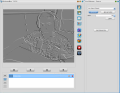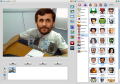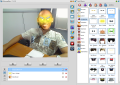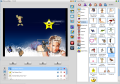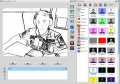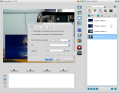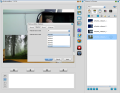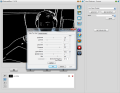Webcams have become a standard component for today’s mobile devices. Phones, tablets, laptops, they all must come with at least one built-in camera. WebcamMax is designed to enhance the webcam experience by letting you take screenshots, record videos or stream a video stream into several streams, thus using one camera with multiple programs at once.
WebcamMax sells for $29.95 (€23.71) for a lifetime license, but you have a trial period of 30 days to test it, with the limitation for the output formats (snapshots or video recording).
Installation is straightforward and takes you through the regular steps, but if you’re not paying close attention to the procedure you may end up with Ask toolbar in your browsers and a re-direct of the search engine. To avoid this, wait for 2 seconds just after you hit “I Agree” button to see the opt-out screen for Ask.
The application can be used with a wide range of utilities that come with webcam support. This includes all major instant messaging programs and something on the side.
Looks are pretty dull, but the layout is pretty simple to navigate through. The main part is taken by the camera image while in the left part you have the options and the effects window.
You can change the image source from what the camera captures to a video or picture of your choice. Popular formats such as JPG, BMP, GIF, SWF, MP4, AVI, MPEG, WMV or MOV are supported, but you won’t be able to play DVDs or MKV files.
An additional source for the capture screen can be the desktop itself. The image displayed will move with the mouse cursor and show a 640x480 area of the screen. This is the maximum size for the capture area, and lower values are available.
Frames per second are subject to adjustment, the default value being set to 20. However, you cannot go further than 30 FPS.
More settings, as far as the camera goes, are present in the advanced mode when the source is set to “Live Webcam”. These include configuration of viewing options in terms of brightness, contrast, saturation, sharpness or white balance.
Picture in Picture mode for the capture source allows you to set the camera, a media file or the desktop screen as thumbs in the main window. Options like setting the on-screen place for each thumb, are available and you can either drag them with the mouse to a convenient position or opt for one of the predefined areas: left/right top, left/right bottom, center or full screen.
Disabling the additional screens, however, is not done as intuitively as we’d expect. You have to select PiP sources and clear them individually.
The main feature of WebcamMax is adding effects to the capture source. All the choices are organized into categories which range from various cartoon animations, different accessories (a new pair of eyebrows, hair pieces, eyes, or clothing accessories), famous faces (Barack Obama, Mr. Bean, Megan Fox, Kobe Bryant, etc.) to frames, backgrounds (which do not work too well) or scenes (which are pretty cool).
Faces effects accurately detect the right area they need to stick to, but won’t stay put if you move your head quicker. On the same note, the quality of the faces is not exactly awesome and one might have trouble finding a fitting mask.
Filters are also on the menu, and you can change the color of the entire source or apply cool effects such as emboss, black and white or mosaic.
If the list of filters included by default in the application is too small for you, the developer allows you to download some more from their website. Installing an effect is done in a jiffy and the command button for this is available in the lower part of the “Add Effects” window.
The quality of the effects is not the greatest, but all of them can have a serious contribution to a very funny webcam session. However, entertainment aside, WebcamMax can be used for serious stuff as well.
As mentioned earlier, it comes with support for all major instant messaging software, but it you can also use it to record videos and upload them to YouTube or Facebook straight from the program. The same goes for pictures.
Instead of sending the media online, the program offers the possibility to store it locally in MPEG format, if we’re talking about videos, or PNG, BMP, JPG and GIF if it’s pictures that we’re dealing with. There are no conversion possibilities for either type.
Setting up the application is an easy task, since there aren’t too many options in this sense. You can set the app to start automatically with Windows, modify the resolution and FPS and make the adjustments for capturing audio as well, when recording (audio input and audio line).
It comes with support for all major instant messaging programs, as well as the ability to upload recorded videos to YouTube or Facebook. Also, you can use it with the tone of effects it comes with and enjoy a laughing webcam session. Support for multiple capture sources (picture, video file, desktop screen) and picture-in-picture ability make it pretty versatile. Each time we launched the application we would receive a file download (MHT) request. Although the file itself contains just some info, it is quite annoying to keep cancelling its download at each launch, especially for paying customers. On the same list would fit better quality effects, support for more file formats or the minor glitches that sometimes pop up when moving from one capture source mode to another. But overall WebcamMax is nifty enough and does a good job once you get the hang of it, since there is no proper help file to go to in case you need an answer.
The Good
The Bad
The Truth
 14 DAY TRIAL //
14 DAY TRIAL //