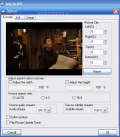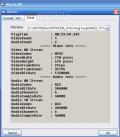The world of video converting is large enough for every newbie to find the appropriate software to do the conversion. Especially now, when things got settled down with DVDs and all sort of softwares more or less related to this video format are available.
Video converting from one format to another used to be a tedious, time-consuming task that could be accomplished only by the skilled ones. Now anyone with a computer and good Internet search skills can take care of this kind of issues in no time and with great quality of the output result.
WinAvi Video Converter comes to the rescue of those less inclined to perform such a job and provides everything necessary to make the conversion a cinch. Everything is as simple as possible and all the work is done with a limited number of mouse clicks. No more searching the Internet for information like what is the best video compressor/decompressor available or about bitrates, resolutions and compressibility.
WinAvi provides the most used video conversion types an average user could need: AVI to DVD/VCD/SVCD/WMV, MOV conversions to AVI/WMV/RM or DVD to AVI. The list of supported file is quite generous and includes AVI, MPEG/MPG 1/2/4, VCD/SVCD/DVD, DivX, ASF, WMV, RM, MOV MP4 and SWF.
Besides the video conversion, the user can also burn the resulting DVD, VCD or SVCD. I do not know why the developer did not include support for burning the other video formats, as users may feel like burning all the results of the conversion they make.
The interface is very modern and there are no complicated menus around for you to get confused. An average user should get around easily. The icons of the menus are arranged according to their popularity level and AVI and DVD menus are standing out because of their larger icons and the plain view location. WMV and RM buttons are somewhat smaller as they are not a regular choice when it comes to video conversions.
Handling the menus and the options is easy and no confusions can be made. Simply choose the job type you want and the corresponding box will appear. The options available include selecting the source file, the output directory and the output format in the case of DVD (DVD, VCD, SVCD, KVCD, MPEG1 or MPEG2). The advanced options are invariable Encode, Detail and a tab corresponding to the chosen video format.
As it is normal, the tab for the chosen video format is the only one different; Encode and Detail preserve their options no matter the conversion type. Thus, for WMV the user will get the chance to choose the encoder, change the video framerate (keeping the original one is also one way to set it), picture size, set the audio sample rate, quality (100 is the topmost choice) or use split settings so that the resulting file will be divided into more pieces of user-defined size.
For AVI conversions, things are not different by much, but now you can choose your audio encoder as well. During our testing, we used the developers MP3 encoder and the result was very good. Other than this, there is also the audio bitrate to fix and the enable DirectAC3 option (enabled by default). All the other options available for any to WMV conversion are present here as well.
The DVD options are the most difficult to set because there are chapter lengths to select (time based), target format, video size etc. For conversions into DVD the user has multiple choices and these include transforming into DVD, MiniDVD, VCD, SVCD, KVCD or MPEG1/2. The advanced options for these video formats are not the same and you may find that choosing VCD format as output will result in very little configuring in comparison to MiniDVD. Unlike MiniDVD, for VCD cinversions there will be no aspect ration to set, no chapter length or Direct AC3 and DVD MP2 audio enabling/disabling.
RM's advanced options bring new elements to be configured and the user will have to set the audio and video modal, the RM format (RM_VBR/CBR, RM_VBR_QUALITY - depending on the format the output result will be either RM or RMVB). The default encoder for this job is RM_VIDEO8 but RM_RVG2SVT, RM_VIDEO9 and 10 are also available.
Encoding tab of the advanced options deals with selecting the image settings like source aspect ratio, picture clip, select the audio and subtitle streams of the source, make the picture softer or flipping it upside down. The preview window will submit to your changes automatically and display the fly the effects of your configuration.
In the Detail tab there is the information on the video source. There are three types of information provided: File Info (the size of the file, playtime, number of videos included, number of audio tracks available), Video Info (video codec, aspect ratio, framerate, video bitrate) and Audio Info (audio codec, bitrate, channels and sample rate).
Besides the video formats included by default in the software, WinAvi allows the users to add more file types. Of course, converting them depends entirely on the encoders available in the application or they can be loaded from the users' computer.
Once you purchase WinAvi you will also acquire a DVD burning utility. The burner included in the program is designed to burn DVD video files only and comes with minimal settings to be made. Thus the user can write to DVD only DVD5 files, set the speed (auto-detection automatically selects the maximum speed supported by the DVD drive) and give a name to the disc. Additionally an option available for all the jobs in WinAvi Video Converter is the "shut down the computer after all work has been completed" option (too bad it is not working in burning mode).
The Good
The results are awesome, at least for the DVD to AVI conversion. The quality is very good and the job was executed very fast (a VOB of 1GB was converted in about 10 minutes at the first test).
Working with the software does not require special skills or knowledge. Using the default options will bring good results.
If you lack a tool necessary for one of the converting jobs, the application will direct you to their download zone and you can take it from there.
If you stop the conversion process, the software will wrap it all up and the file stored on your drive will be playable as the index is not corrupted in any way.
The Bad
The CPU resources are through the roof when it comes to converting. My CPU got very excited and seemed pinned somewhere above 95%. memory on the other hand was between the normal parameters for this kind of job.
The resulting file is marked with the unregistered version logo.
The Truth
$30 for making conversions between the most popular video formats and burning DVD (it takes a little more than 20 minutes for this operation). However, the crashing when it came to making DVDs from regular AVI files is not something users want.
The second time I tried to convert a VOB file the estimation time to finish the job showed about 50 minutes and the process was finished when 44 minutes were left to complete the job (obviously, the ETA of ending the process is erroneous).
Here are some snapshots of the application in action:
 14 DAY TRIAL //
14 DAY TRIAL //